How to control the Transparency feature on AirPods Pro
This article explains how to control the Transparency feature on Apple's AirPods Pro wireless headphones. Remember that iOS devices need to be running iOS 13.2 to support AirPods Pro. You can check if your device is up to date by launching the Settings app and going to General> Software Update .
What is the Transparency feature on irAirPods Pro?
IrAirPods Pro is Apple's first in-ear headset featuring Active Noise Cancellation (ANC), designed to block out outside noise so you can focus on what's listening.

In contrast, the Transparency mode allows you to enjoy your music, while still hearing the noise from your surroundings - whether it is the sound of vehicles traveling on the road while driving, or an important announcement. about the train to work in the morning.
Transparency mode relies on a pressure-balanced ventilation system in AirPods and advanced software to maintain a consistent level of noise reduction, as well as make sure your voice sounds natural while the sound continues to play. perfect way.

How to control Transparency mode on irAirPods Pro
There are 6 ways to control Transparency mode on irAirPods Pro. The first method involves using the Force sensors on the AirPods itself with the default settings, while the second and third methods are accessed through the menus on the connected iOS device screen.
Method 1
1. Allow AirPods to connect to an iPhone or iPad in the usual way, by opening the AirPods case right next to your iOS device and inserting buds into your ear.
2. Press and hold the AirPod Pro body to switch between Noise Cancellation and Transparency , depending on your preference.
3. You will hear a tone when switching between the two functions.

If desired, you can customize the gesture of pressing and holding on the AirPods Pro headset and even use it to completely turn off noise control features.
Method 2
1. Allow AirPods to connect to iPhone or iPad in the usual way (as described in method 1).
2. Launch the Settings application on the iOS device.
3. Click Bluetooth.
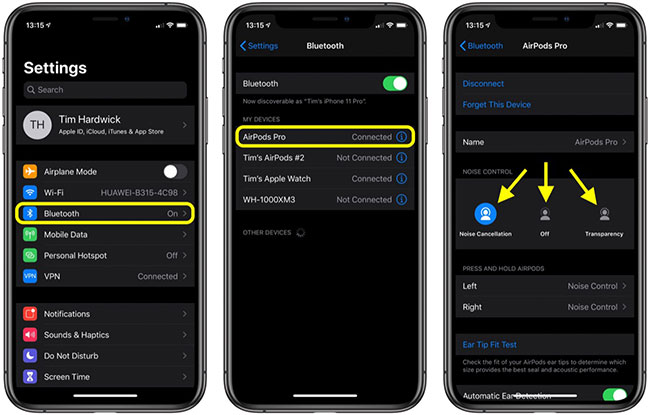
4. In My Devices, touch the information icon (the "i" circled) next to irAirPods Pro in the list.
5. In Noise Control, click Noise Cancellation, Off or Transparency, depending on your preference.
Method 3
1. Allow AirPods to connect to iPhone or iPad in the normal way (as above).
2. Open Control Center on iOS devices: On iPad with the Home button (double-press the Home button); on iPhone 8 and earlier, swipe up from the bottom of the screen; and on iPad Pro or iPhone X 2018 or later, swipe down from the top right of the screen.
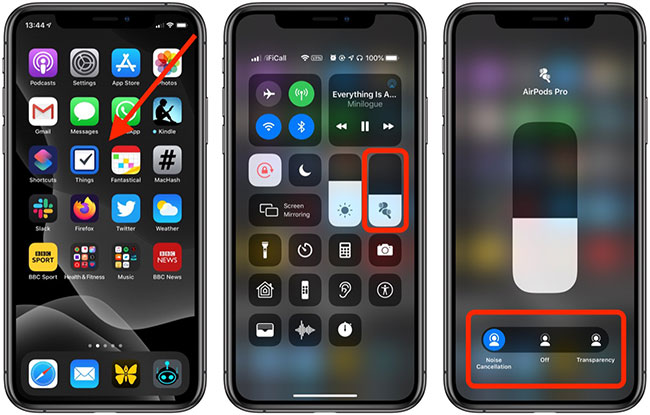
3. Press and hold the volume bar in the Control Center (the earbud pair will show in it to indicate that AirPods Pro is connected).
4. Use the button strip at the bottom of the screen to switch between Noise Cancellation, Off or Transparency , depending on your preference.
Did you know that AirPods Pro has the Ear Tip Fit Test feature to help you choose the right size of earplugs for your ears? Refer to the article: How to perform Ear Tip Fit Test on AirPods Pro for more details!
Hope you are succesful.
 Top 5 best Ultrawide monitors of 2019
Top 5 best Ultrawide monitors of 2019 How to make Wii U useful with Homebrew
How to make Wii U useful with Homebrew 5 best Apple Pencil alternatives
5 best Apple Pencil alternatives Buy mobile hard drive, SSD hard drive where genuine, cheap?
Buy mobile hard drive, SSD hard drive where genuine, cheap? How to use Apple Pencil with iPad or iPad Pro
How to use Apple Pencil with iPad or iPad Pro What equipment is needed to sing karaoke?
What equipment is needed to sing karaoke?