Tips for using Notion to better organize information
Use block Toggle to reduce clutter
Toggle blocks are a useful tool of Notion, which helps to separate paragraphs of text. They are especially useful if your page has a lot of information.
To add a block to the notes page, enter the command /toggle . You can also type a curly brace (>) followed by a space on any new line. From here, you can enter a name for each toggle block.
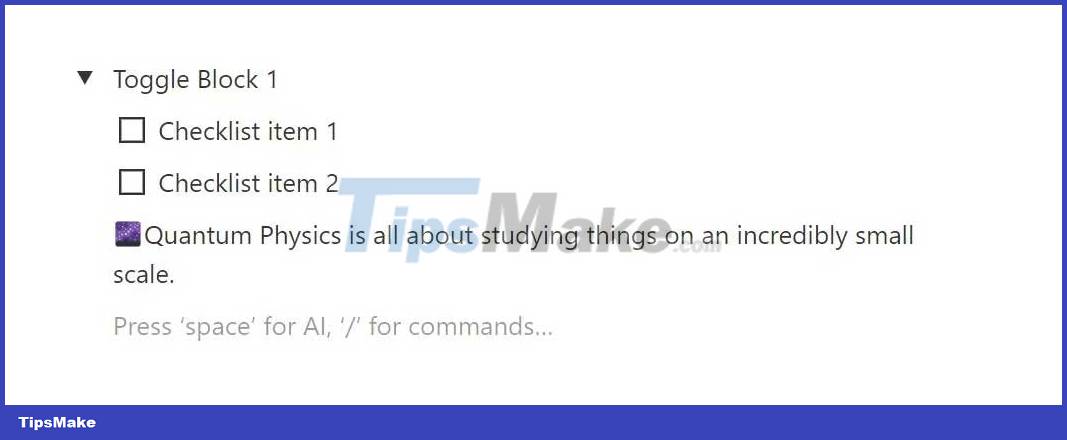
You can now add content blocks under the header. You can click on the indented text Empty toggle or drag the current block from within the note page.
To open and close toggles, click the small triangle button or use the keyboard shortcut Ctrl + Enter . This allows you to show and hide paragraphs of text in a document. By viewing limited content on the notes page at once, it helps you process information better by breaking things down.
Coloring different types of information

One thing that makes Notion the top note-taking app is the variety of text formatting options it offers. There are several colors in the edit panel, helping you to categorize different types of information to work more efficiently.
Notion offers two text styling options: you can change the text color or the background color. Applying a color is as simple as typing the ampersand (/) to access a list of commands, then entering the color of your choice. The second option is to change the background color.
To maximize work efficiency, you can colorize specifically to represent different types of information on the notes page. For example, you can use a color to represent information that is uncertain or needs to be reviewed later. Another example is using a bold background color to mark tasks. This way, you can find information faster.
Use Heading to separate information
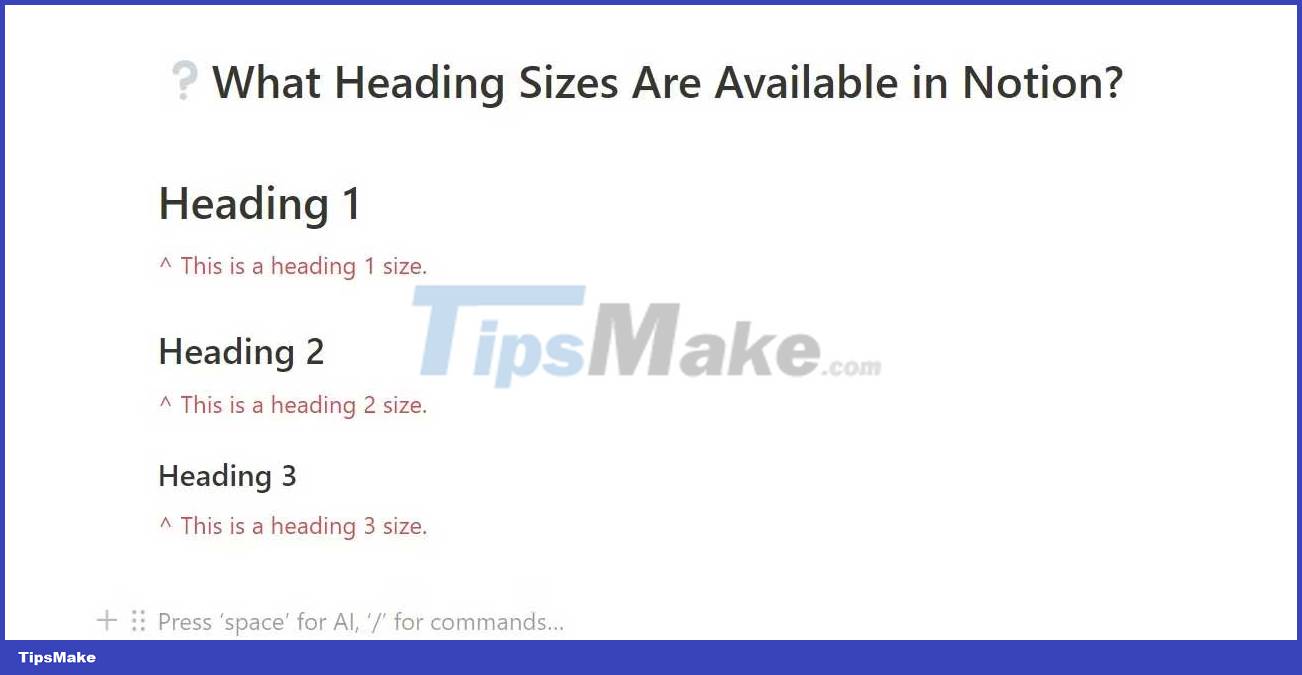
Heading is one of the easiest ways to organize information on a note page, especially when using Notion. You can use it for classes that need to memorize a lot of data.
You have 3 heading sizes available, numbered from 1 to 3. You can access headings through the command list by typing /h1 for the largest heading and /h3 for the smallest heading. If you've learned markdown, you can also use the standard markdown keyboard shortcut for headings. (# for the largest heading and up to ### for the smallest heading size).
Hedaing toogle is another format option you can use to organize your notes. This feature combines toggles with headings. You have 3 sizes available from 1 - 3 (as with normal headings). You can access the heading toggles in the Advanced Blocks section of the command list or type /toggle heading .
Use callout blocks to highlight key information
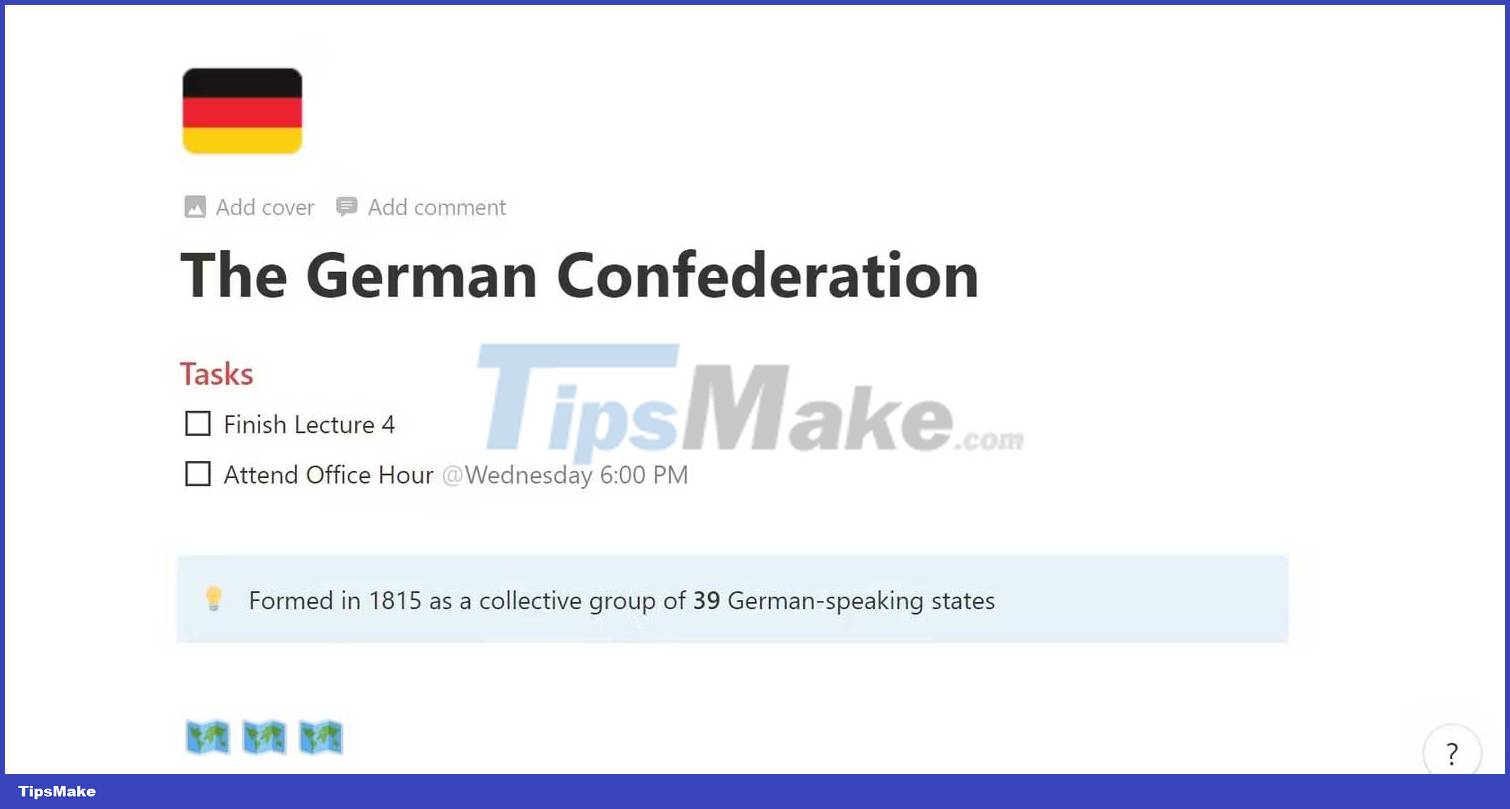
Callout blocks are a unique feature of Notion to make information stand out. It makes note-taking easy by emphasizing key concepts without you having to look them up in black & white documents.
To create a callout block, type /callout in the command list. This will create a rounded block that you can move anywhere on the page by clicking and dragging the 6 dots to the right of the block.
For deeper customization, you can click emoji to change the icon of the callout block. You can also change the background color of the callout. To do this, select the block by pressing Esc , click the 6 dots, and then select a color from the drop-down menu.
Use subpages to expand your ideas
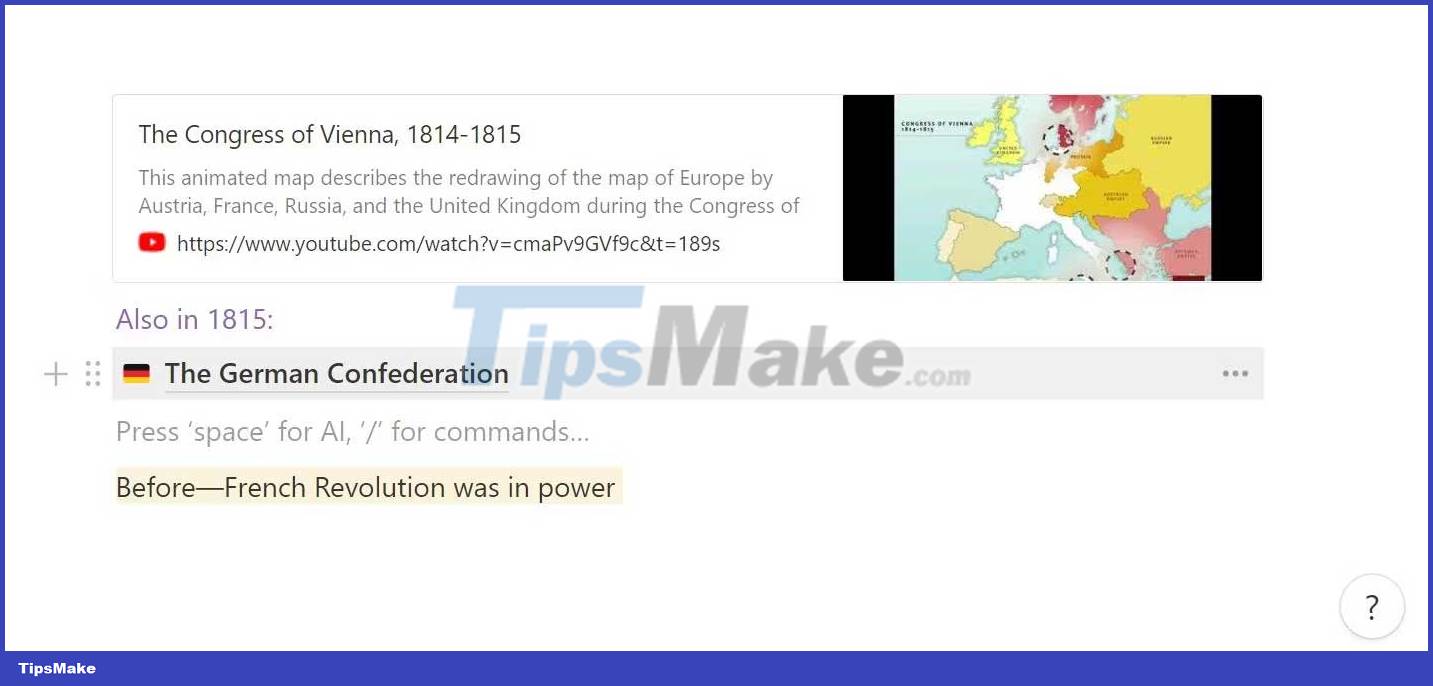
Notion's subpages allow you to insert a page within a page. This is a great tool that you can use to expand on larger topics. To create a subpage, enter /page anywhere on the notes page. This action will automatically take you to the new page. Here, you can give it a title and start typing information.
To return to the original page, you can use the keyboard shortcut Ctrl + [ or use the navigation bar at the top of the editing window. Subpages are a powerful tool for writing information related to the topic covered in the notes. They prevent information overload when reviewing your notes by giving you the option to explore additional concepts.
You should read it
- Notion formatting tips help you take notes easily
- Tips for using Notion for beginners
- Notion Ink Adam starts selling from tomorrow
- Learn about Notion - the Evernote alternative note application
- Top 10 Notion Templates are suitable for students and teachers to use
- Website of Notion Ink Adam suddenly appeared
 How to take a break, get out of the work vortex without using your phone
How to take a break, get out of the work vortex without using your phone Notion formatting tips help you take notes easily
Notion formatting tips help you take notes easily How to Send Emails Directly to Microsoft OneNote
How to Send Emails Directly to Microsoft OneNote How far away should you sit from your computer screen? What is the optimal eye-to-screen distance?
How far away should you sit from your computer screen? What is the optimal eye-to-screen distance? What is Bullet Journal?
What is Bullet Journal? How to boost immune system
How to boost immune system