Things to do when buying a laptop at a store
In addition to checking the configuration and product design, when choosing a machine at the store, you should also measure the boot time, try the keyboard, trackpad, open the application or check the viewing angle of the screen.

Maybe many people do not care much, but checking the boot time of the machine can help users determine the quality of the hard drive (except for laptops using separate boot technology). Use the timer or application on the smartphone to measure the boot time of the device. For a laptop running Windows 7, using Intel Core i5 or i3 chips, the boot time of 30 to 45 seconds is ideal.

Place the machine fixed and look at different angles to check the screen angle of the device. Please check whether the color displayed on the device changes and whether the screen is blurred or blurred.

Keyboard is an important criterion when choosing to buy a laptop. Each person usually likes a particular keyboard, so you need to try it yourself to see if it is right for you. Try by typing a paragraph or, if available, doing a test on text typing software to determine if it is comfortable to manipulate or not. In addition, buyers should note whether the palm rest of the device is wide enough, because it will make the operation on the machine easier.
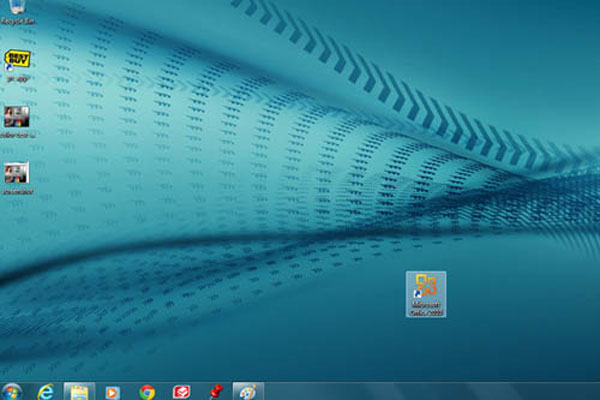
Find any application (software) preinstalled on your device, open them up to check the application's initialization time.

Trackpad is of course an indispensable part of choosing a laptop. Try the mouse drag, drag, drop and scroll bars, as it will be very important to users in any future operation.
You should read it
- 4 ways to check laptop configuration from basic to full details
- How to check old laptop, test the machine before buying
- Steps to check computer configuration on Windows 11
- Check if your computer supports running PC games
- Top 10 tools to check computer configuration
- Check the power of the computer before playing the Game
 Laptop uses Ivy Bridge chip to Vietnam
Laptop uses Ivy Bridge chip to Vietnam Intel launched a new definition of netbooks
Intel launched a new definition of netbooks Minimum requirements for Windows 8 screens
Minimum requirements for Windows 8 screens Lenovo V470 Core i3 chip costs nearly 12 million VND
Lenovo V470 Core i3 chip costs nearly 12 million VND The new Sony Vaio C will use Ivy Bridge chips
The new Sony Vaio C will use Ivy Bridge chips Asus introduces high-performance K73SD laptop
Asus introduces high-performance K73SD laptop