5 main things about Facebook Groups
TipsMake.com - Facebook recently revealed a new feature on the page of this social networking service. This new feature allows users to share, chat and email with a group of friends. Groups, different from other features with the same name, is designed for a group of people who know each other - like family or colleagues. In this group, you can share photos, comments and very private articles because only those in the group can view these content. The previous group utility, with the aim of being a group of people with similar interests, will still operate separately.

In this statement, CEO Mark Zuckerberg said the Groups utility was developed to face the 'biggest problem of social media': sharing everything with anyone, when you just really want to share something with some people. Zuckerberg said: ' Just friends is the highest privacy setting. But you still don't want to share something with hundreds or even thousands of friends '.
Here's how to use the Groups feature and details about its 3 main utilities.
1. Facebook Groups: Activate the utility
On the left panel of your Facebook page is a link to Groups (if you don't see the icon displayed, select More ). Clicking on this option will take you to a home page showing the groups you have joined previously. If you haven't been able to access the new Groups page yet, you can visit Groups at the following link: http://www.facebook.com/groups.

Click ' Create Group ' to start. For example, if you are creating a group for family members, you can create group names as ' Family ' or ' Family '. You will then have to enter the name of each person on Facebook that you want to invite them into the group. You can also change the icon you want it to display by clicking on the drop-down menu next to Group Name .
Note that the privacy setting is defaulted to Closed . This means that other members can see the group members, but all the members post up will be hidden from those who are not in the group. Another setting is Open , the content of this installation will be visible to everyone; and Secret , in which both members and group content are kept private. Click Create to finish the installation.
2. Facebook Groups: Group Chat
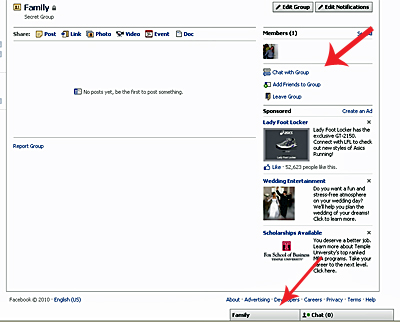
Another feature of the new Group utility is Group Chat. The difference between Group Chat and other Facebook chat features is that the conversations you have in the pop-up window can all be displayed and accessible to the group members (rather than just one person). you chat with). So, when you use this feature, remember: do not defame a family member or friend when chatting with other people in the group.
Users can find Group Chat in 2 places. You can start a conversation by clicking on the " Chat with Group " link on the right side of the Group page, or if you don't access the group's page, you can find this feature at the end of the sidebar. Basic Chat feature. If you want to remove Group Chat at the end of the toolbar, point to them and then click X.
3. Facebook Groups: Create data
The second new feature that Facebook has incorporated into Groups is the ability to share data. Note that you still cannot upload existing data on your computer such as Word documents or Excel documents; You can only create new data.

Data format features are also very limited: you can create bold and italicize text as well as create lists with numbers and symbols in the text. Everyone in the group can access and edit the data created in Groups.
4. Facebook Groups: Select an E-Mail address for Group
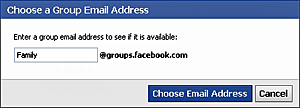
The last great feature of Facebook Groups is the ability to create an email address that you can use outside of Facebook to communicate with team members. When you send an email to the group's email address, the content of this email will show up on the group's Wall. Only Group administrators can use this feature.
To get started, click " Edit Group " at the top right of the Group page. Then, click " Choose for Group " right next to the email address selection. Choose the most suitable address, Facebook will tell you if this email address has been previously selected. The group's email address will have an extension of the extension @ groups.facebook.com .
5. Facebook Groups: Notification settings
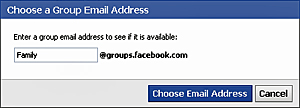
If you are a member of a larger, more flexible group, you may want to edit the message to reduce trouble. On the Group homepage, click " Edit Notifications " at the top right of the page. Here, you can choose when you want to be notified - when a member posts or comments, only when a member posts, when a friend posts or never. In addition, users can also choose to be notified via email.
If you want to change the settings for email notifications for all groups you are participating in, go to Account > Account Settings > Notifications > Groups > Change e-mail settings for individual groups .
You should read it
- 9 misunderstand about social networks
- WhatsApp now allows users to control who is allowed to add themselves to the chat group
- Facebook Messenger for Windows is about to close
- Facebook dropped out of the top 3 social networks most used by young Americans
- What is Facebook Spaces and how to use this virtual reality social network?
- What is Social Networking?
 Take care of computer maintenance
Take care of computer maintenance Best application to help recover disk space
Best application to help recover disk space Track pricing status on Amazon with Camelcamelcamel
Track pricing status on Amazon with Camelcamelcamel Principles for choosing to buy a projector
Principles for choosing to buy a projector Something about AVG Internet Security 2011
Something about AVG Internet Security 2011 15 open source applications you should know
15 open source applications you should know