How to view the video card, check the discrete video card, onboard
On a computer, there are two types of video cards: discrete video cards (removable cards of brands like AMD, NVIDIA) and onboard cards (type of integrated cards in CPU). To know whether your computer is using card on or discrete card we have a lot of ways. You can remove the cover of your PC's CPU case to view or against the laptop you can observe the advertising stamps on the body. In this article, TipsMake.com will guide you how to check discrete video card, onboard other than how to view directly on the body as above.
1. Check the video card by using the command 'dxdiag' on windows.
Step 1: You open the Run dialog box by pressing the key combination Windows + R, then enter the command 'dxdiag' and then click OK.
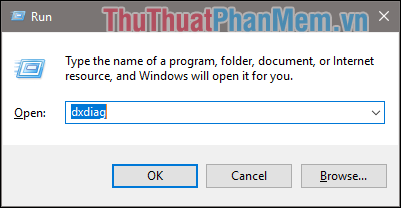
Step 2: A dialog box appears, switch to the Display tab in the Device box, you will see the information of the video card.
In the image below the display is Intel (R) HD Graphíc 630 ie onboard card.
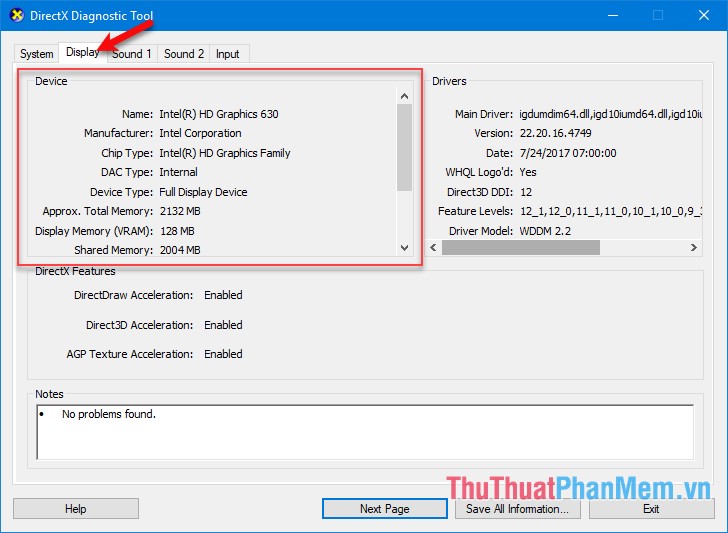
If displayed as ATI, AMD or NVDIA as shown below, the video card is discrete:
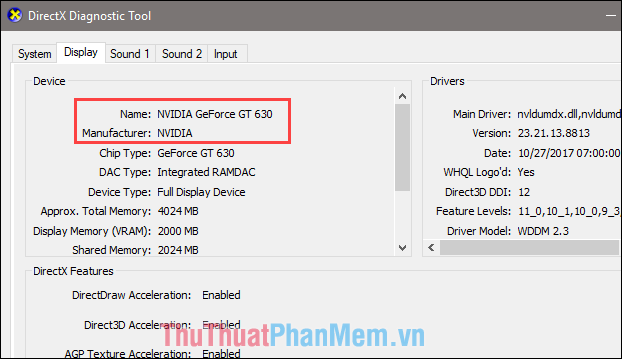
2. Check the video card using GPU-Z software
This is a specialized software to view detailed parameters of the video card with many different parameters including monitoring the operation status of the video card.
Step 1 : First, download the GPU-Z software here.
http://www.guru3d.com/files-get/gpu-z-download-techpowerup,12.html
Step 2 : You install the software and then run the software will have the following interface:
Here the display card name is Intel (R) HD Graphíc 630 ie onboard card.

If displayed as ATI, AMD or NVDIA as shown below, the video card is discrete:

Above is a tutorial on how to check whether a computer card is a discrete or onboard card, hope you will find the article useful. Thank you for watching the article!
 How to fix missing dll file on Windows
How to fix missing dll file on Windows How to use the Shutdown command to schedule shutdown and restart the computer
How to use the Shutdown command to schedule shutdown and restart the computer How to turn off the computer with an extremely fast keyboard on Windows 10, Windows 7
How to turn off the computer with an extremely fast keyboard on Windows 10, Windows 7 Shutdown timer on Windows 10 is very simple with the command Shutdown -s -t
Shutdown timer on Windows 10 is very simple with the command Shutdown -s -t Fix computer restart error
Fix computer restart error How to adjust the sleep time Windows 10, 7
How to adjust the sleep time Windows 10, 7