Suggestions on how to fix computer error please wait
Start the computer to use but the screen only shows the message please wait. This is exactly the problem that many computer users are facing. So specifically, what is the status of the computer showing please wait ? Why do our computers encounter this annoying problem? All these questions have been answered in detail in the following section.
What is the status of the computer please wait?
If you have experience using computers for a long time, I think you have seen the message please wait on your computer. When your computer or laptop shows please wait, this means that the system is asking you to wait a moment.
Usually this message will appear when you start your computer, or when the computer's error fixing programs are running. If there is no problem, this message will disappear after a short time. However, there are cases where the computer hangs please wait and we cannot use it.

Why does my computer say please wait?
According to my research, the situation of computers and laptops with please wait can originate from many different causes. Among them, the most common causes can be mentioned as temporary problems, operating system errors, errors during the update process or it can also be due to hard drive errors or other hardware components.
How to fix Please wait error Win 10, Win 11
When you see the computer hanging with the message Please wait, you should not worry too much. Instead, try a few tips guided below and maybe you can handle this situation.
1/ Try to restart your computer
Normally, when the computer encounters unexpected problems. The computer software may freeze and cause the message Please wait to appear on the screen. In this case, the first measure you should try is to find a way to restart the computer. With common errors, this measure will definitely be effective for you.
To restart your computer, try pressing the power button continuously for about 5 to 10 seconds. If that doesn't work, try removing the laptop battery or unplugging it and plugging it back in. If you get the error "Please wait while we install a system update", you can also try this method.
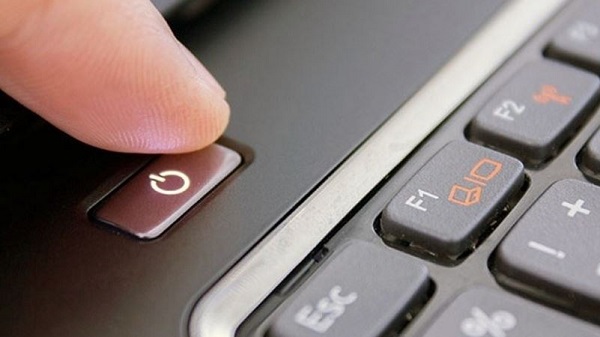
2/ Connect the computer to the network
If your computer suddenly hangs with the message Please wait after updating. It is very possible that a problem occurred during the update or the computer was not able to download the necessary software. To fix this, try plugging the network cable back in and waiting for a moment.
3/ Run Startup Repair
With the Startup Repair tool, you can quickly handle software errors on your computer. If your computer freezes Please wait, this is also a way you should try. To use the Startup Repair tool, do the following:
- Step 1 : Access Advanced Startup Options by pressing F11 after restarting the computer (some motherboard models may be different, so please research before doing so).
- B2 : When the Choose an option screen appears, select Troubleshoot .
- B3 : Select Advanced Options in the next window.
- B4 : The Advanced Options list appears and you select Startup Repair . At this time, a preparing Automatic Repair screen will appear and you wait for it to complete.
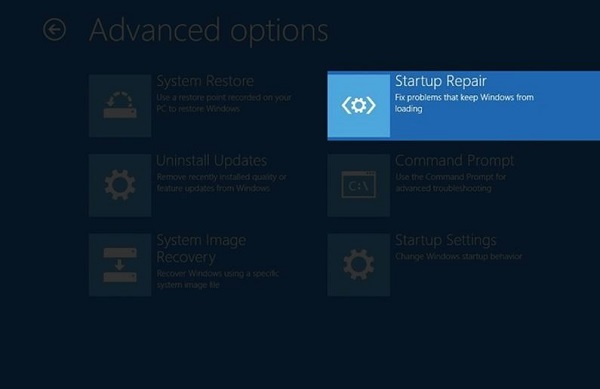
- B5 : Click on Test Machine and enter your computer password if asked.
- B6 : Finally, the Diagnosing your PC process will run and try to fix errors on the computer.
What is Auto Config Please wait error?
Besides the Please wait error, the Auto Config Please wait error also causes many people headaches. This error often appears when playing heavy games in full screen mode. Although you can still use the computer, it will be extremely inconvenient.
How to fix Auto Config Please wait error
If you encounter the Auto Config Please wait error, you can completely apply the methods instructed above to fix the error. At the same time, you can also try uninstalling and reinstalling the game or if you feel the situation is serious, reinstall Windows.

The computer shows please wait is a common situation when using the computer so you do not need to worry too much. With the above sharing, I am sure you will soon overcome this problem.
 What to do when Startup Repair takes too long?
What to do when Startup Repair takes too long? Should I buy Intel Core Ultra 5, 7 or 9 laptop CPU?
Should I buy Intel Core Ultra 5, 7 or 9 laptop CPU? How to get early access to game demos and releases
How to get early access to game demos and releases 5 Useful Ways to Use Excel's Checkbox Feature
5 Useful Ways to Use Excel's Checkbox Feature The Latest Features in Meta Llama AI's Major Upgrade
The Latest Features in Meta Llama AI's Major Upgrade Transparent solar cells help smartphones charge themselves with sunlight
Transparent solar cells help smartphones charge themselves with sunlight