Steps to manually re-sync Apple Watch
This article shows you how to manually re-sync and pair your Apple Watch with your iPhone.
Note: If your devices are not syncing, a quick fix is to double check that both Bluetooth and WiFi connections are enabled on your iPhone. This check should fix most sync problems.
Step 1. On your iPhone, open the Watch app.
Step 2. Click on General.
Step 3. Scroll down and tap Reset.
Step 4. Click Reset Sync Data.
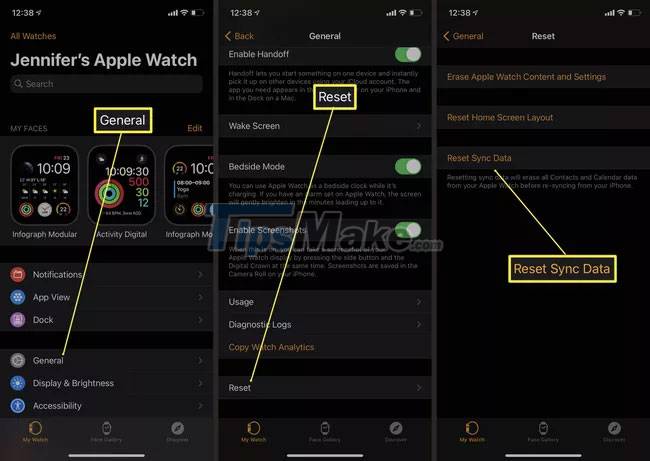
Step 5. iPhone will now delete all contacts and calendar data on Apple Watch along with sync settings before starting the process again and syncing all your data again.
How to unpair Apple Watch
If your Apple Watch still won't pair correctly with your iPhone, you may need to unpair and repair it with your phone. Here's how to unpair your Apple Watch before syncing again.
Step 1. On your iPhone, open the Watch app.
Step 2. Click All Watches.
Step 3. Tap Unpair Apple Watch.
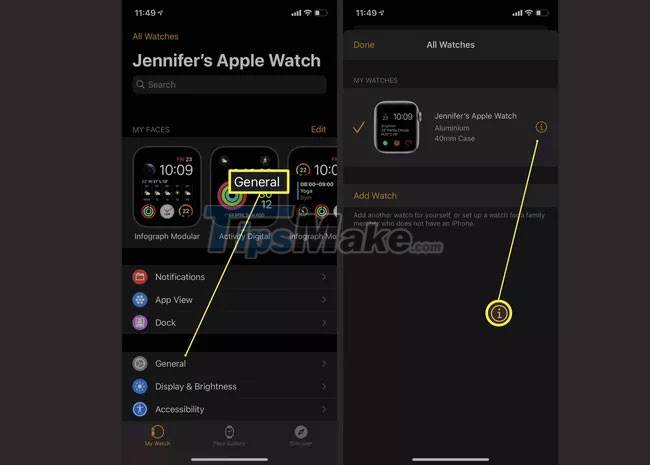
Step 4. Tap Unpair Apple Watch again.
Step 5. Enter the password and then click Unpair.
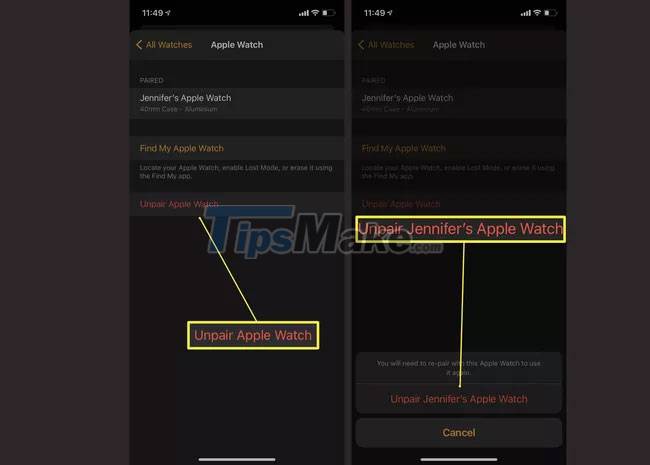
Step 6. Wait for the unpairing process to complete.
How to pair Apple Watch manually
Once you've unpaired your Apple Watch from your iPhone, here's how to re-pair it successfully.
Note: You'll need to wait for your Apple Watch to finish resetting itself to do so.
Step 1. On your iPhone, open the Watch app.
Step 2. Click Start Pairing.
Step 3. Click Set Up for Myself.
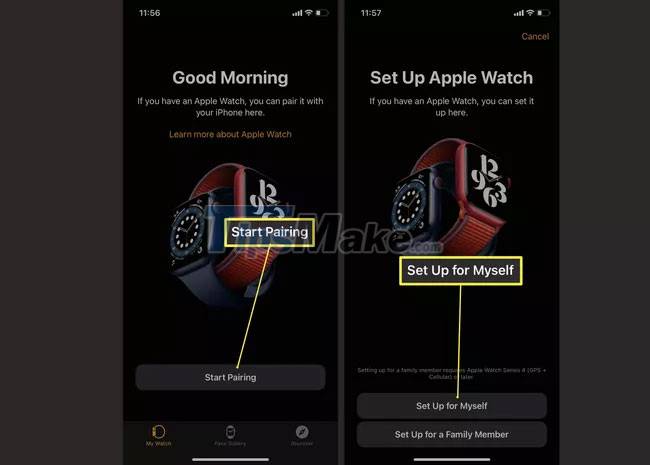
Step 4. Pass the iPhone's camera over to the Apple Watch to pair the devices.
Step 5. Click Restore from Backup to restore your Apple Watch from a previous backup.
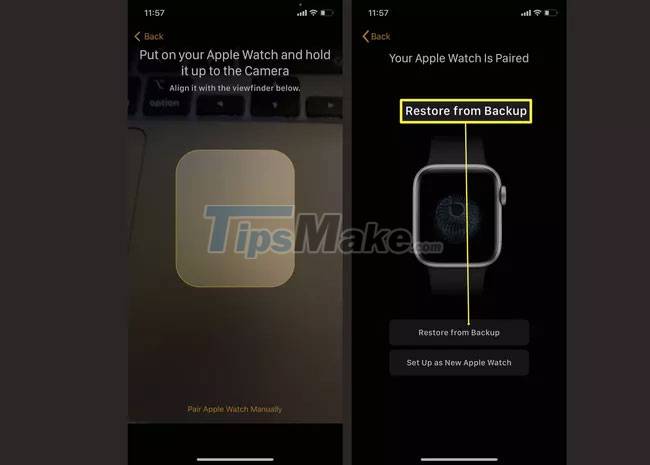
Step 6. Tap the name of your Apple Watch and then click Continue.
Step 7. Keep both iPhone and Apple Watch close together then wait for the device to recover.
You should read it
- How to start and reset Apple Watch
- Charging Apple Watch and How to check battery life on Apple Watch
- How to back up data on Apple Watch
- What health conditions can the Apple Watch recognize?
- How to compete your Apple Watch's fitness goals
- How much 'successful' will your Apple Watch be if not connected to an iPhone?
 How to fix Apple Watch not reset error
How to fix Apple Watch not reset error Apple Watch cannot answer calls: Causes and solutions
Apple Watch cannot answer calls: Causes and solutions How to make and receive calls on Apple Watch
How to make and receive calls on Apple Watch 11 coolest new watchOS 8 features
11 coolest new watchOS 8 features Is Samsung Galaxy Watch 4 compatible with iPhone?
Is Samsung Galaxy Watch 4 compatible with iPhone? 20 common Apple Watch errors and how to fix them
20 common Apple Watch errors and how to fix them