How to manually update Apple Watch
Like with iPhone and other technology devices, you want to make sure your Apple Watch is running the latest software version. Of course, you need to update the clock to get fixes and security. But you also want to update Apple Watch to get new features and the latest watch faces when they are available. Normally, when an update is available, you will receive a notification, but you can also check it manually. Today's article will show you how to do it.
How to update Apple Watch
Similar to installing Apple Watch application, you do not update directly from the watch, which can be done from iPhone.
Note: Before starting, make sure your iPhone is up to date and running the latest iOS version. Also, place your iPhone and watch side by side to make sure they are within range. Also, make sure the Apple Watch is plugged into the charger.
Open the Watch app and go to My Watch> General> Software Update . Updates will be checked and if available, click the 'Download and Install' button . You will also need to enter the passcode to start the update.
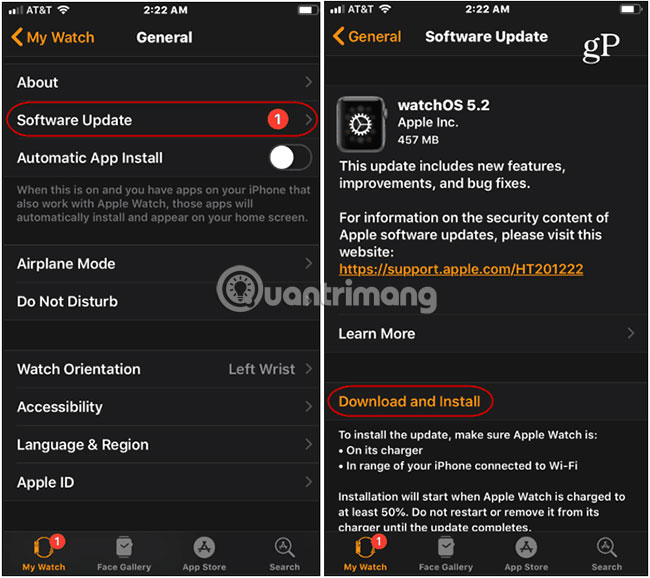
You can track the update process and when completed, you will receive a confirmation message on the iPhone. Apple Watch will automatically restart after the update process.
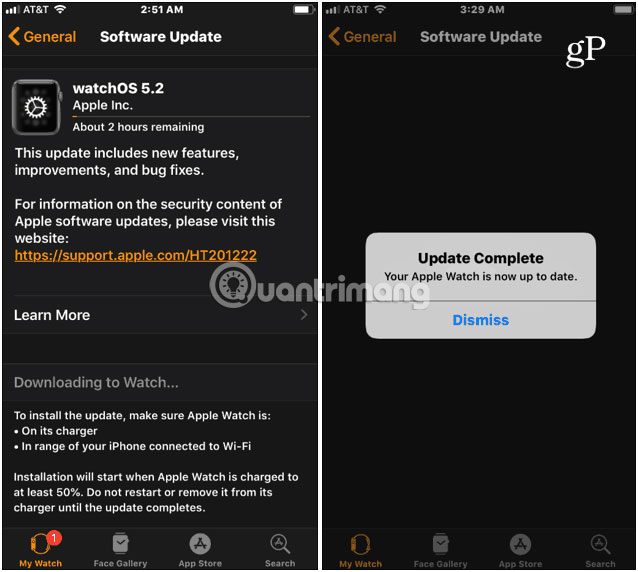
Remember that some updates (depending on size) may take longer to complete. So make sure both iPhone and watch are plugged in. Also, do not restart the watch and iPhone while the update process is in progress.

That's all you need to do! Your watch is updated with the latest software, along with watch faces and other exciting new features.
Sometimes you may have problems updating. If this is the case, restart the watch and iPhone, check that the watch is properly connected to the charger. Then follow the steps above again to activate the update.
Hope you are succesful.
 How to create and manage alarms on Apple Watch
How to create and manage alarms on Apple Watch 5 phone models that combine the smart watch best for Apple and Android users
5 phone models that combine the smart watch best for Apple and Android users