How to create and manage alarms on Apple Watch
You can set an alarm on iPhone via Apple Watch. But unlike manually updating Apple Watch, for alarms, iPhones and watches do not need to share the same connection. Alarms are placed directly on the watch other than using the Clock app on the iPhone. For example, if you create an alarm on Apple Watch, that alarm won't show up in the Clock app , ring on iPhone and vice versa.
Create and manage alarms on Apple Watch
To create an alarm, display the app list and click the 'Alarms' app to launch it. Then click 'Add Alarm' from the list.
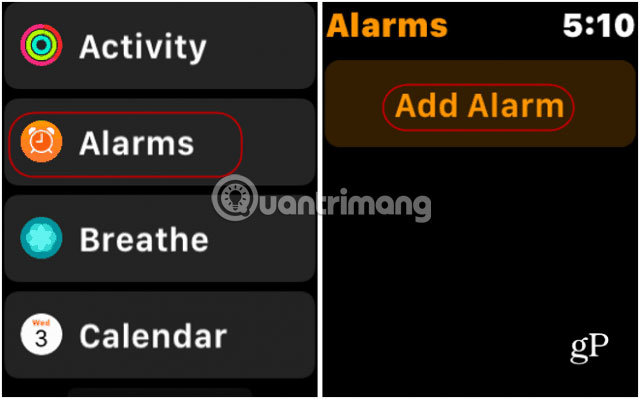
Now, to set the alarm, touch the hour or minute section and rotate the watch's Digital Crown to adjust the number of minutes up or down. Be sure to click AM or PM to select the right time. When done, click the 'Set' button (or Cancel if you want to start over). When the alarm is set, you will return to the screen showing the set of alarm (s) and they will be ready for operation.
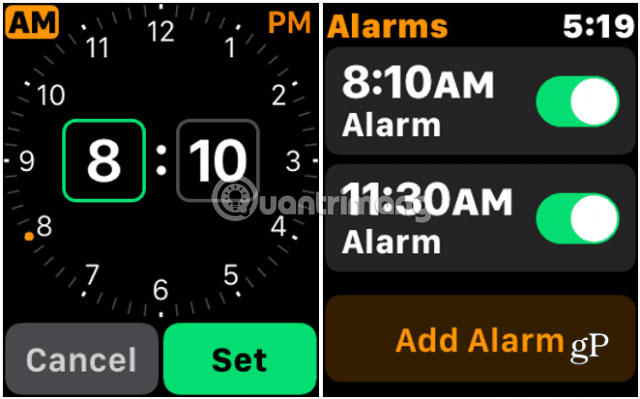
If you need to edit or delete an alarm, launch the Alarms application and click on the alarm that needs to be changed. A list of management options will be displayed. Click on the 'Change time' option at the top of the list. There, you can change the hour or minute to your liking, then press the 'Set' button .
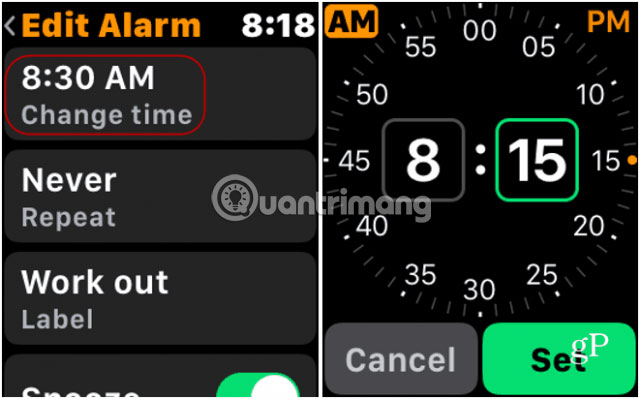
When the alarm sounds, your watch will vibrate and make a clear sound. After that, you can stop or choose to snooze. It will return to the watch face or any application you are using.
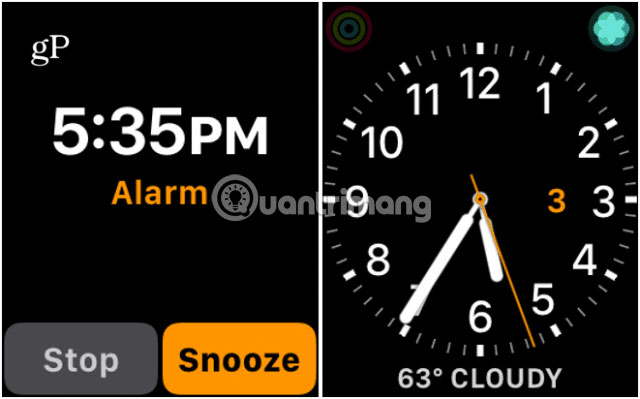
Other alarm settings of Apple Watch
In the same Edit list , there are other alarm options. You can set the alarm to repeat, snooze and change the label for the alarm. To name the alarm, tap the 'Alarm Label' button and then enter the content you want.
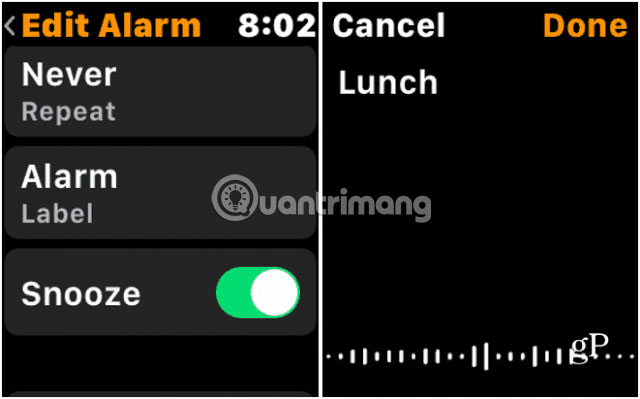
If you no longer need the alarm, scroll down a little more in the Edit Alarm list and press the Delete button . You will be taken back to the list of alarms set up and the deleted alarm will no longer appear. Also, like the iPhone, you can turn the alarm on or off from this list.
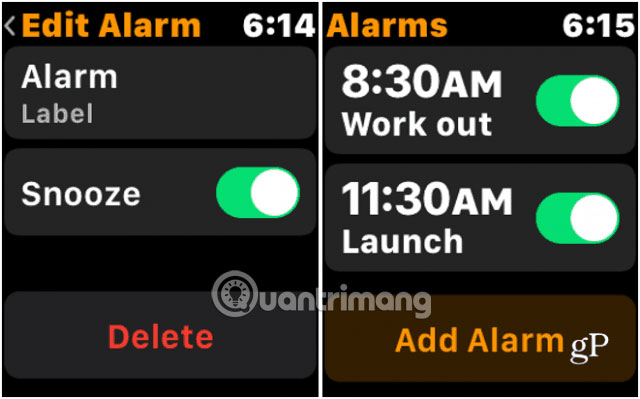
Leaving the iPhone and watch active together through the Clock app is a useful feature. But using an alarm directly on the Apple Watch is useful when you're not near your phone. Creating and managing alarms on the clock is also easy, right?
Hope you are succesful.
 5 phone models that combine the smart watch best for Apple and Android users
5 phone models that combine the smart watch best for Apple and Android users