Signs that the smartphone has been infected with malware
Compared to Apple's iOS platform, Google's Android platform is considered to be less secure when there are more security holes and is frequently targeted by hackers, malware and applications. spy.
One reason hackers target the Android platform more than iOS is because of the popularity of this platform, when Android is still the mobile platform with the most users in the world.
So how to protect yourself against the intrusion of malware and spyware? And how can I detect if the device has been infected with malicious code?
Here are the signs to help you identify your smartphone is infected with malware and spyware or not, and then give appropriate responses to help protect your private and private data.
Signs that the smartphone may have been infected with malware and spyware
If you suffer from one of the following symptoms, chances are your Android device has been infected with malicious code or spyware:
The device works increasingly slowly and sluggishly, even without upgrading the Android version.
Malware and spy applications often run in the background on the device, so if spyware applications have entered the system, it will occupy a large amount of system resources (CPU, RAM memory. .) let these applications run in the background continuously to spy on the user.
In case you feel the smartphone is becoming slower and sluggish, even if you haven't upgraded to a new Android version, or even though you have removed a few apps but still do not improve, you can think of the possibility that your device has been infected with spyware.
The battery often lags quickly even though it is rarely used.
In addition to making smartphones sluggish because they occupy CPU and RAM, the background processes of malicious code will also cause the battery on the smartphone to drop faster.
Users should visit the "Battery management" section on Android devices to know details about which apps use the most battery. If it is a suspicious application, you should quickly remove it from the device.
In many cases, the battery on a smartphone drops rapidly because the battery has been bottle after a long period of use. To eliminate the possibility of battery drain rapidly due to bottle bottlenecks, readers can rely on the AccuBattery app. This is a useful battery management application that allows to display battery status (good, bad) as well as battery level of battery on mobile devices. In addition, the application also has important functions such as managing battery usage on the device, detailed battery consumption of each application .
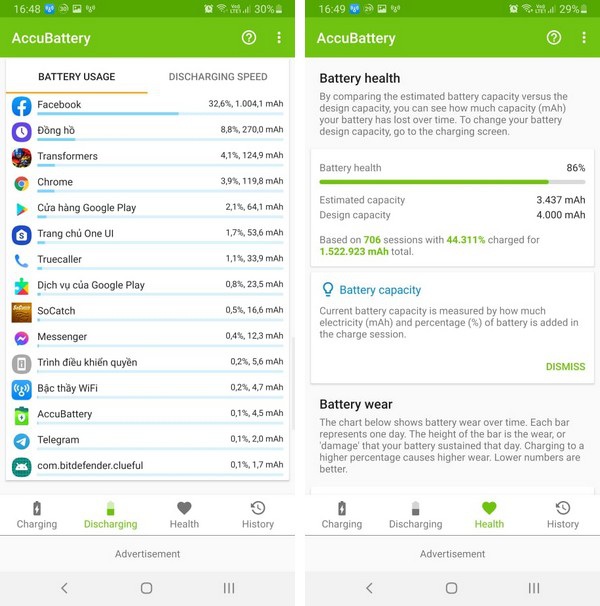
The application is compatible with Android 5.0 platform and above, you can find and download AccuBattery from the Google Play app store, or download the application directly here or here (compatible with Android 5.0 and up).
Automatically receive / send data when connected to the Internet.
If the device has an Internet connection, even if you do not use any Internet-connected applications (browsing the web, watching videos on Youtube or using Facebook .), there is no upgrade process on the device. , but there is still data sent / received on the device, it is very likely that the Android device has been hit by a spy application and these applications are sending / receiving mysterious data from the outside without the user. know.
To know if the device is receiving / sending data on the Internet or not, you can use the Internet Speed Meter application (free download here or here).
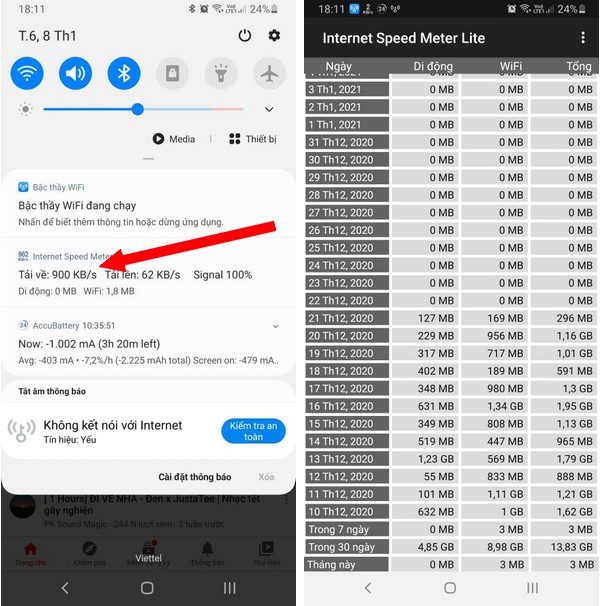
This is an application that both allows to manage the total Internet usage (over Wifi or 4G), while also allows to display the current network connection speed (download / upload speed), based on which allows users to is known whether devices running Android are automatically sending / receiving data from the Internet or not.
Alternatively, you can also turn to another application called Network Connections. This is a small and free application that allows you to track which processes are running on Android that connect to an external server and whether or not any processes secretly send information to the outside. Based on this information, it will help users determine if there is a spy application that is silently active and send information to the outside on your Android smartphone or not.
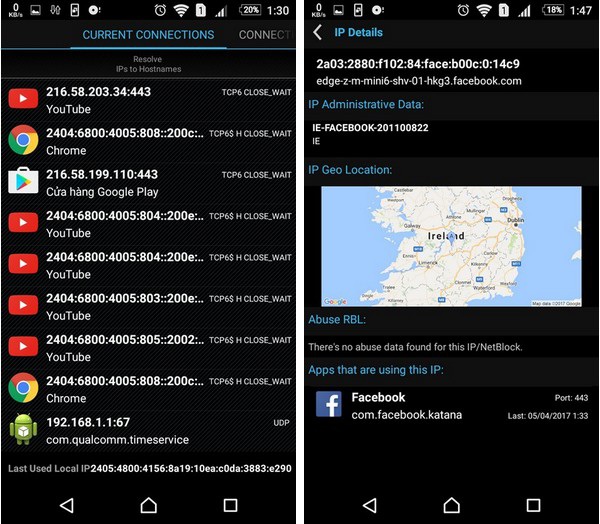
The application is currently compatible with Android 4.1 and above platforms, users can download the application here or here.
The main interface of Network Connection will display a complete list of currently connected Internet processes and the IP address of the server that those processes are connected to. If there appears a process that has an Internet connection but is not sure which application is coming from, the user should check the IP address of the server that the process is connecting to outside.
Websites sometimes automatically redirect.
This is not a sign that often occurs, but if you notice that the web browser automatically opens or switches to strange websites, it is more likely that the smartphone is infected with malware.
There are even many cases where users are redirected to fake websites to steal email account credentials or social networks . so you must consider and carefully observe the redirected websites. to avoid being deceived.
Full screen advertisements appear.
If your smartphone sometimes displays advertising content on the full screen, covering the main screen, even if you are not running any application, it is likely that the smartphone has been infected with adware (adware).
This type of malware may not be as dangerous as spyware, but causes a lot of trouble for users and is used by hackers to take advantage of users to make money from advertising content.
What to do when the smartphone appears signs of a malicious application infection?
If you find that your device has signs of suspected spyware infection, you should first install and use a security application for Android platform to scan and check your device. One of the recommended security applications is Bitdefender Antivirus Free from the reputable security firm Bitdefender.
Every time a user installs a new application on the device, BitDefender Antivirus will automatically check if the installed application is "clean" before allowing it to operate. In addition, users can also use BitDefender Antivirus to scan the entire device to check for the presence of malicious code available on the previous system.
Readers can find and download Bitdefender Antivirus Free on CH Play application store, or download the application directly here or here (compatible with Android 3.0 and above).
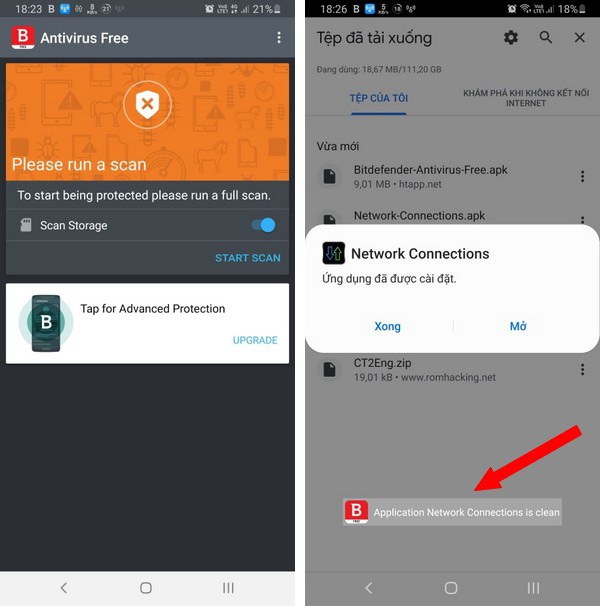
The safest and most effective solution to clean malware on a smartphone is to restore the device to its original state (Restore factory settings) to return the device to the state it was in when it was factory, This helps to wipe out applications (including malicious apps) that have entered the system.
However, to do this, users need to back up all the data on their device. Note that you only backup data such as photos, contacts, messages . absolutely do not back up previously installed applications, because if you backup the whole app, this will accidentally If the malicious application is saved, restoring the device's state will be ineffective.
You should read it
- Warning: The new Facebook virus, a malicious code that is spreading rapidly through Messenger
- Warning: VPNFilter malicious code attacks the router that has 'evolved', there are many extremely dangerous new features
- How to check if your Android phone is infected with Android Gooligan malware?
- Detecting a Chrome extension infected with malicious code, stealing the password and the user's e-wallet key
- Signs that your computer is infected with malware
- Disable malicious HiddenTear Ransomware with HT Brute Forcer
 How to install and use the AFWall + Android firewall
How to install and use the AFWall + Android firewall Safe web surfing rules for the year 2021
Safe web surfing rules for the year 2021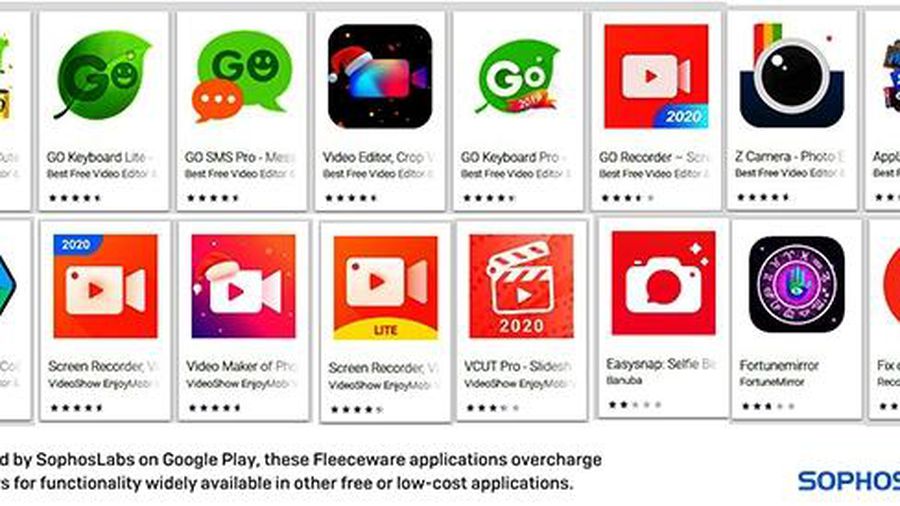 Be wary of fleeceware - money cheat apps
Be wary of fleeceware - money cheat apps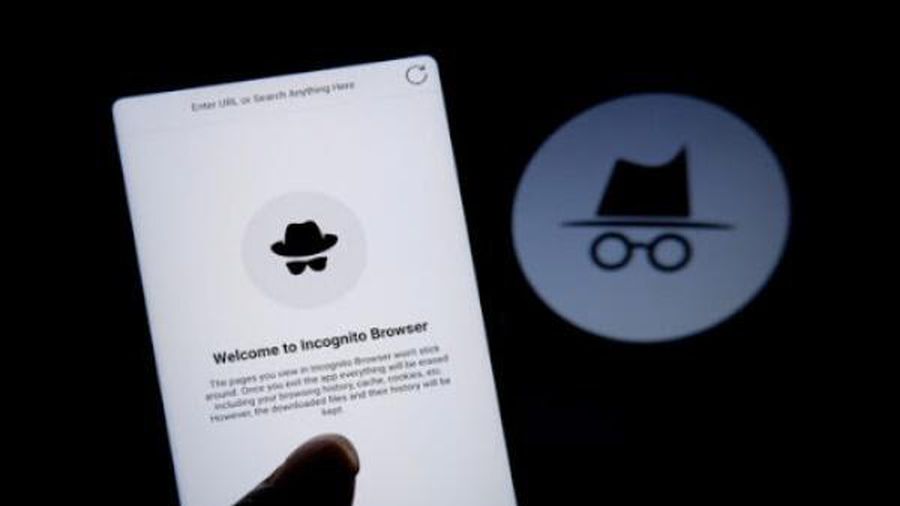 Incognito mode is not a secure solution when accessing the Internet
Incognito mode is not a secure solution when accessing the Internet How does the dark web affect security?
How does the dark web affect security? In turn, Microsoft admitted being hacked because of the SolarWinds vulnerability
In turn, Microsoft admitted being hacked because of the SolarWinds vulnerability