Quick Android cleaning tips to reclaim gigabytes of space
Freeing up storage space on your Android phone isn't fun, but it doesn't have to be boring. Google 's Files app turns the often-slow manual cleanup into a quick, easy process.
Download Files by Google app
Freeing up storage space on your Android phone can feel like a time-consuming treasure hunt. You might dig through your Gallery app to find unwanted photos and videos, scroll through your app drawer to uninstall apps you don't use, or delete random downloads. While those methods work, you don't need to waste time doing all of these things manually. There's a much faster way.
Files by Google is a free, lightweight file manager that makes cleaning up your phone storage pretty simple. Many phones running stock Android come with the app pre-installed, but if your phone doesn't, you can download it from the Play Store.
Once set up, checking and cleaning up storage is as simple as opening the app, letting it scan your phone, and following its cleaning suggestions.
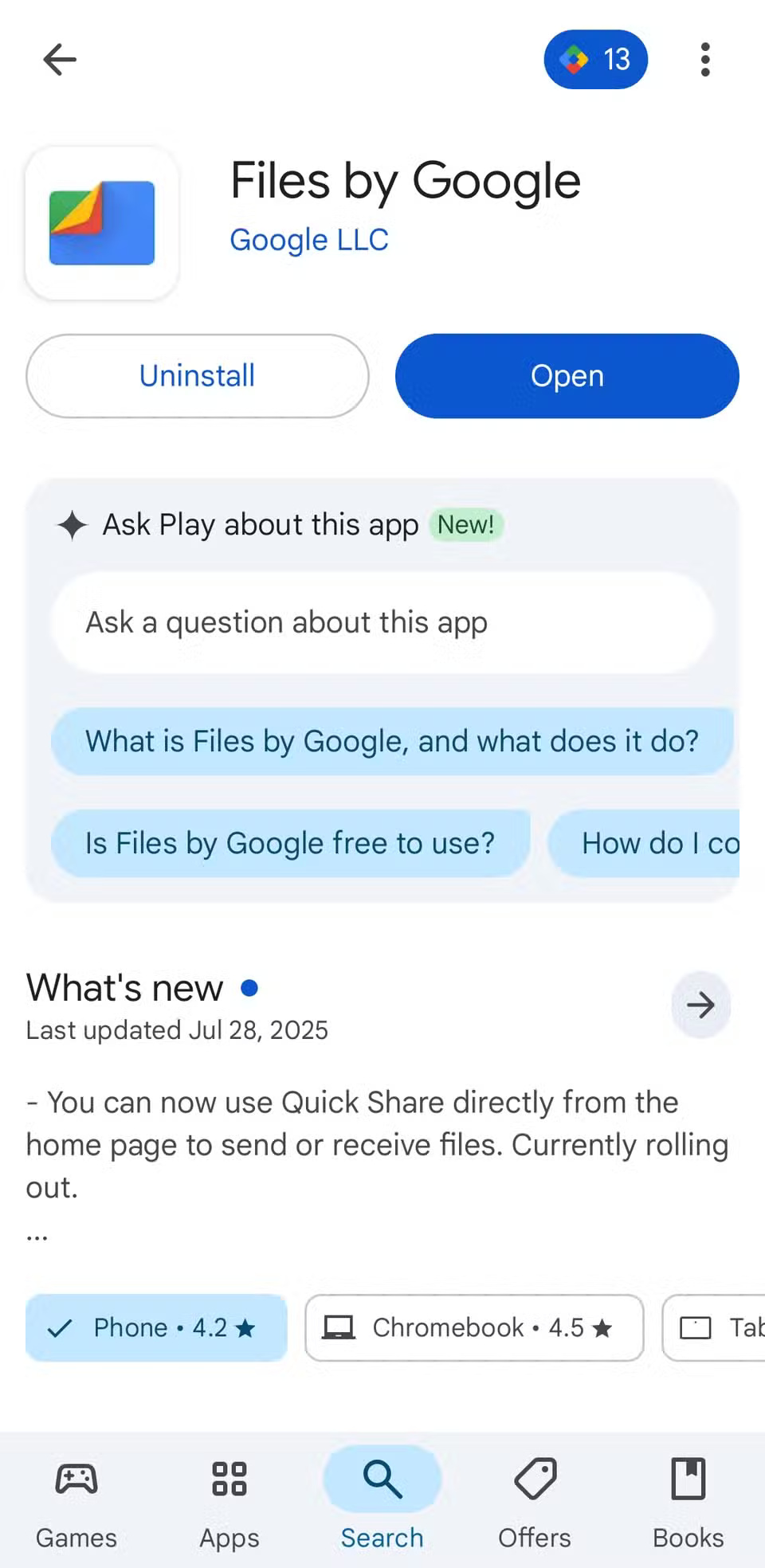
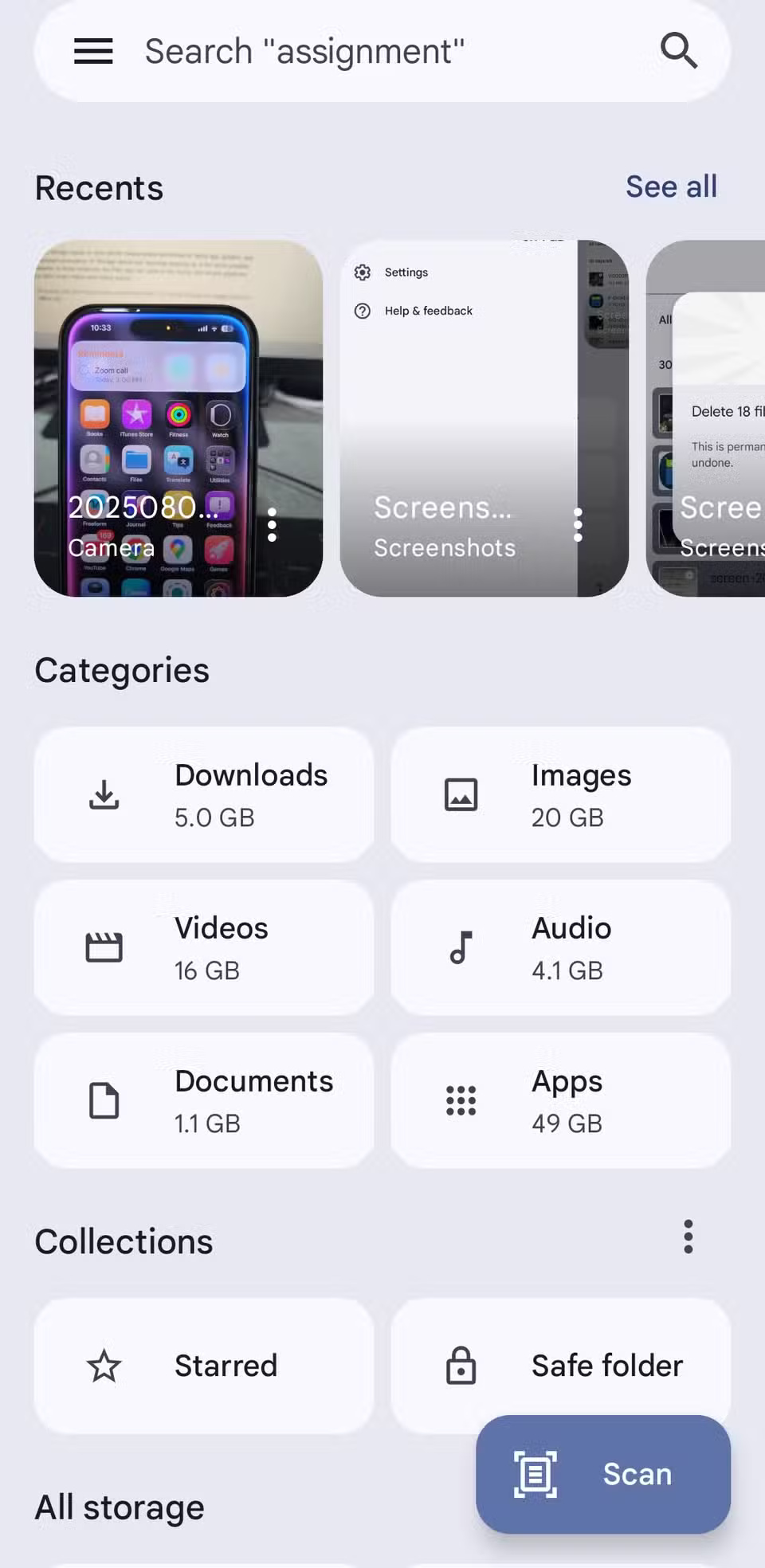
Use suggestions in the "Clean" tab in the Files app
The Clean tab in the Files by Google app lists all the common storage wasters in one neat list. Instead of navigating through storage settings or using cleaning apps, you can use this tab to find all those junk files, old screenshots, large videos, unused apps, and forgotten downloads.
To get started, open the Files app, tap the three-bar menu in the top left corner, and select Clean . At the top of the screen, you'll see your phone's current storage status, giving you a quick overview of how much space is used and how much space is available. Tapping this will take you directly to your phone's storage settings for more details.
In the storage summary, Files displays all cleanup recommendations. Each card highlights a category, shows how much space you can free up, and provides a preview of the files mentioned.
The app also shows you exactly how much storage space each file is using, so you know what you're getting before you decide to delete it. However, before you rush into deleting any files, preview them to make sure you don't lose any important data in the process.
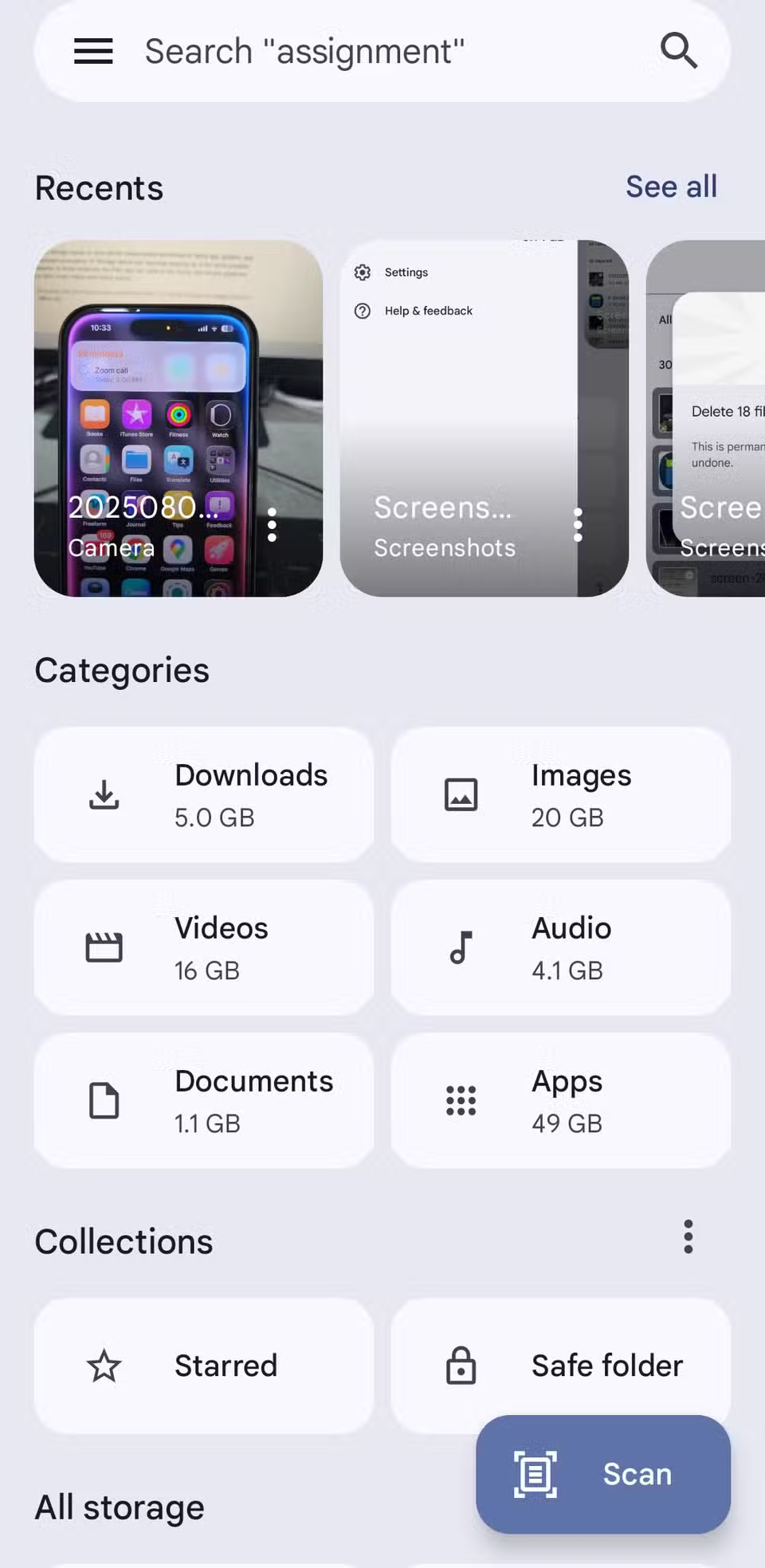
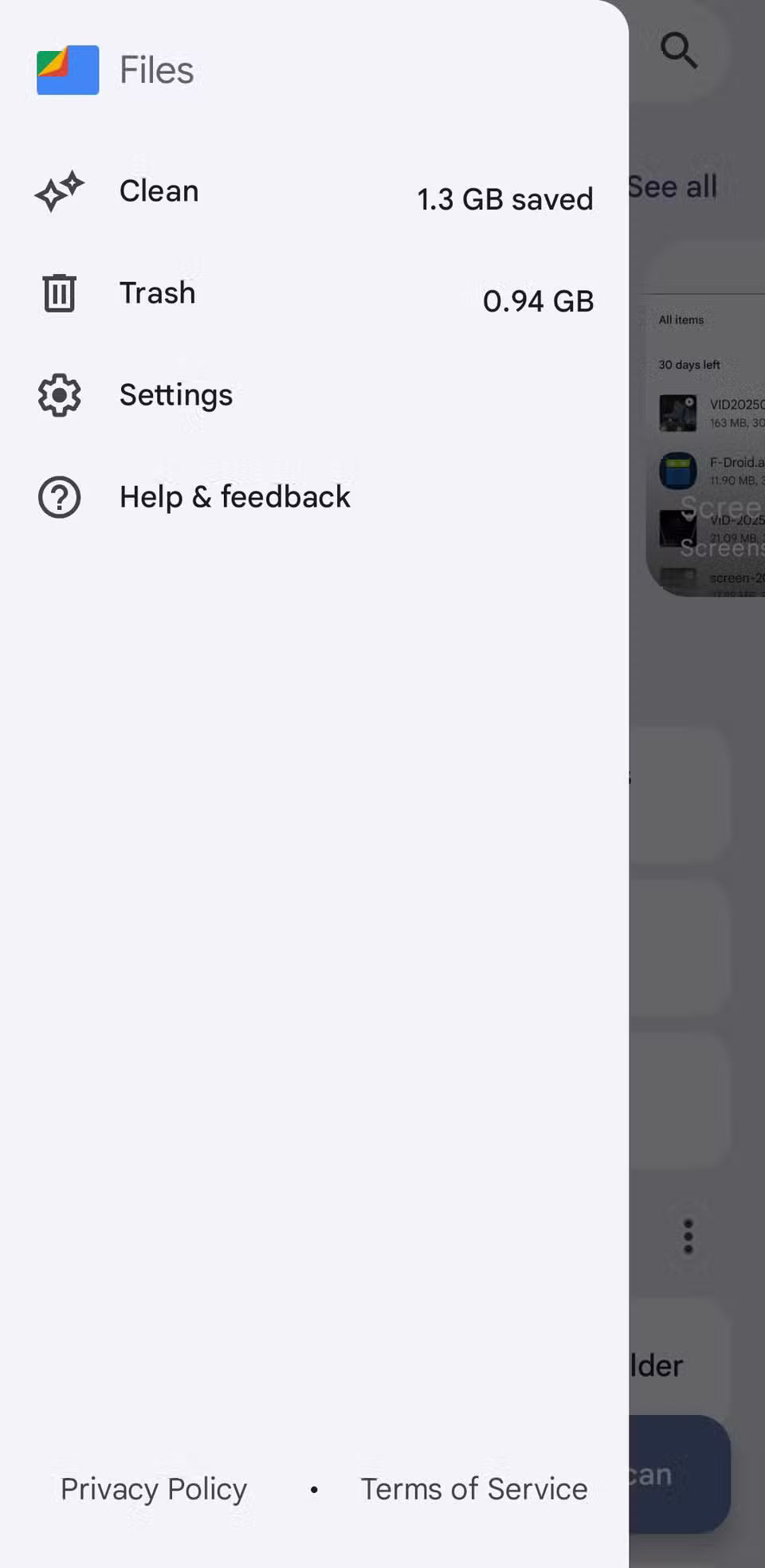
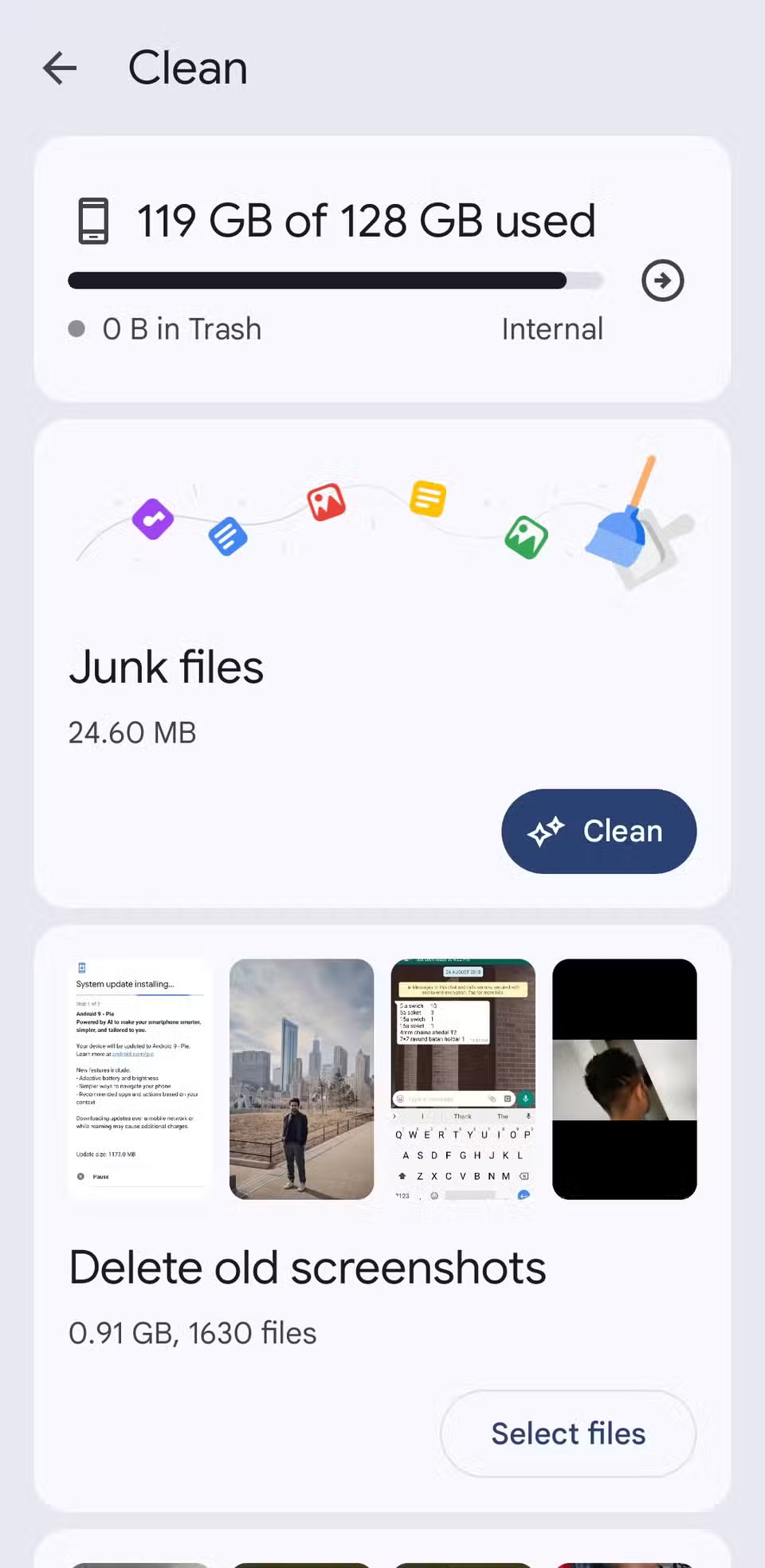
Don't forget to clean out the trash!
Cleaning out unwanted files and apps using the Files app can feel satisfying, but you won't see an immediate increase in free space. That's because, with the exception of junk files and uninstalled apps, anything you delete through the Clean tab isn't deleted immediately. Instead, it's moved to the Trash folder , where it remains for up to 30 days before the app automatically deletes it.
To do this, open the Files app, tap the three-bar menu in the upper left corner, and select Trash . You'll see a list of all the items you've deleted in the past month. Tap the All items checkbox to select them all, then tap Delete . Tap Delete again to confirm, and the files will be gone forever.
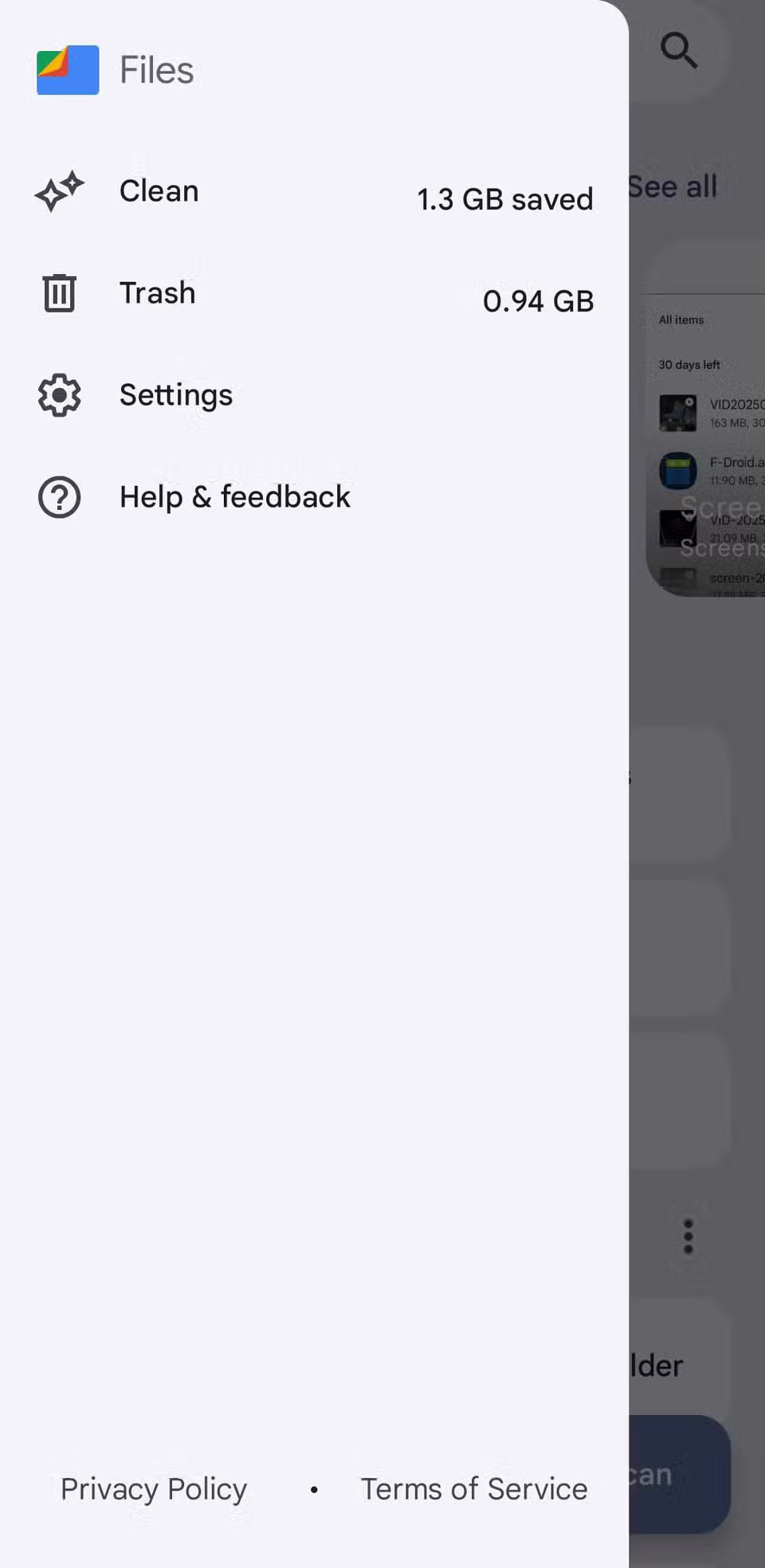
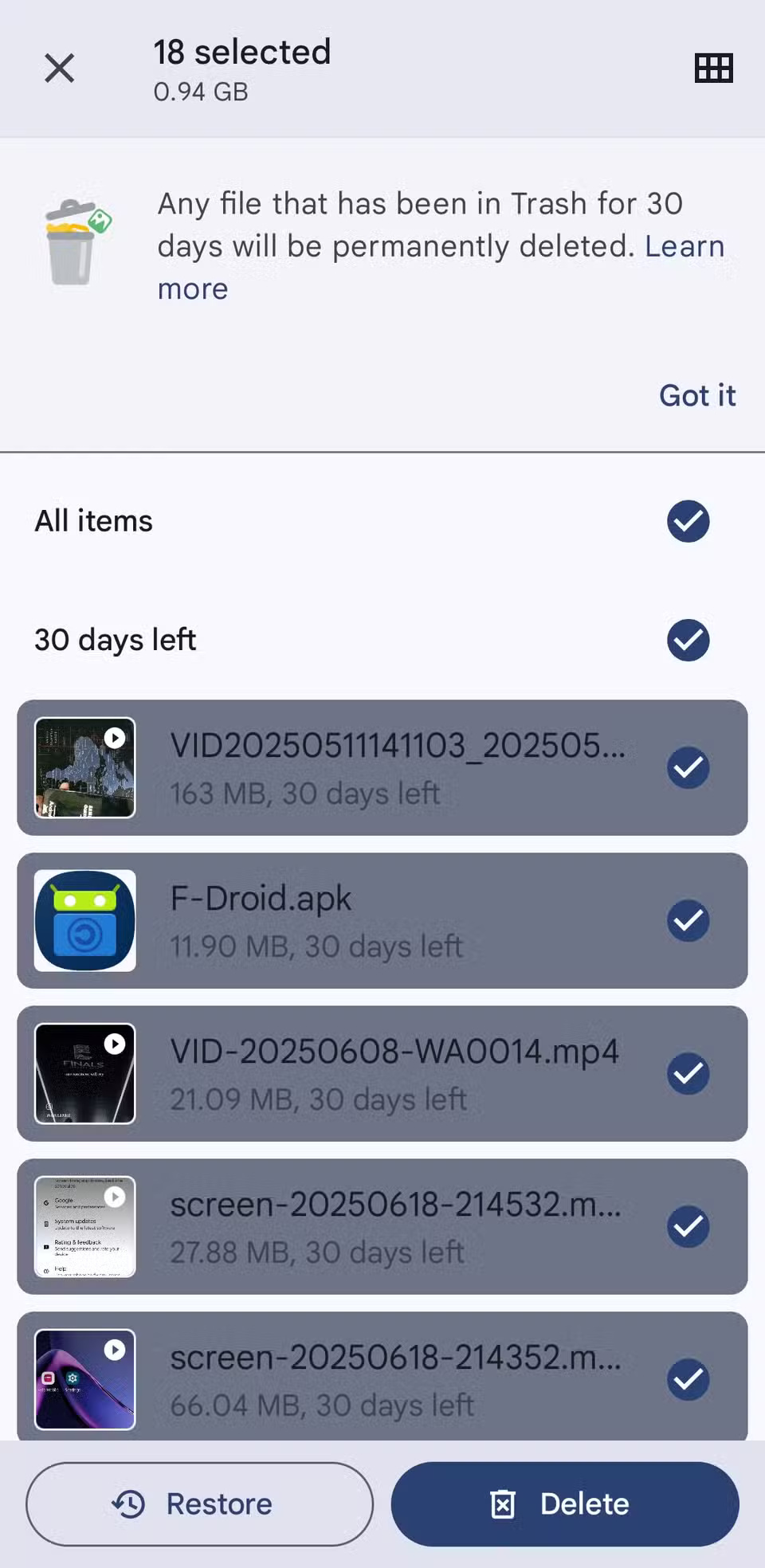
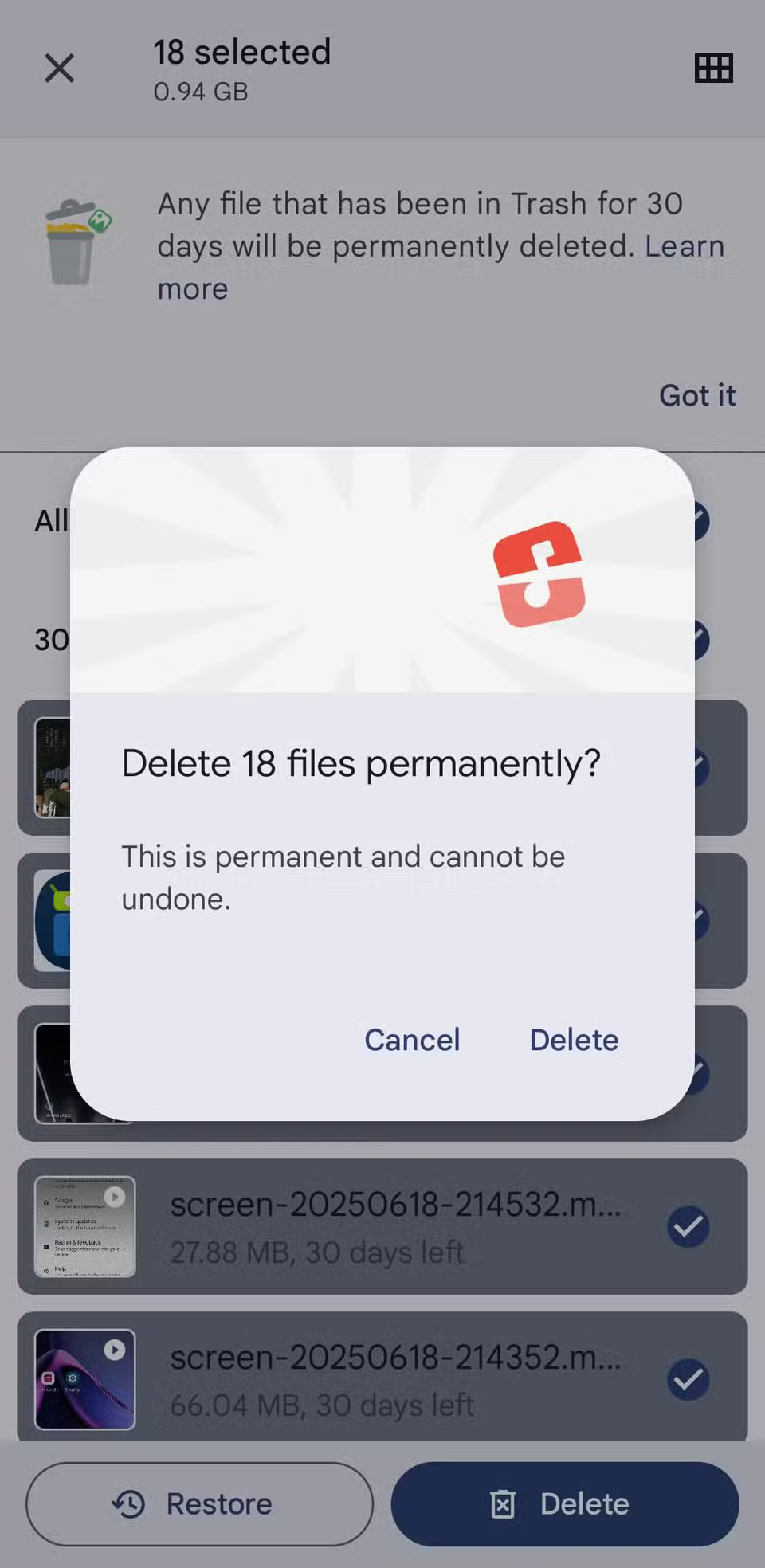
If you find any items you want to keep, select them and hit Restore . This is an extra step, but it serves as a safety measure in case you accidentally delete something important.
 How to create an Apple Music playlist folder
How to create an Apple Music playlist folder You're Missing Out on Your Phone Camera's Potential: This Free App Will Change That!
You're Missing Out on Your Phone Camera's Potential: This Free App Will Change That! How to text using iMessage on Android devices
How to text using iMessage on Android devices How to open ChatGPT with action button on iPhone
How to open ChatGPT with action button on iPhone How to Block Someone from Changing Your Apple Music Recommendations
How to Block Someone from Changing Your Apple Music Recommendations Here's what the buttons on your iPhone can actually do!
Here's what the buttons on your iPhone can actually do!