Practice practicing hotel expense index in Excel
The following article gives detailed instructions for you to practice on how to calculate the values in the hotel cost list in Excel 2013.
The example has the following data table:
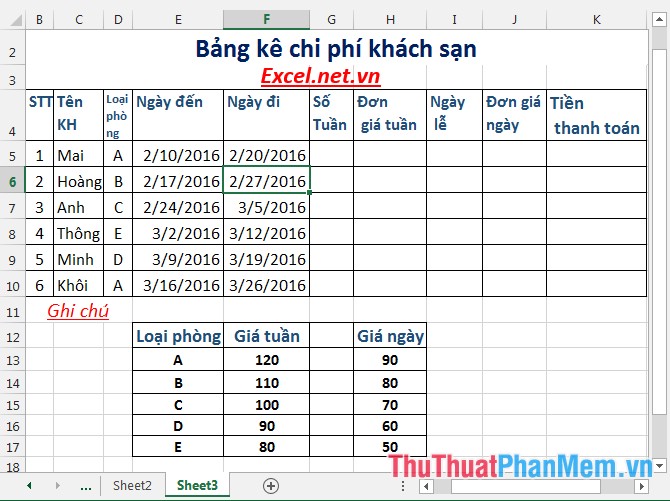
Calculate the amount the tenant will pay at the current dollar rate.
To calculate the amount the tenant must pay: The number of tenants, the type of room the tenant uses to calculate the unit price, the number of holidays and the unit price on a single day the tenant.
Step 1: Calculate the number of tenants the week -> Enter the formula: = INT ((F5-E5) / 7) -> press Enter the number of tenants the week is:

Step 2: Similarly copy the remaining values to result:

Step 3: Calculate weekly unit prices based on the notes below -> enter the formula: = IF (D5 = "A", $ F $ 13, IF (D5 = "B", $ F $ 14, IF (D5 = "C", $ F $ 15, IF (D5 = "D", $ F $ 16, $ F $ 17))))

Step 4: Press Enter -> weekly unit price and room type are:

Step 5: Similarly copying the formula to the remaining values results:
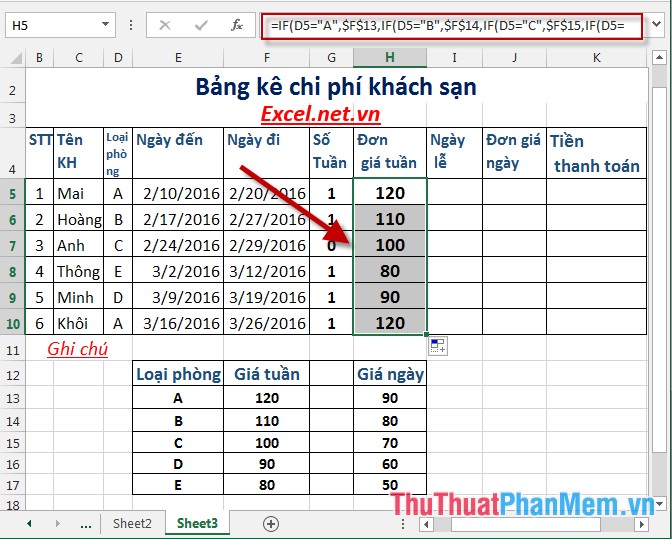
Step 6: To calculate the number of holidays enter the formula: = MOD (F5-E5,7) press Enter -> number of holidays is:
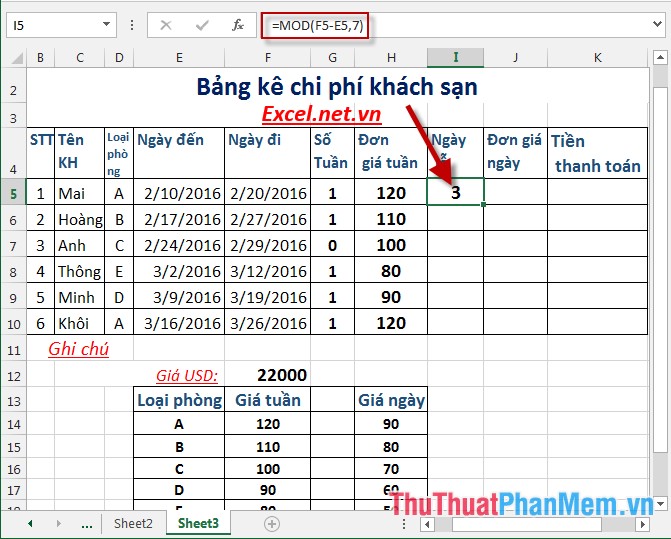
Similarly copy for the remaining values.
Step 7: Calculate daily price based on room type -> enter the formula: = IF (D5 = "A", $ H $ 13, IF (D5 = "B", $ H $ 14, IF (D5 = "C" , $ H $ 15, IF (D5 = "D", $ H $ 16, $ H $ 17))))
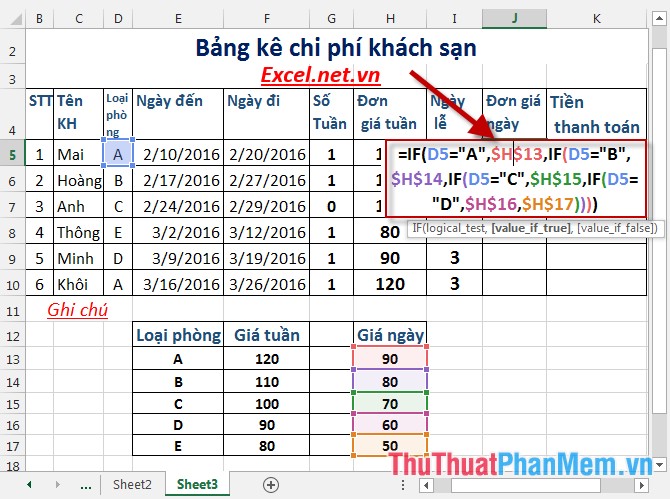
Step 8: Press Enter and make a copy for the remaining values:
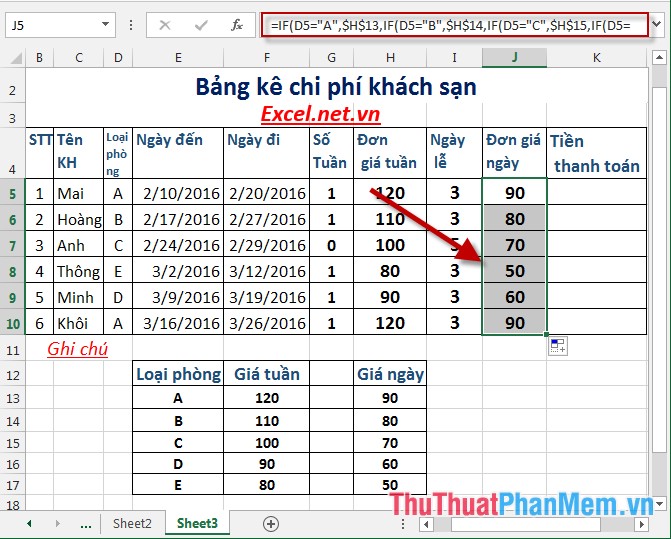
Step 9: Calculate the total amount payable by the customer -> enter the formula: = MIN (H5, ((I5 * J5) + (G5 * H5))) * $ F $ 12 -> press Enter -> total payment was:
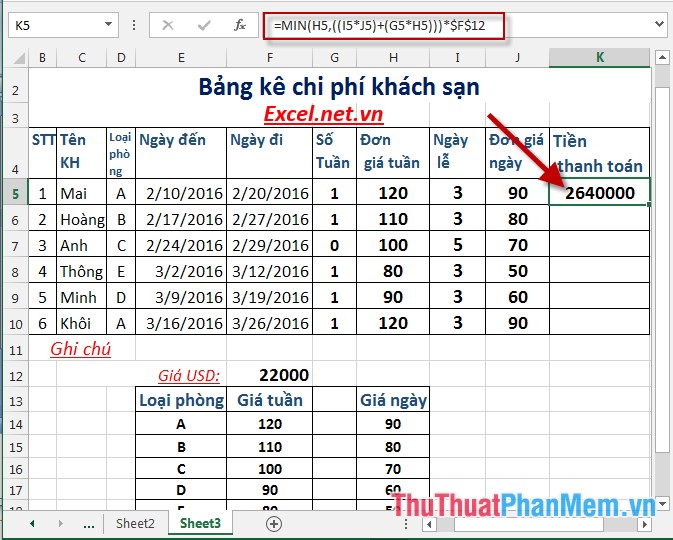
Step 10: Similarly copying the formula to the remaining values results:
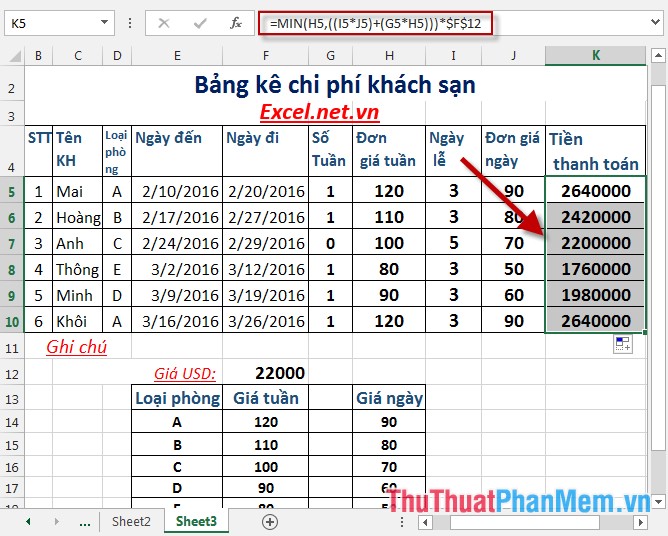
The above is a detailed guide on how to declare hotel microcomputer rent in Excel 2013.
Good luck!
 Practical exercises on Notebook price list in Excel
Practical exercises on Notebook price list in Excel Practical exercise on computer rental list in Excel
Practical exercise on computer rental list in Excel Practical exercise on production statistics table in Excel
Practical exercise on production statistics table in Excel Practice exercises on payroll in Excel
Practice exercises on payroll in Excel Hide and show gridlines in Excel
Hide and show gridlines in Excel Hide and show chart labels in Excel
Hide and show chart labels in Excel