Microsoft Word or Google Docs is better for you?
Here are some points that will help you make an informed decision.
1. Features
Microsoft Word is a powerful word processor that offers advanced formatting capabilities and extensive document customization options. It includes several useful features that Google Docs does not have, such as Macros, Focus Mode, and Mail Merge. These features make Microsoft Word ideal for creating and editing complex documents.
Google Docs, on the other hand, offers a more streamlined and simplified word processing experience. It includes all the features you need for everyday tasks, such as basic formatting, spell checking, and page layout options. It also supports add-ons, allowing you to extend its functionality with third-party apps. However, its feature set is not as comprehensive as Microsoft Word, especially when it comes to advanced features.
Overall, in terms of features and options, Microsoft Word is the superior choice.
2. User Interface and Ease of Use
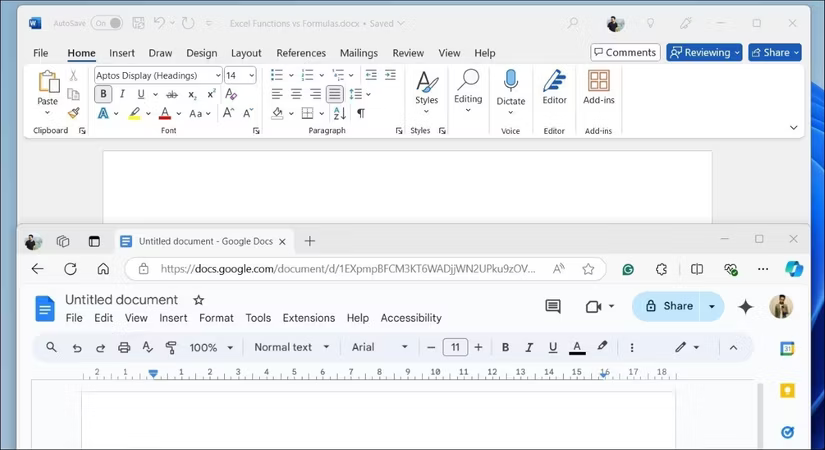
Microsoft Word offers a well-established, feature-rich interface that has evolved over the decades. Its signature ribbon-style toolbar is packed with options, providing access to a variety of formatting, design, and layout tools with just a few clicks. Additionally, Word allows you to customize the ribbon to fit your workflow.
In contrast, Google Docs has a cleaner, more streamlined interface that emphasizes simplicity and ease of use. Its minimalist design includes a simple toolbar that only provides the most commonly used functions. This makes Google Docs more intuitive for casual users or those new to word processing software.
Word's user interface can seem overly complex, especially if you've never used any Office apps before. Google Docs, on the other hand, offers a more user-friendly and distraction-free environment, making it a great choice for creating documents.
3. File sharing and collaboration
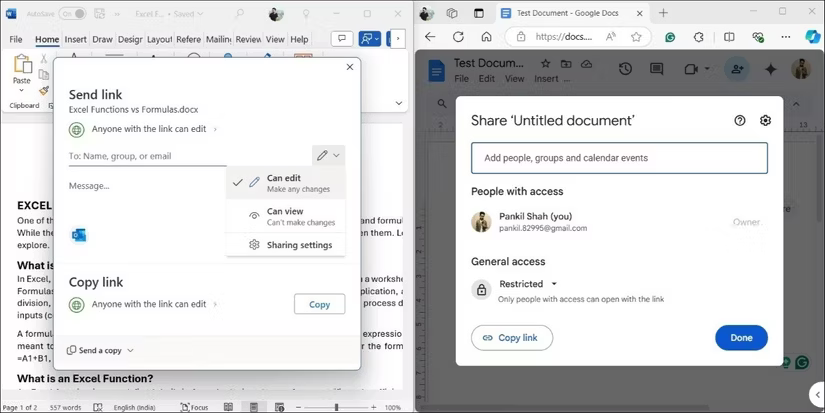
Microsoft Word provides a powerful framework for file sharing and collaboration. With it, you can easily share documents via email, OneDrive, or SharePoint and let others view or edit them. Its 'Track Changes' feature allows collaborators to maintain a clear record of all revisions, making it easy to review changes.
Google Docs also offers similar collaboration and file sharing features, including the option to review previous versions of a document. However, it differs from Word in its 'Suggesting' mode, which allows users to suggest changes without directly changing the original document. Additionally, its real-time editing feature allows multiple users to edit simultaneously, with updates immediately visible to everyone.
While both platforms offer reliable file sharing and collaboration options, you'll have a better collaboration experience on Google Docs.
4. Offline access

When choosing between Microsoft Word and Google Docs, offline access is an important factor. As a desktop application, Microsoft Word excels at offline functionality. Once installed, you can create, edit, and save documents even when you don't have an Internet connection. All of the app's features, including advanced formatting, templates, and collaboration tools, remain accessible offline. Additionally, Word automatically syncs changes to OneDrive when you reconnect to the Internet.
Since Google Docs is primarily cloud-based, it requires an internet connection to function fully. While Google does offer an offline mode, it requires additional setup and can only be used in Chrome or Edge. However, the biggest drawback is that offline mode only provides access to basic editing features, lacking the option to add tables, charts, graphs, emojis, or drawings. This limitation can hinder more complex document creation and editing tasks.
If you regularly work in areas with limited or no Internet connection, Microsoft Word is a better choice for writing without interruption.
5. File compatibility
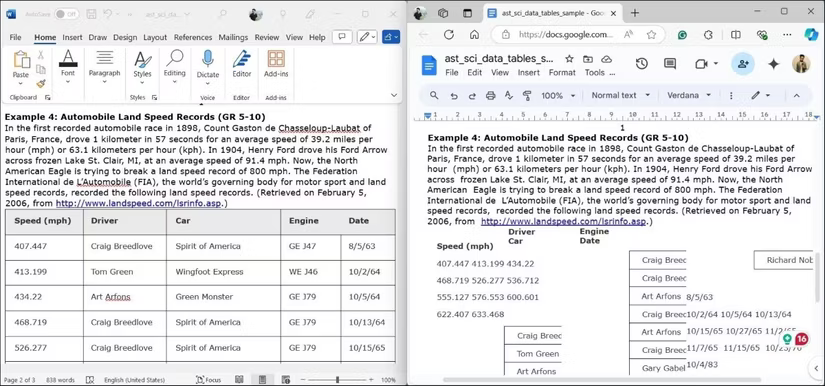
Both Word and Google Docs are compatible with common file types, including .docx, .pdf, .txt, .rft, .html, and more. Additionally, you can open Word files in Google Docs and vice versa seamlessly. However, it's important to note that Google Docs sometimes struggles with complex formatting, especially if the document contains rich formatting, specific fonts, tables, or complex layouts.
For example, when opening the same PDF file in both Word and Google Docs, basic text formatting and images are usually transferred fine.
However, more complex elements, such as multi-layer tables or specialized design features, do not appear as expected in Google Docs, while they are displayed correctly in Word.
In terms of handling different file types and compatibility, Microsoft Word takes the lead, thanks to its ability to maintain complex formatting and features across a variety of file formats.
6. Pricing and Availability
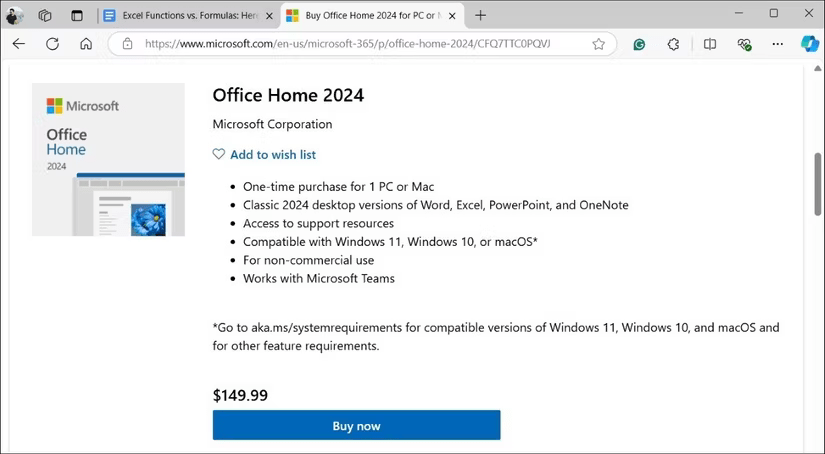
Microsoft Word is typically available as part of the Microsoft 365 subscription service, which costs $69.99 per year. This subscription includes access to other Microsoft Office applications, along with 1TB of OneDrive cloud storage. There is also a one-time purchase option called the Office Home and Student plan, which costs $149.99. Microsoft also offers a web-based version of Word that doesn't require a subscription, but it's not as comprehensive.
Google Docs, on the other hand, is free for personal and individual use, making it easily accessible for those looking for basic document editing capabilities. For businesses, Google offers a more advanced version through Google Workspace, which starts at $6 per user per month and brings generative AI to Google Docs.
Both Microsoft Word and Google Docs are available on a variety of platforms, including Windows, Mac, Android, and iPhone. In terms of cost-effectiveness, Google Docs is the obvious choice if you're looking for a free option or don't need the extra benefits that come with an Office subscription.

The ultimate question is which is better for you? Choosing between Microsoft Word and Google Docs ultimately depends on your specific needs and work style. Microsoft Word is ideal for professionals and students who need a powerful tool to create complex documents. If you require advanced formatting options, extensive file support, and offline access, Microsoft Word is the best choice.
On the other hand, if you prioritize collaboration features, cloud access, and most importantly, a completely free option, Google Docs is a better choice. It is also great for beginners who are not familiar with word processing tools.
 How does Thunderbolt actually work?
How does Thunderbolt actually work? How to View Recalled Messages on Messenger on PC, Android, iOS
How to View Recalled Messages on Messenger on PC, Android, iOS Learn About Motion: The AI-Powered Task Manager
Learn About Motion: The AI-Powered Task Manager iPhone 16 Details
iPhone 16 Details 5 most reputable websites to make money by viewing ads
5 most reputable websites to make money by viewing ads How to Find Friends Nearby on Facebook for iPhone, Android
How to Find Friends Nearby on Facebook for iPhone, Android