Microsoft Office 2007: Preventing dangerous content and phishing scams
The current Microsoft Office 2007 system is only a beta. You can download this version here and we will learn about some of the new security features included in this latest version.
Better protection against phishing in Microsoft Office documents
You may have heard we talked about phishing attacks: phishing emails or websites designed to steal your identity.
If you click on a suspicious link in a Microsoft Office document, the following warnings will appear:
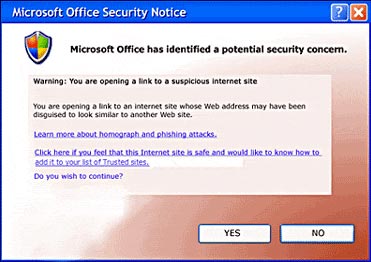 Microsoft Office 2007: Preventing dangerous content and phishing scams Picture 1
Microsoft Office 2007: Preventing dangerous content and phishing scams Picture 1
You can then choose whether to continue to visit these websites or not. In this situation, we recommend choosing No.
Better protection against phishing with Microsoft Office Outlook 2007
Microsoft Office Outlook 2007 always makes the default notification when there is a suspicion:
• If the message receives a Junk E-mail Filter definition of spoofing (but not a spam definition), the filter will keep this message in your inbox but will disable any links in the message. message and stop replying to that message.
• If the message receives the Junk E-mail Filter definition as spam and spoof, Outlook 2007 will send this message to the Junk E-mail folder. Outlook converts all bulletins sent to the Junk E-mail folder to explain the format of the text and disables all links within them. It also prevents you from answering those messages. InfoBar notifies you of this change:
 Microsoft Office 2007: Preventing dangerous content and phishing scams Picture 2
Microsoft Office 2007: Preventing dangerous content and phishing scams Picture 2
If you click on a link that Outlook has disabled, the Outlook Security dialog box will appear.
 Microsoft Office 2007: Preventing dangerous content and phishing scams Picture 3
Microsoft Office 2007: Preventing dangerous content and phishing scams Picture 3
If you want to continue to receive these notifications, click OK .
Lock dangerous content in documents
To protect your privacy and privacy, Microsoft Office blocks extended content - such as photos, media connections, hyperlinks and other connections - in a workbook or slideshows. Expanded content is any content linked from the Internet or the intranet to a workbook or slide show.
The imposter can use this extension to steal personal information or run malicious code on a computer that you do not know or allow.
If the workbook or slide show has expanded content, when trying to open the file, there will be a Message Bar telling you that this extension has been closed. You will not be able to view or edit content in the workbook or slide show.
 Microsoft Office 2007: Preventing dangerous content and phishing scams Picture 4
Microsoft Office 2007: Preventing dangerous content and phishing scams Picture 4
If you click Enable Content on Message Bar, a security dialog will open and give you the option to unlock this extension.
You should only unlock the expanded content if you are sure it is from a trusted source.
 Microsoft Office 2007: Preventing dangerous content and phishing scams Picture 5
Microsoft Office 2007: Preventing dangerous content and phishing scams Picture 5
Security settings in Trust Center
Trust Center is where you can change security and privacy settings for Microsoft Office programs. Very high, high, medium and low security levels used in previous versions of Microsoft Office applications are replaced with more appropriate security systems.
 Microsoft Office 2007: Preventing dangerous content and phishing scams Picture 6
Microsoft Office 2007: Preventing dangerous content and phishing scams Picture 6
To access Trust Center in Microsoft Office Word, Excel, PowerPoint or Access, follow the steps :
1. Click on the icon  Microsoft Office 2007: Preventing dangerous content and phishing scams Picture 7 Microsoft Office , select Program Name option.
Microsoft Office 2007: Preventing dangerous content and phishing scams Picture 7 Microsoft Office , select Program Name option.
2. Click Trust Center > select Trust Center Settings .
To access Trust Center in Visio, Outlook, Publisher or InfoPath :
1. On the Tools menu, click Trust Center
2. Click on the security zone you want
You should read it
- What is Microsoft Office Click-to-Run Service? Can it be disabled?
- How to Use Microsoft Office on PC or Mac
- How to Upgrade Microsoft Office
- How to Install Microsoft Office
- How to Download Microsoft Office for Mac
- How to Change the Theme on Microsoft Office
- Best Microsoft Office Deals
- Link Download Microsoft Office 2019
- How to Update Microsoft Office on PC or Mac
- Microsoft Office iOS app has an important update, supports downloading PDF files for offline use
- How to Create an Office 365 Account on PC or Mac
- How to Use Office 365






 Identify popular online scams so as not to lose money unfairly
Identify popular online scams so as not to lose money unfairly Be wary of disguised Microsoft OneNote Audio phishing emails
Be wary of disguised Microsoft OneNote Audio phishing emails Warning: Phishing attacks targeting Microsoft Teams show signs of sharp increase
Warning: Phishing attacks targeting Microsoft Teams show signs of sharp increase Microsoft warns of phishing campaigns targeting Outlook Web App and Office 365 users
Microsoft warns of phishing campaigns targeting Outlook Web App and Office 365 users The most dangerous places on the Web
The most dangerous places on the Web 25% of 'over-the-counter' phishing emails are the default security of Office 365
25% of 'over-the-counter' phishing emails are the default security of Office 365