Microsoft adds the address bar to the Registry Editor
Windows Registry Editor, or RegEdit.exe itself, is an important tool for IT support technicians or professional users who want to troubleshoot Windows problems, enable features or search, and detect errors. However, switching between keys can sometimes be difficult because the data in the Registry is arranged in a tree format and you have to open / close a lot of new entries to the place you find.
In the Creators Update update, Microsoft fixed this issue by introducing the address bar to Registry Editor so that you could paste the key in and open it quickly. The usage is very simple, just paste the Registry key from the website or other address into the Registry Editor's address bar and type Enter. Registry Editor will automatically find the path and open the key.
For example, if you want to access the HKEY_LOCAL_MACHINESOFTWAREMicrosoftWindowsCurrentVersionRun key to delete the autorun, paste it into the address bar and type Enter as shown below.
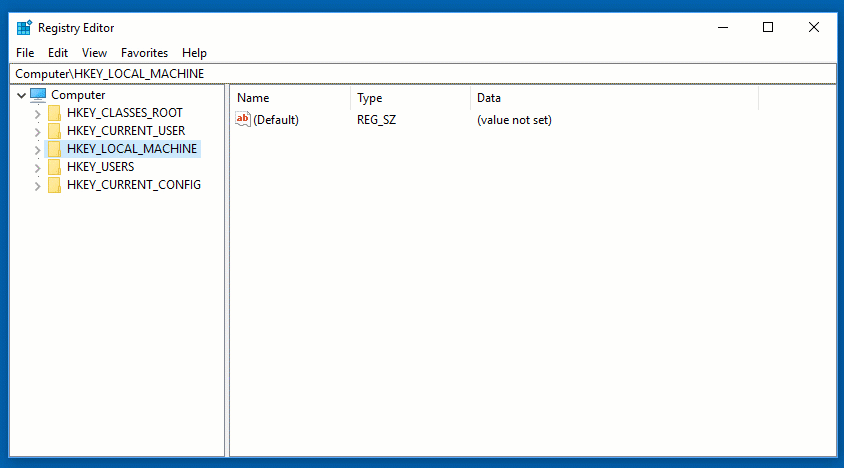
Quickly find the key using the address bar in Registry Editor
This address bar is extremely useful when supporting remote users because just sending the key you want to open and paste is open very quickly. Although it is not a great feature, sometimes such small support can be very helpful. The address bar in RegEdit is probably the long-awaited Windows user.
See more:
- Learn about the Windows Registry
- Unlock hidden features on Windows 10 with some Registry tricks
- How to open the Registry Editor on Windows
 Google released Chrome 67 for Windows, Mac and Linux
Google released Chrome 67 for Windows, Mac and Linux Reddit has Night Mode on the desktop
Reddit has Night Mode on the desktop Asus produces virtual money digging boards that support up to 20 GPUs
Asus produces virtual money digging boards that support up to 20 GPUs Intel officially introduced Optane memory
Intel officially introduced Optane memory Leaked online information about Intel Core i7-8086K 5Ghz Anniversary Edition processor
Leaked online information about Intel Core i7-8086K 5Ghz Anniversary Edition processor