Mac OS X: 10 tips for beginners
TipsMake.com - We have a lot of articles that guide how to use Mac OS X, but there are not many articles for beginners to use this operating system . If you are looking for some small tweaks on your Mac, the 10 tips in this article will meet some of your curiosity. It is extremely useful but can only help you tweak things at a basic level via Terminal.
Press Tab to move through all fields
You may find that when using the Tab key to move through the next field of a web page or application, it often ignores some items. Items omitted may be dropdown lists, but sometimes they are some other components. To fix this, go to System Preferences > Keyboard . At the bottom of the window, you find 2 select buttons, in which Text boxes and lists only are selected. Select the All controls option and you'll never encounter this problem again.

See more options hidden on the menu bar
The menu bar is one of the best places to quickly access an application and if you want more options, just hold down the Option key and click on an icon . It will display more information about the application. Hold down the Option key and click on the battery icon to consider how to use the battery.
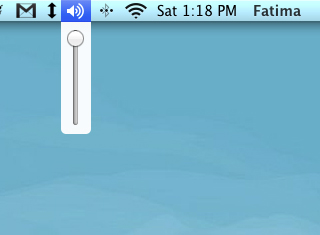

See a list of suggestions for correcting spelling errors automatically
If you work regularly with the world's main language - English - you should see that the Spelling and grammar check feature is very important. On a Mac, to check for spelling as well as to search for the correct word, simply press F5 as soon as you type the word (may be true or false), a list of suggestions will display words that correspond to the word. you just typed.

View the path of the file or directory
If you need to know the actual path of a file or directory, simply drag and drop the file into the Terminal window and it will give you the absolute path of the file.

See the full directory path in Finder
If you've just switched from Windows to Mac, you'll find that it's impossible to see the directory path when opening. Since it is not possible to see the exact path of the file or folder, the possibility that you often forget the file's location is entirely possible. This simple Terminal command places the file and directory paths on the title of the Finder window.
defaults write com.apple.finder _FXShowPosixPathInTitle -bool YES
killall Finder
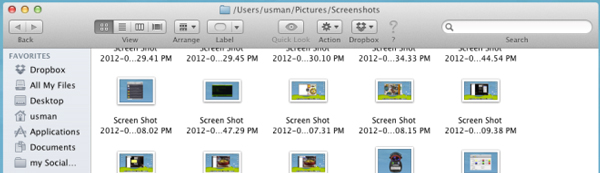
Move horizontal with the mouse scroll button
Holding the Shift key while scrolling the mouse will move the horizontal scroll bar on any web page or application.
Zoom in icons in Dock when you hover over
Each application will appear an icon in the Dock and if there are a lot of applications running, Dock icons become small and sometimes you struggle to choose the application you need. To make the application navigation easier, hold down Control + Shift + move the mouse , the application icons will zoom in to give you a better view.
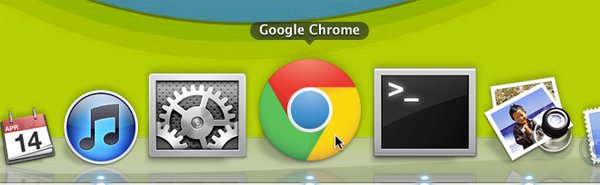
Shortcuts to view hidden files
There are a few tips and tricks involved in viewing hidden files on the system and if you don't want to spend time tinkering with the Terminal , just hold down Command + Shift +. in the File Open dialog box, all hidden files will "show up".

Remove unnecessary items on the context menu
You do not always need to use enough items on the operating system context menu. There are a number of items you never use or even don't know about its existence in the menu. Get rid of them so you don't feel entangled when using them:
Go to System Preferences > Keyboard , in the Keyboard Shortcuts tab, select Services . Uncheck the options that you do not want to appear in the context menu.

If you want to start being a professional Mac user, take the time to edit some of the tips above, it will be a step forward for you to love this operating system more. Good luck!
 Instructions to turn USB into Mac OS X installation drive
Instructions to turn USB into Mac OS X installation drive Create installation drive OS X 10.8 Mountain Lion
Create installation drive OS X 10.8 Mountain Lion Things to do before installing OS X 10.8
Things to do before installing OS X 10.8 Upgrade OS X Lion to the Mountain Lion
Upgrade OS X Lion to the Mountain Lion Instructions for using AirPlay Mirroring in Mountain Lion
Instructions for using AirPlay Mirroring in Mountain Lion Fix errors when downloading Mountain Lion
Fix errors when downloading Mountain Lion