Learn about Clapper: Your favorite media player for Linux
Can't find an open source media player that perfectly matches the aesthetics of your Linux system? Try Clapper!
Let's explore Clapper's features in this article to understand why you should at least try this media player once!
Install Clapper Media Player in Linux
To install Clapper on the system, use the following Flatpak command:
flatpak install flathub com.github.rafostar.Clapper 
Note : Before running the installation command, make sure the system has Flatpak installed on it.
Explore Clapper Media Player
After installing Clapper, open it by searching for the word Show Applications or executing the following command:
flatpak run com.github.rafostar.ClapperURL support
When opening Clapper. You'll notice a nice-looking media player that matches your system's theme and offers the ability to play videos by opening files or URLs:

You can paste a YouTube video URL and it will start playing without ads.
Views
Clapper Media Player offers 3 different viewing modes: Full screen mode, windowed mode and floating mode.
In full screen mode, Clapper Media Player covers the entire screen

In windowed mode, you can resize the media player to your liking, see floating OSD controls and an on-screen playlist bar:
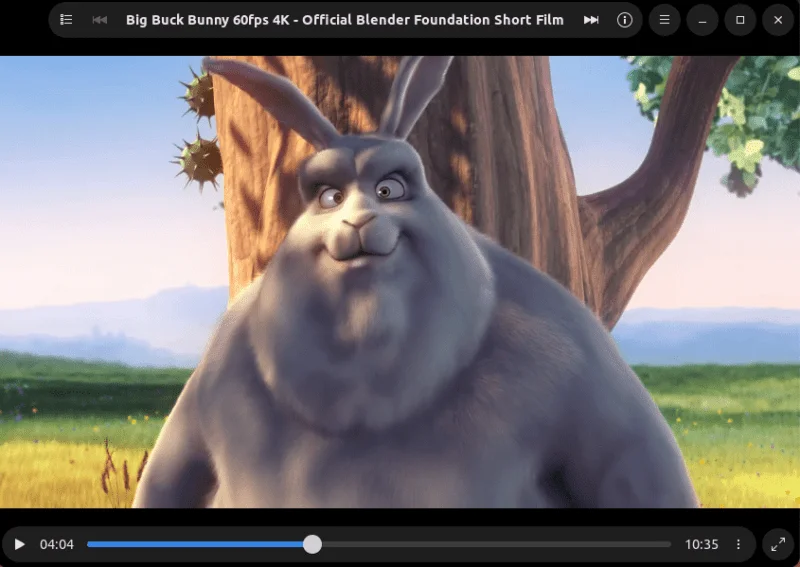
Additionally, in floating mode, any other task can be performed while enjoying the video. This mode always shows Clapper above other windows:
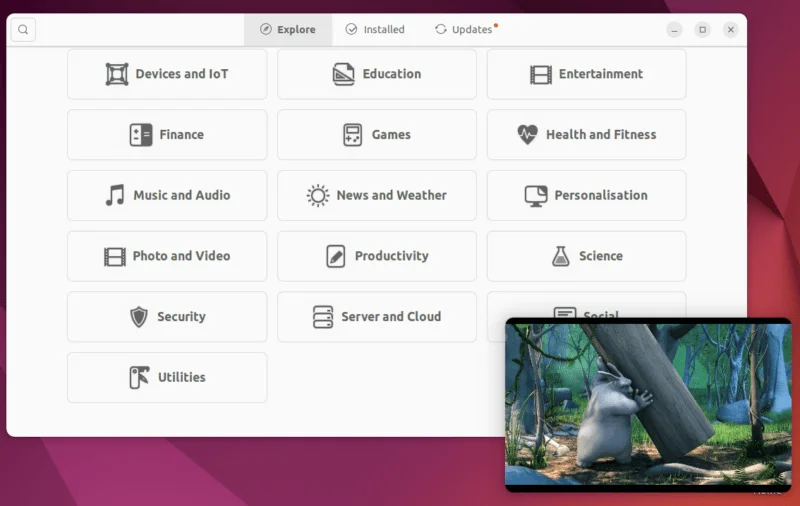
You must have noticed that Clapper Media Player does not have a regular title bar. Instead, it has OSD (On-Screen Display) controls floating above the video, which plays an important role in making the video look sleek and modern.
One advantage of Clapper is that all controls disappear after a few seconds of mouse inactivity, providing a distraction-free experience.
Amplify the volume
In addition to different viewing modes, Clapper Media Player also supports volume amplification up to 200%:
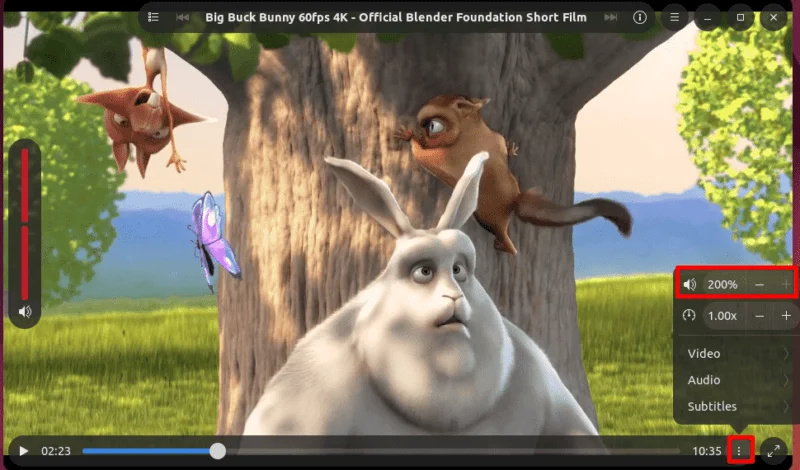
Control playback speed
For any media player, the playback speed control function to speed up boring parts and save time is very useful. Luckily, Clapper also offers playback speed control:

Broadcast queue model
As discussed earlier, Clapper works on a play queue model, allowing to create video playlists and play them using different queue growth modes (sequential, repeat, carousel, random). This is a useful feature because you can easily reorder the playlist by dragging and dropping multiple video files to play one after another.
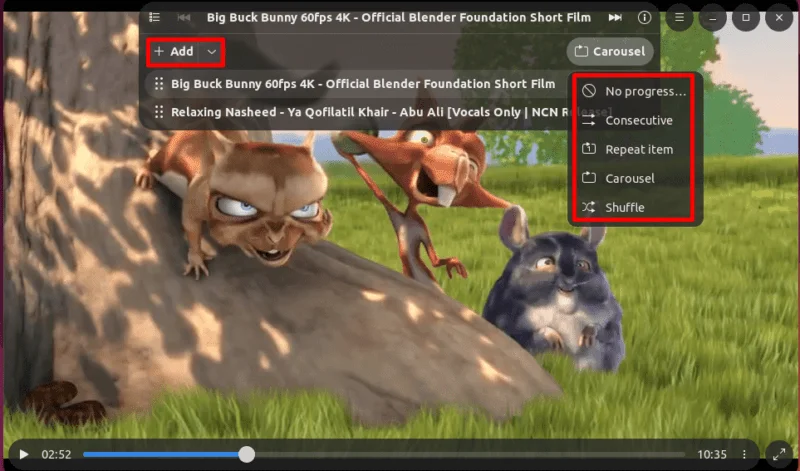
Clapper also offers looping video playback feature.
Subtitle support
Another cool feature of Clapper is subtitle support. Who doesn't want subtitles when watching their favorite show or movie in a language they're not fluent in?
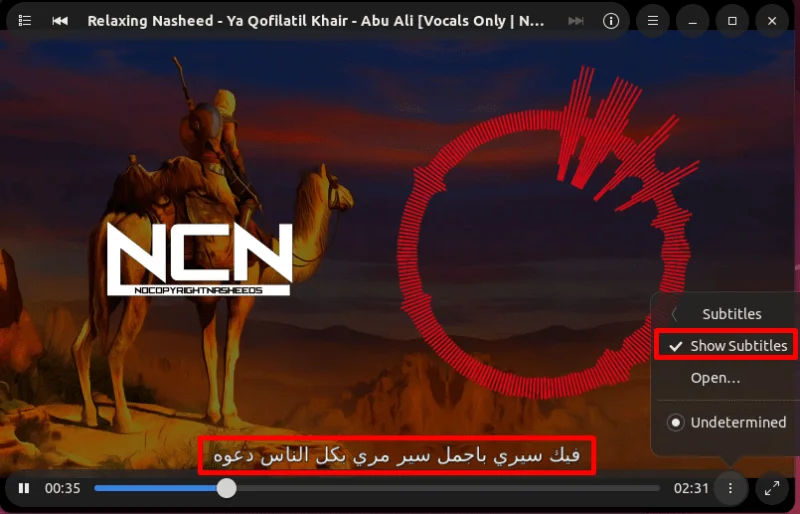
However, there is a problem that Clapper does not display subtitles for YouTube videos. Subtitles must be created and played clearly.
Audio and subtitle offset settings
Additionally, Clapper Media Player allows you to adjust audio and subtitle offset settings as well as subtitle font settings:
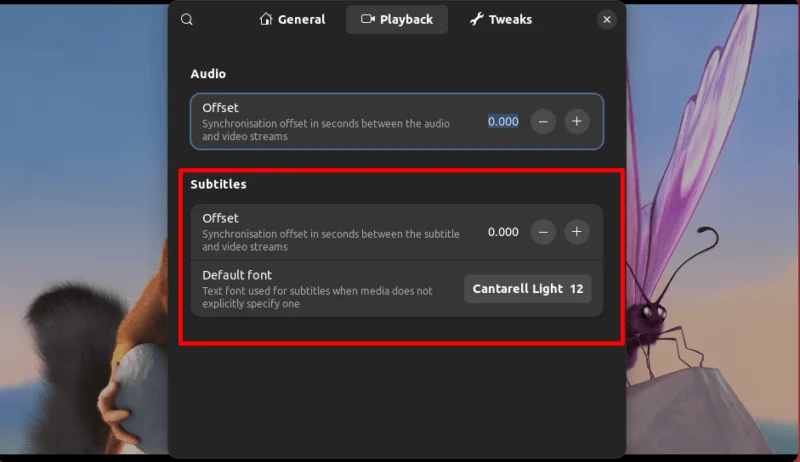
Shortcuts
Since Claper is designed for user comfort, it obviously provides predefined keyboard shortcuts to enhance user experience:
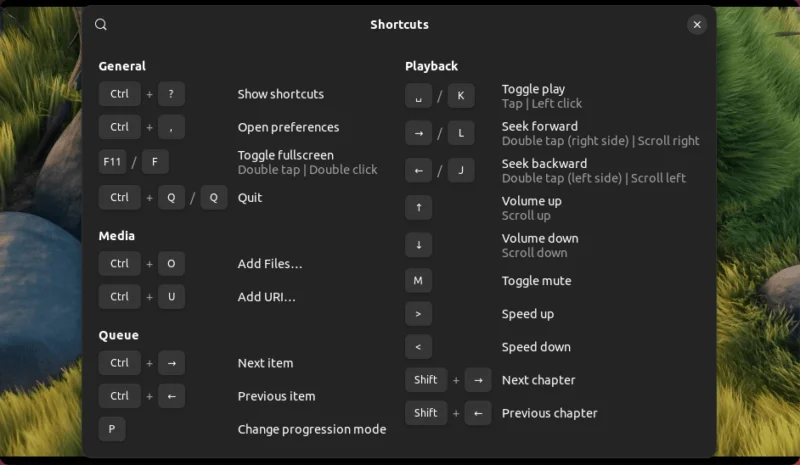
Continue video
Another favorite feature in Clapper Media Player is that it resumes the video from the point where you last closed the player. However, this only applies to opening files from the system.
Control the player remotely
Last but not least, Clapper Media Player provides a WebSocket server feature, allowing users to control playback remotely:
Try Clapper Media Player to see if we missed any features. It may not be the best open source media player, but after the recent update (version 0.6.0), it is definitely one of the best looking media players with all the features necessary.
 5 best Discord activities to try with friends
5 best Discord activities to try with friends Why do people only stay in submarines for a maximum of 90 days, but can stay in space for 6 months or more?
Why do people only stay in submarines for a maximum of 90 days, but can stay in space for 6 months or more? Xiaomi 13 Ultra camera is not good enough to enter the top 10 DXOMARK, worse than Mi 11 Ultra
Xiaomi 13 Ultra camera is not good enough to enter the top 10 DXOMARK, worse than Mi 11 Ultra Parent company TikTok entered the AI chatbot race
Parent company TikTok entered the AI chatbot race After ChatGPT, Apple wants to integrate Google Gemini into iOS
After ChatGPT, Apple wants to integrate Google Gemini into iOS AirPods Pro adds a series of new features: Voice isolation, Siri interaction, personalized surround sound and more
AirPods Pro adds a series of new features: Voice isolation, Siri interaction, personalized surround sound and more