Top fixes for common photo editing errors on smartphones
Smartphones can be powerful photo editing tools, but many beginners make common mistakes. The following article will share the top fixes for common photo editing errors on smartphones. These tips apply to photos taken on phones and imported from DSLR cameras.
1. Overusing color filters
When you're new to photo editing, it's easy to think that color filters will solve all your problems. However, that is not correct. Not only will people know that you've edited your photo when you add an excessive color filter, but the end result will also not look as expected.
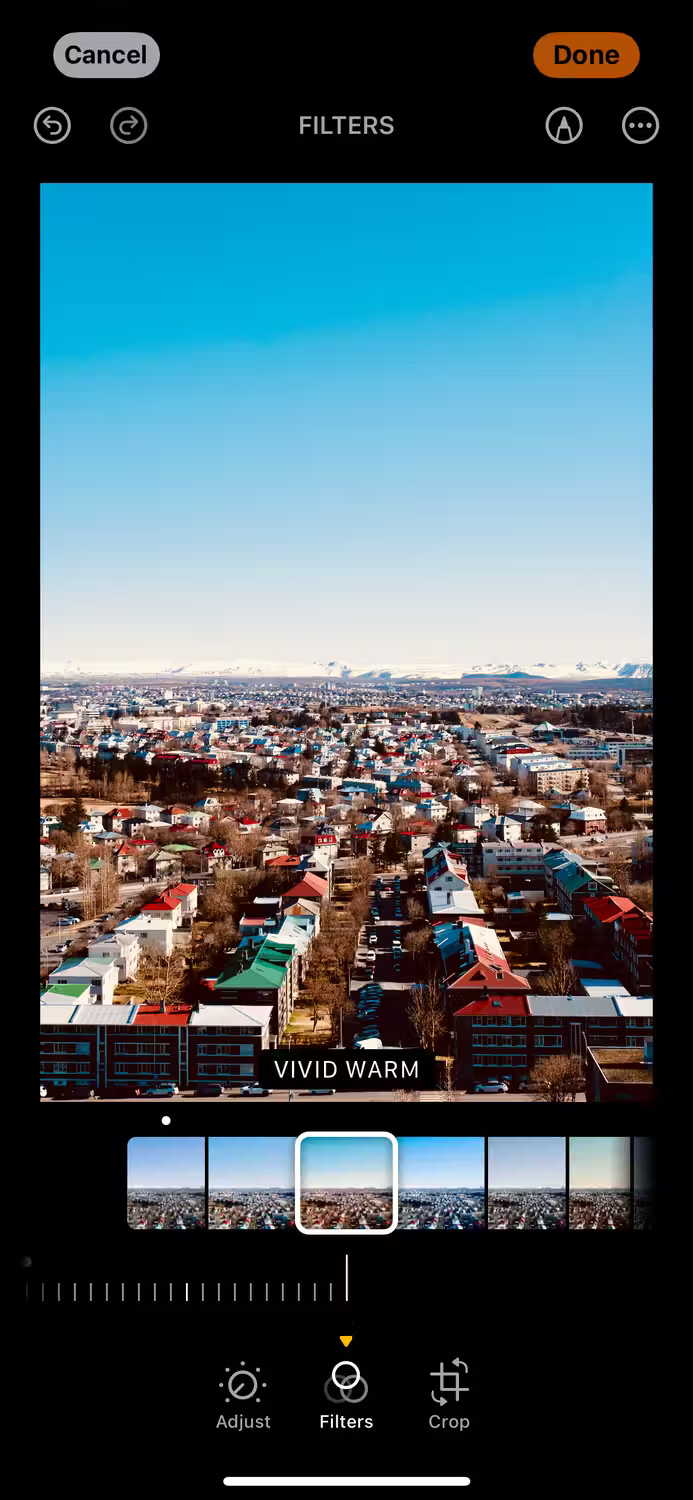
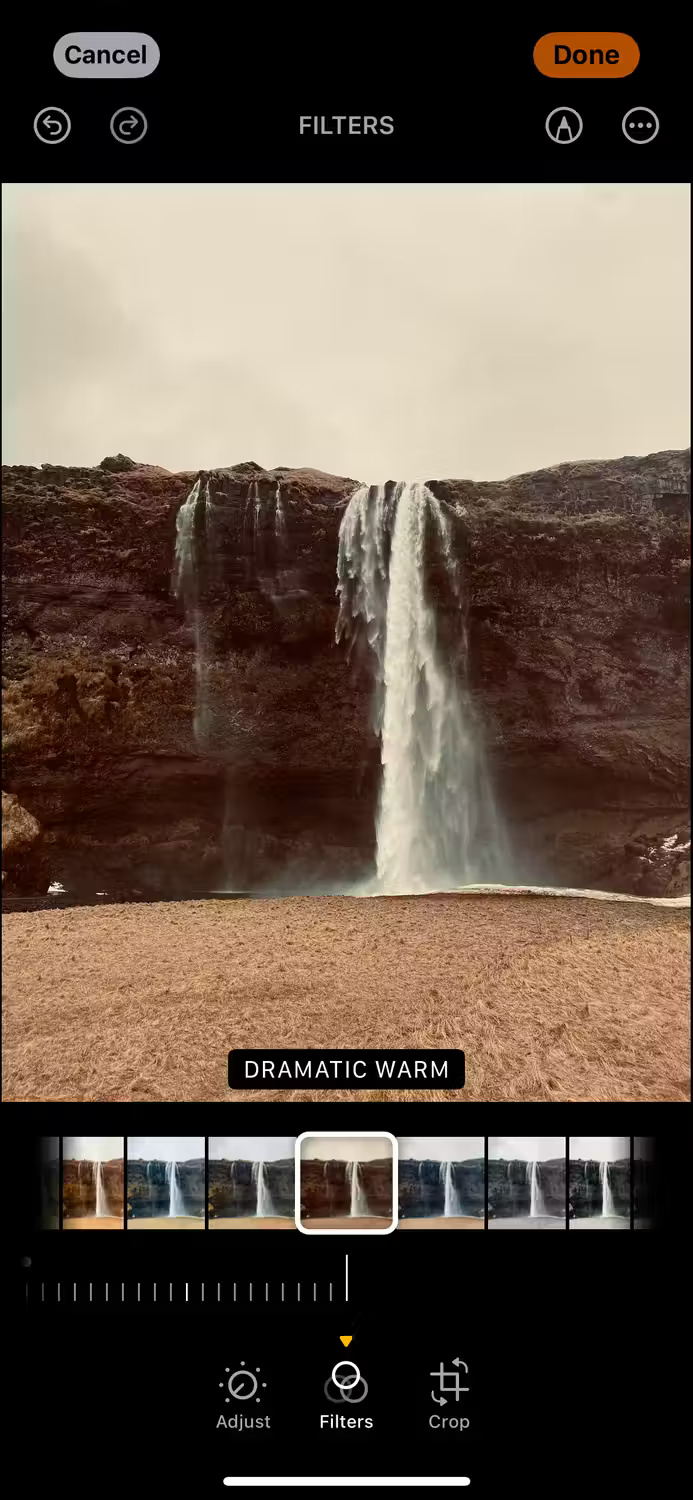
Instead, minimal corrections should be applied using color filters. Most editing tools allow changing the intensity, and you can do the same with Instagram filters for your photos. The image may initially look worse, but after learning how to edit photos better, it will yield good results in the long run.
Experimenting with color filters will also take some time, so the best way to get through that awkward middle stage is to persevere.
2. Use an excessive skin smoothing effect
Skin smoothing tools can help remove blemishes and other unwanted effects when taking photos. However, when you push it to the highest level of smoothing, you will make your subject look more like a drawing than a painting. The same problem can occur when you try to smooth other parts of the photo.
It's best not to rely too much on these tools and only use them for subtle improvements, perhaps even without using skin smoothing in most cases.
Make everyone's skin look as natural as possible in photos. If you need more help, check out this tutorial on how to smooth skin in Photoshop.
3. Excessive sharpening
Oversharpening is one of the biggest mistakes many people make when editing photos on smartphones. Smartphone photos sometimes lack detail and you want to make them more impressive. That's good, but you have to understand where the limits are.
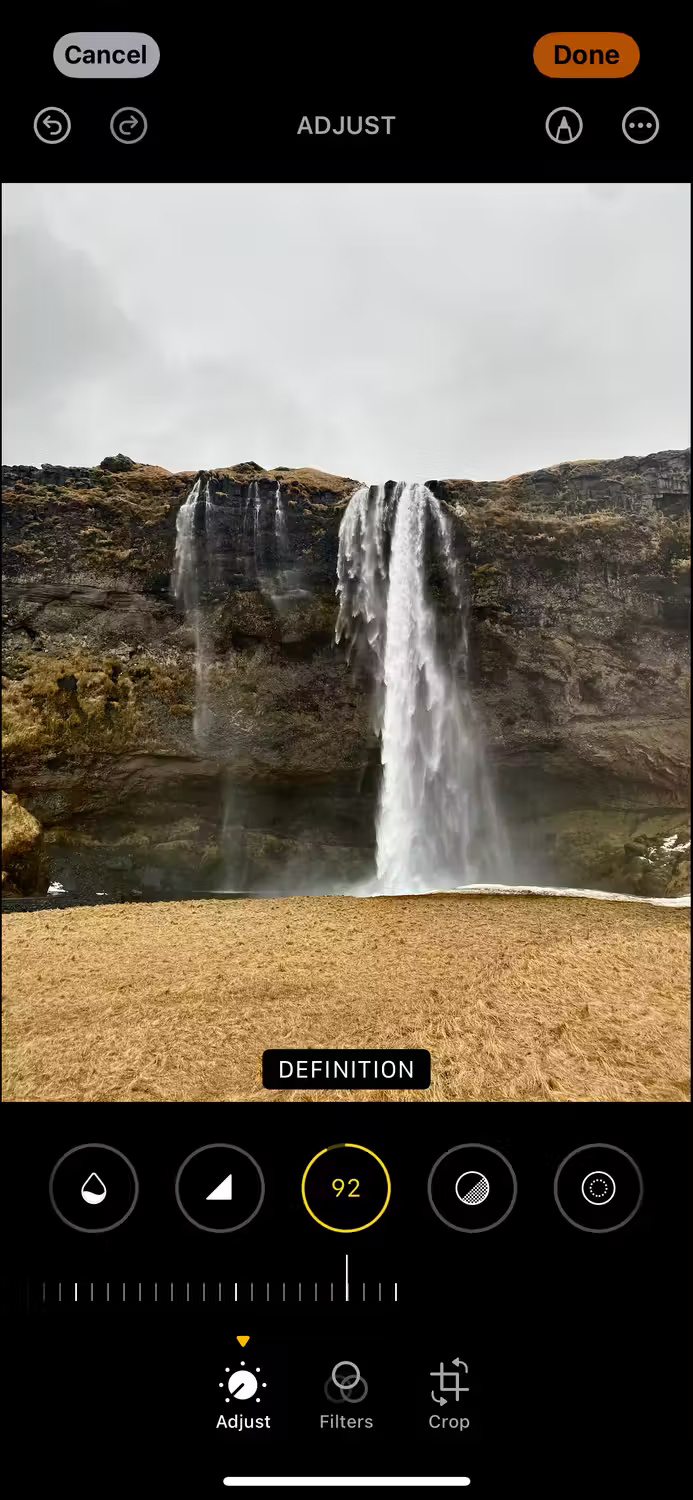

If the image starts to look too fake, return the slider a bit. This issue mainly affects close-up shots of people and objects, but it's important to keep in mind regardless of your photography style.
4. Do not enable lens correction
Adobe Lightroom is one of the best apps for photo editing on a smartphone, and it's worth purchasing a subscription if you're serious about making your photos look better. One of the most underrated features of this tool is lens correction, and you should especially use this feature if you're editing photos taken on your phone.
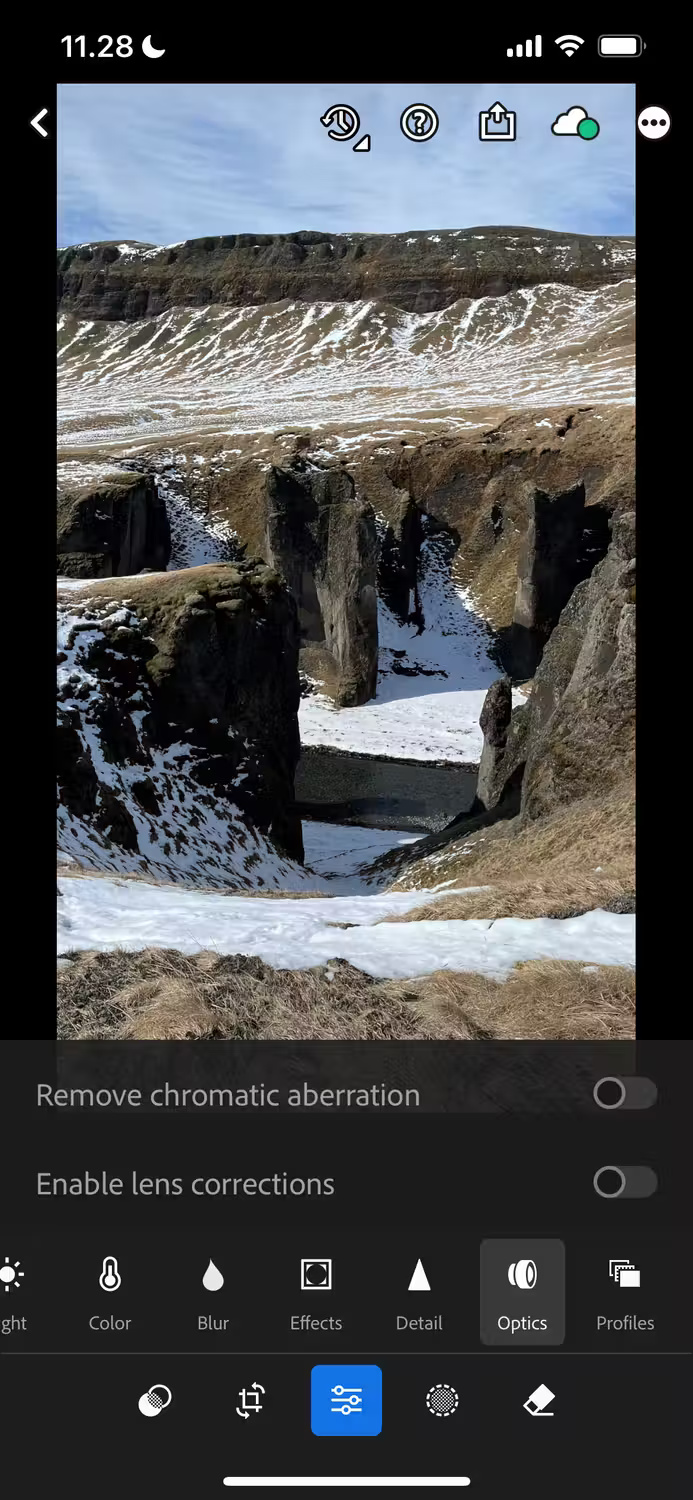
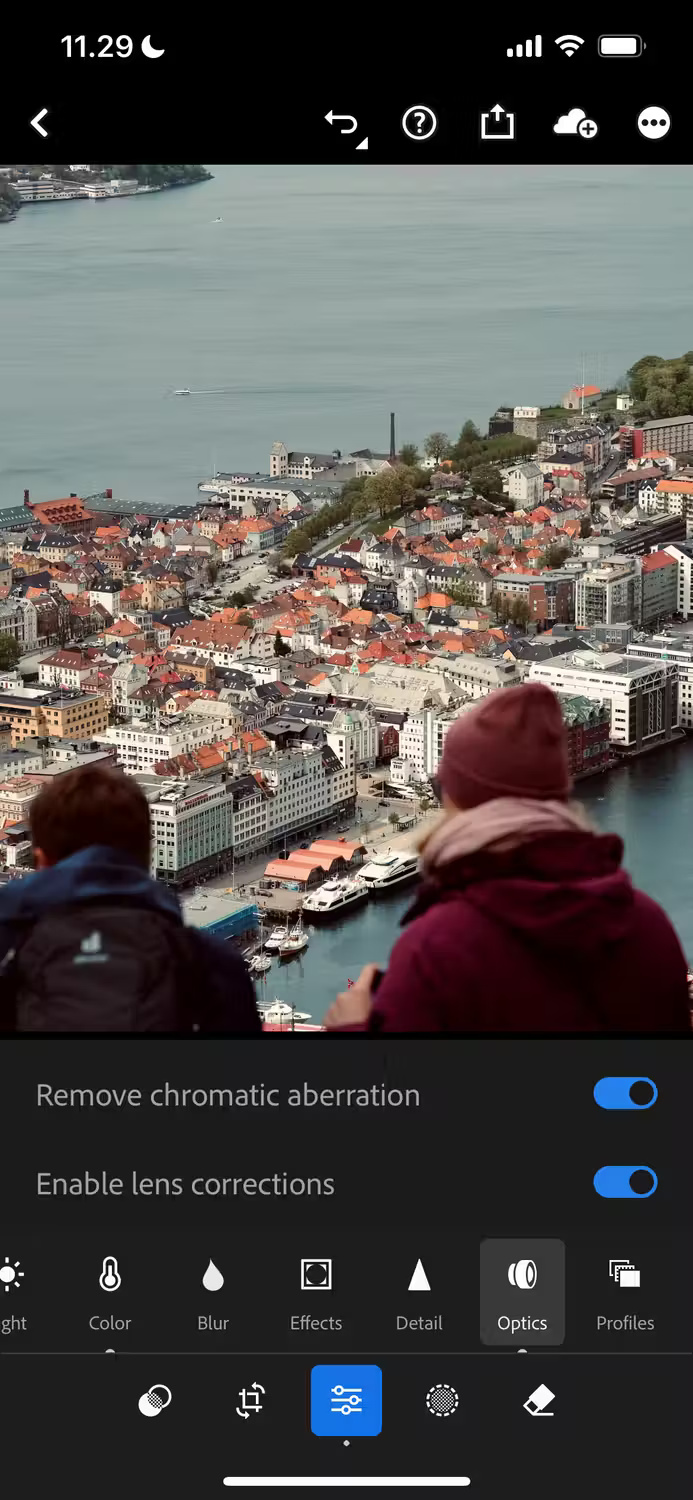
The lens correction feature automatically adjusts the frame. For example, if the corners are distorted, pressing this button will bring everything back under control. Refer to how and when to use the lens correction feature in Lightroom if you want more details.
5. Use only basic sliders
While it's a good idea to start with basic sliders when editing photos, you're missing out on a lot of magic by sticking with just these sliders. At some point in your photo editing journey, you should at least learn how to use some of the more advanced editing features in your favorite editing app.
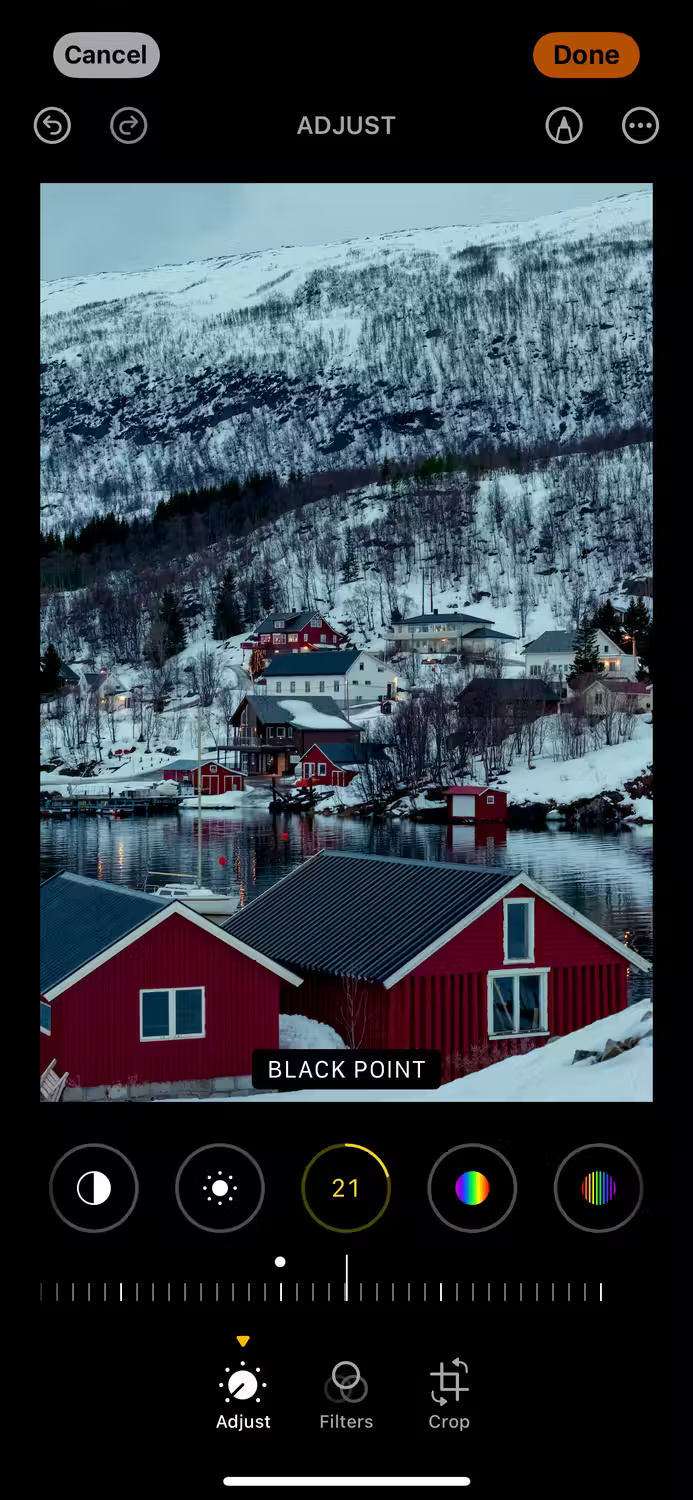

For example, if you use Apple Photos, you can learn how to use the Black Point and Tint sliders for more precise adjustments. In Lightroom, you should learn how to use noise reduction and adjust white balance.
You don't need to always use these sliders, but you should learn how they work together for more impressive photos.
6. Excessive background blur
Bokeh and blurred backgrounds are definitely worth using in some situations, but you don't always have to use these features. They can be useful when shooting portraits, but even then, they should be used sparingly. This also applies to changing the aperture of Portrait Mode photos on iPhone.
If using background blur, make sure people can still see what's going on in the background. In most cases, nothing more needs to be done.
7. Use only the automatic editing feature
The automatic adjustment feature in editing software is useful for beginners who want to learn how different sliders work together or are too scared to try anything else.

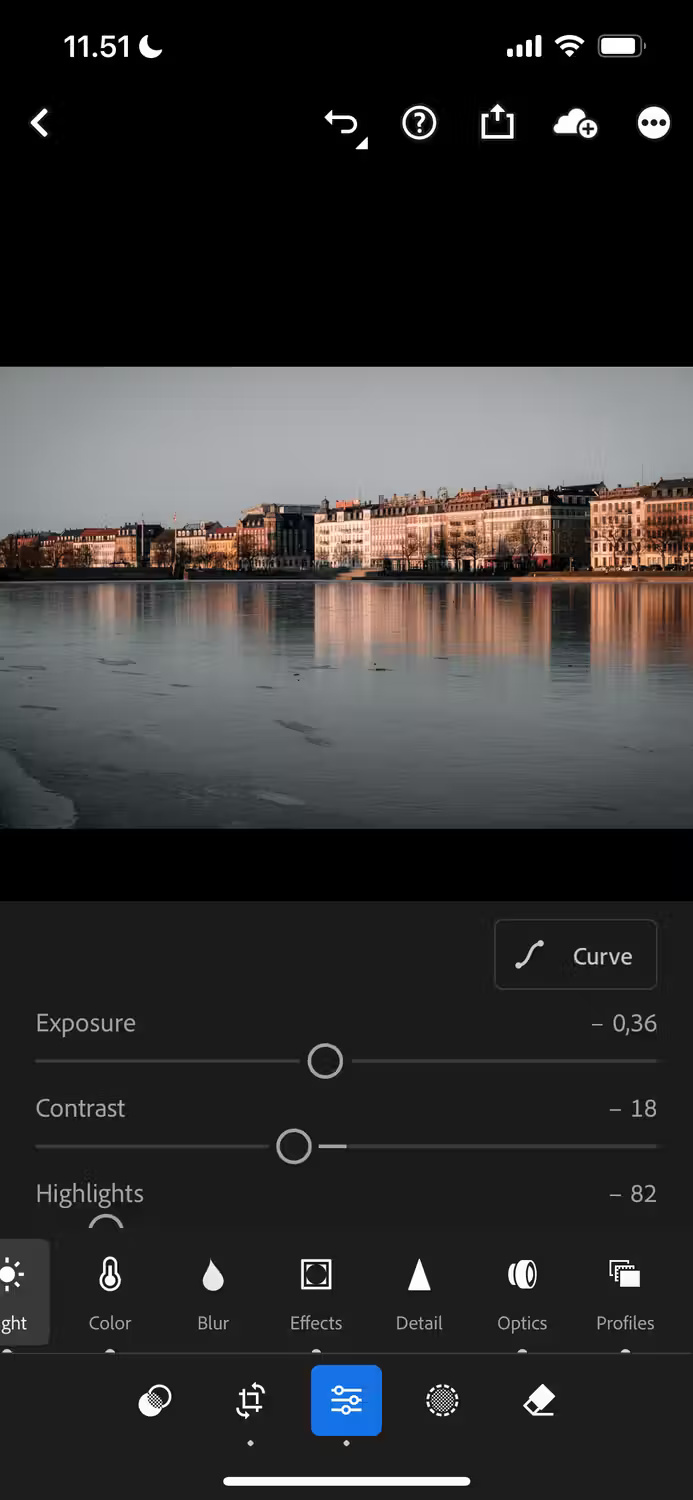
When you first start editing photos manually, the results may be inconsistent at first. Sometimes these tweaks are pushed too far, but mistakes will help you improve.
While using too many filters and the like should be avoided, there are benefits to experimenting with sliders in your favorite editing app. Doing so will help you learn faster and achieve better results.
8. Do not crop photos
Cropping photos is the fastest way to make them look more interesting. You can quickly crop photos in your smartphone's photo gallery and there will also be many different preset frame options. For example, if you want to post on Instagram, you should choose 4:5.
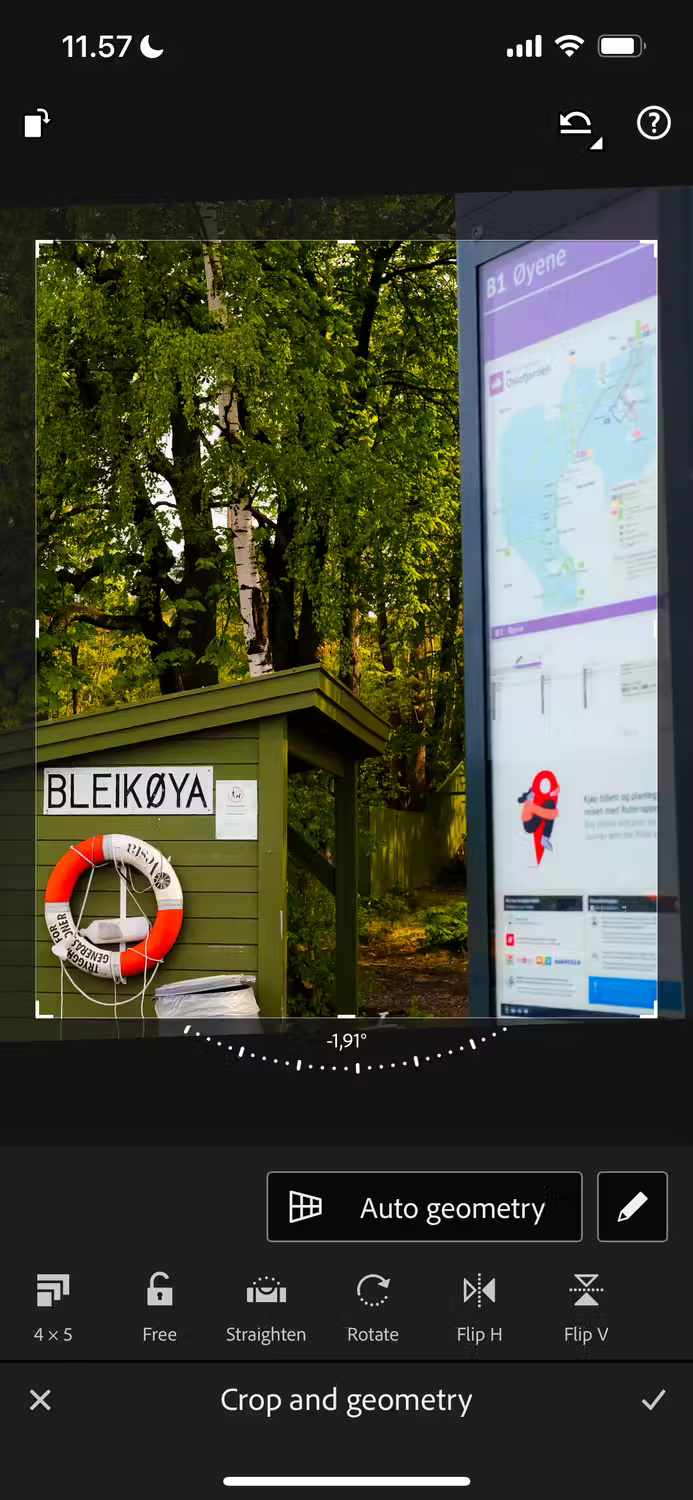
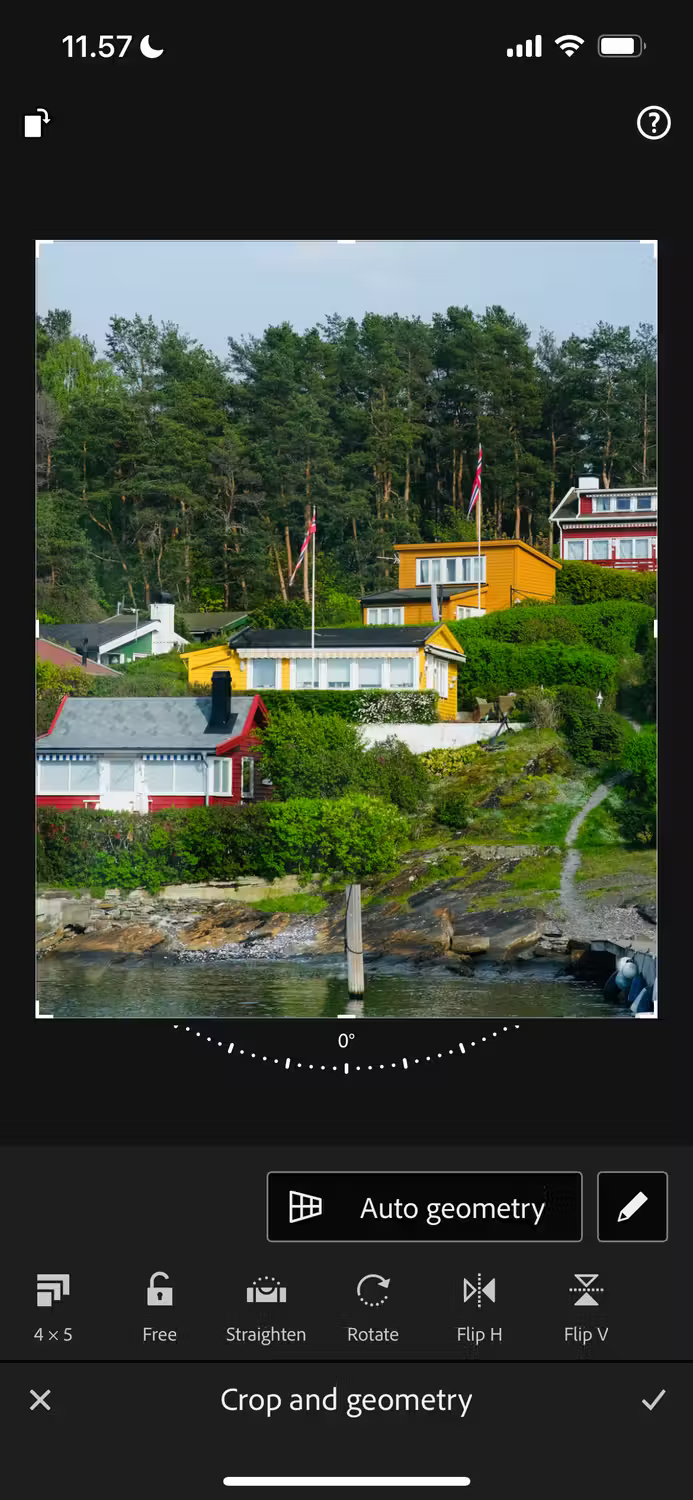
The general rule when cropping a photo is to remove everything you don't want. For example, trash cans and some street signs can be left out, unless they really add something. Some editors also allow free cropping by removing the lock icon.
9. Keep brightness and exposure the same
Many people don't change brightness or exposure when taking photos on their smartphone. However, these should be the first things to adjust.
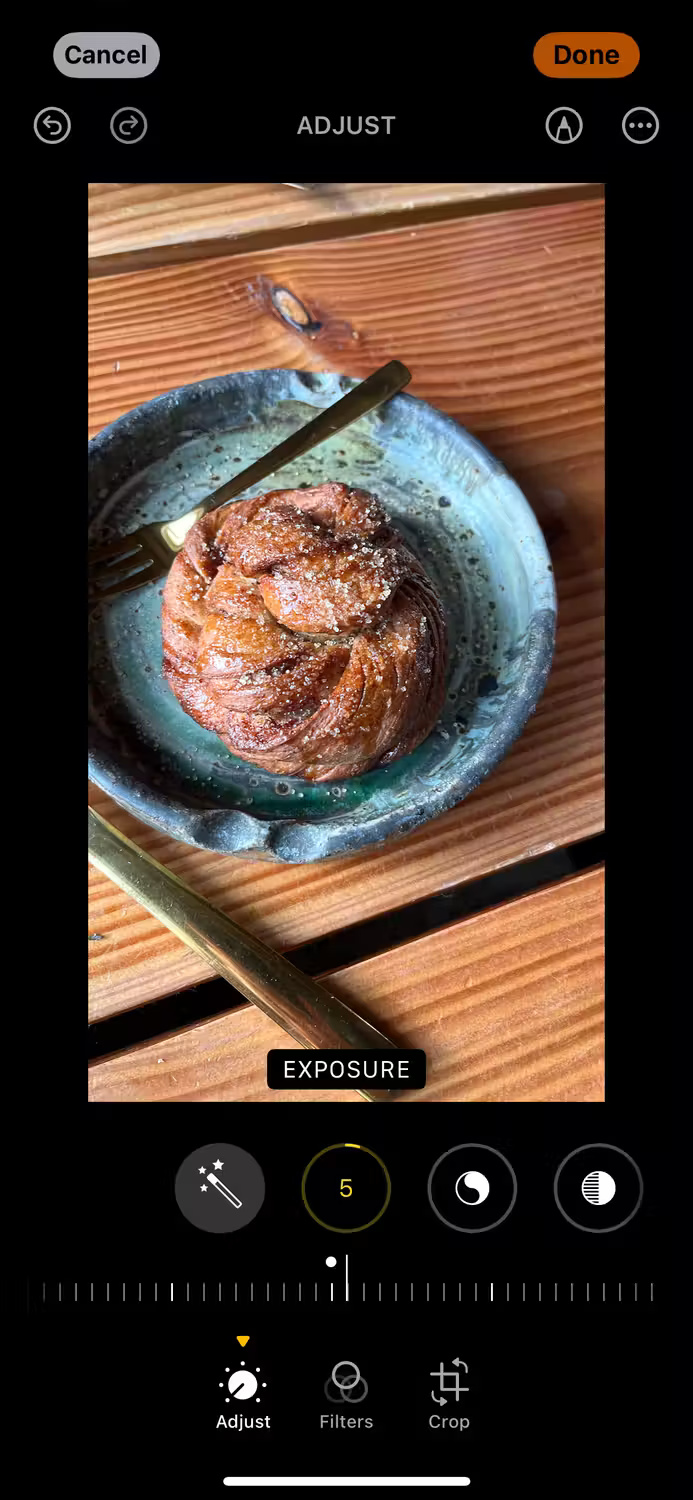
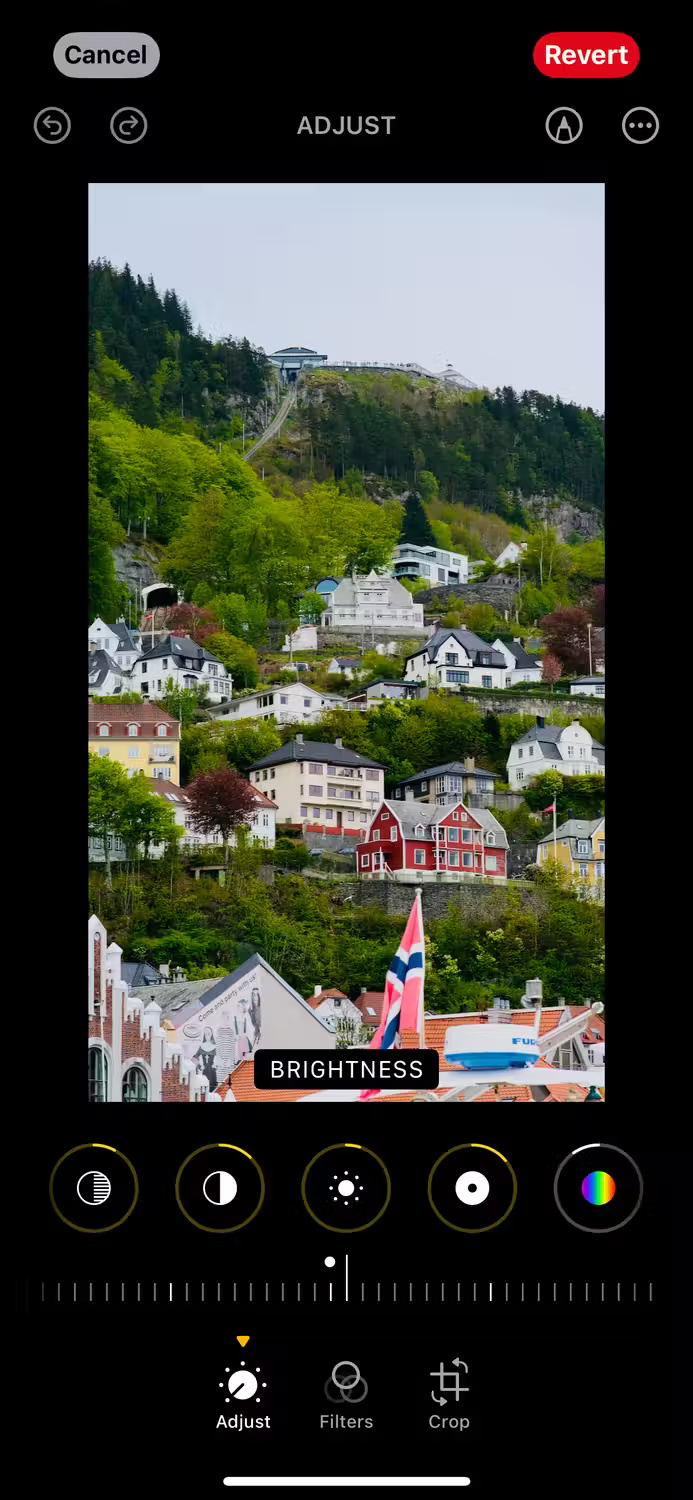
You can easily change them in your smartphone's native photo app and can also make these adjustments in more advanced photo editing apps. Besides making the photo better, changing the brightness and exposure also provides a stronger foundation for editing the rest of the photo.
While photo editing is typically done on a computer, you can easily adjust your images right on your smartphone without transferring them to your PC. But no matter what editing app you're using, try to avoid these common pitfalls to get the best photo.
You should read it
- 9 tips on using smartphones may not be known
- How can smartphones change our way of thinking?
- Cheap smartphones can have serious privacy problems
- What was the 'first smartphone' like?
- 10 super useful new features of smartphones that few people know
- Sony will use MediaTek processor for high-end smartphones
 How to open ePub books on Kindle
How to open ePub books on Kindle The world's first 'edible robot', able to move and talk like a human
The world's first 'edible robot', able to move and talk like a human Instructions for sharing passwords in Google Family
Instructions for sharing passwords in Google Family A series of famous accounts were hacked, TikTok issued an urgent announcement
A series of famous accounts were hacked, TikTok issued an urgent announcement Intel makes the ability to upgrade RAM on laptops a thing of the past
Intel makes the ability to upgrade RAM on laptops a thing of the past Apple MacBook Air 15.3 inch launched: M2 chip, 18-hour battery, thinnest laptop in the world
Apple MacBook Air 15.3 inch launched: M2 chip, 18-hour battery, thinnest laptop in the world