Instructions on how to turn off Firewall On Windows 11
Windows 11 was launched with many features that let you personalize your computer and your experience. If you are new to Windows 11 and wondering how to turn firewall mode on and off, in this article, I will show you how to turn firewall mode on and off on Windows 11 .
1. What is firewall mode?
A firewall is a network security system that monitors and controls incoming and outgoing network traffic. Firewalls establish a barrier between a trusted internal network and an untrusted external network, such as the Internet. There are two basic types of Firewalls:
- Firewall protection to protect the security of personal computers or local networks, avoiding intrusions and attacks from outside.
- Firewall blocking is usually set up by Internet service providers and is responsible for preventing computers from accessing certain websites or servers, often used for Internet censorship purposes, also known as firewalls. local fire protection.
For Windows 11 version, Firewall was officially renamed by Microsoft to Windows Defender Firewall with many better features, helping to protect computers against malware, preventing hackers from entering.
2. How to turn off firewall mode on Windows 11
Step 1: First, click the Windows icon > enter Windows Defender Firewall in the search box and click Open .
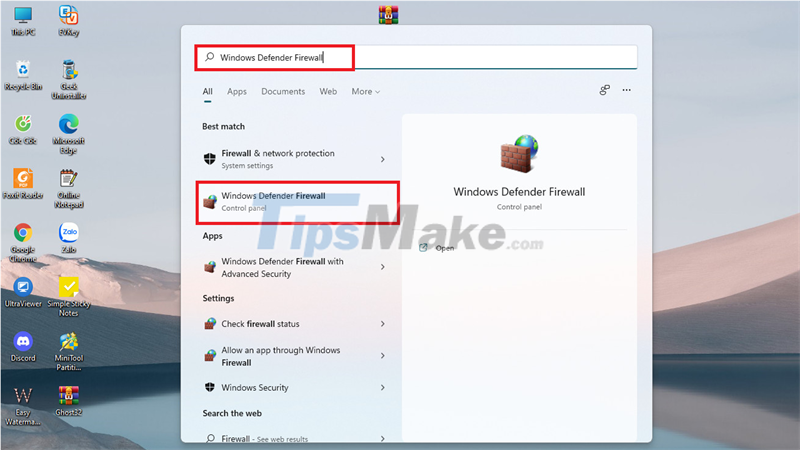
Step 2: Next, click on Turn Windows Defender Firewall on or off .
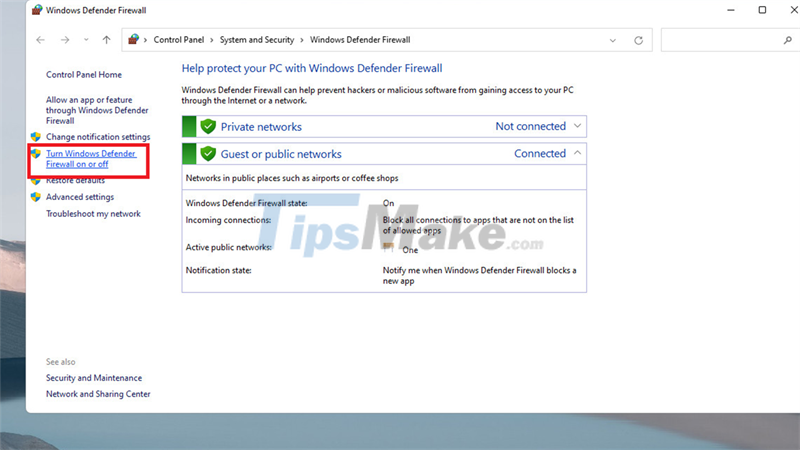
Step 3: Here, you can optionally turn off the Windows 11 firewall on Private (offline network) and Public (intranet) networks .
Depending on the purpose of use, users have their own options to suit their needs:
- Turn on Windows Defender Firewall: Turn on the firewall on Windows 11.
- Turn off Windows Defender Firewall: Turn off the firewall on Windows 11.
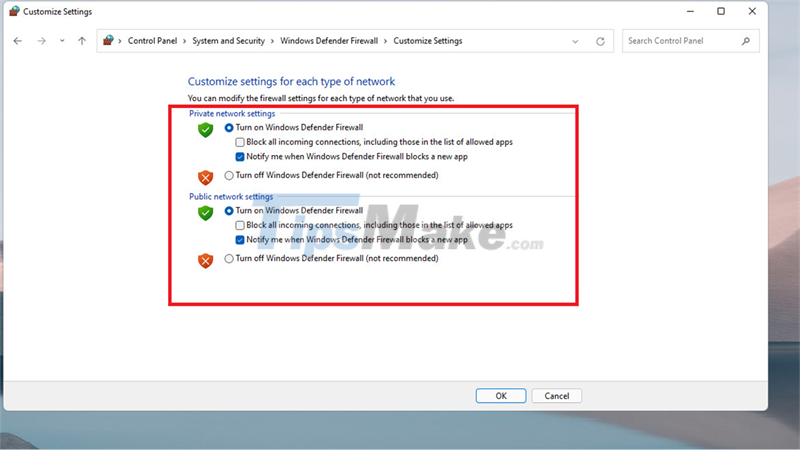
Step 4: After the setup is complete, click OK to apply and finish the setup process.
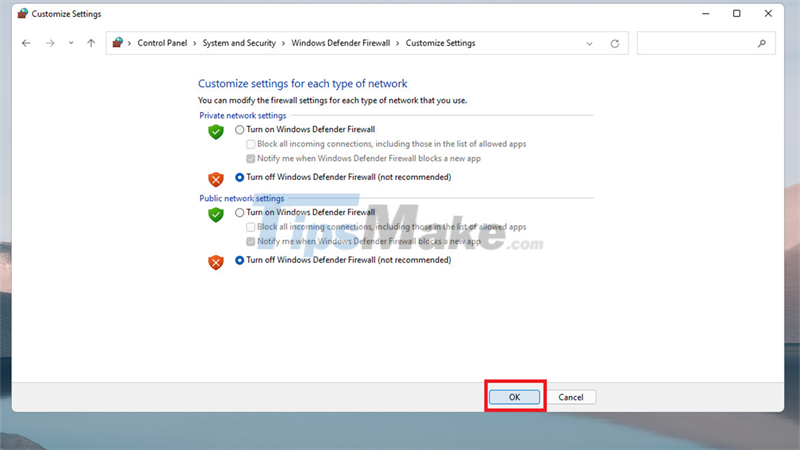
Hope the above guide can help you. If you find this article good, do not forget to share and rate the article to help me. Good luck!
You should read it
- 3 ways to turn off the Windows 11 firewall, steps to turn off the firewall on windows 11
- How to turn firewall (Firewall) on Win 7
- How to turn on / off Windows Firewall in Windows 7, 8 / 8.1 and Windows 10
- How to turn firewall on and off in Windows 10
- How to turn on the router's built-in firewall
- Instructions to enable / disable Windows Firewall with Command Prompt
 Successfully installed Google Play Store on Windows 11
Successfully installed Google Play Store on Windows 11 Microsoft releases update KB5006746 to fix up to 64 errors on Windows 11
Microsoft releases update KB5006746 to fix up to 64 errors on Windows 11 You can now run Android apps on Windows 11
You can now run Android apps on Windows 11 Steps to run Android apps on Windows 11
Steps to run Android apps on Windows 11 Microsoft confirms new printer error on Windows 11, only Admin can print
Microsoft confirms new printer error on Windows 11, only Admin can print How to bring file drag and drop - drag and drop back to Windows 11
How to bring file drag and drop - drag and drop back to Windows 11