Instructions on how to create or edit your Youtube channel image
Use the Youtube channel image to build your brand and channel name and give the channel a unique interface. Channel images are used on all platforms where viewers can see your channel. But on different devices like computers, phones or TV screens, channel images may vary.
See also: How to create a new channel on YouTube?
Add or change your Youtube channel image
- On the computer, you log in to YouTube .
- In the guide, click on My Chanel (my channel).
- Near the top of the screen, click on Add channel art (add a channel image). If your channel already has a channel image, just hover over it to find the Edit edit icon. Then, click on the icon and select Edit channel art .
- Also you can upload photos from your computer or select the image you saved before. Click Gallery (gallery) to select an image from your photo library.
- To change it, click Adjust the crop (adjust the cut section).
- Finally, click Select to complete the process.
Image size
The best image size is 2560 x 1440 px . However, on each different device, the image size will be different.
See also: 7 ways to download videos on Youtube quickly and simply
1. On the computer
On computers, channel images have a flexible width. This means that the site will resize to show more or less channel images based on your browser window.
Minimum width: The minimum width for a channel image is 1546 x 423 px .
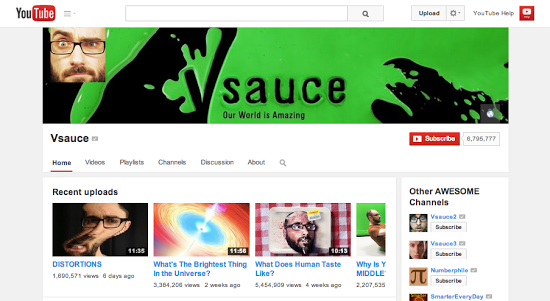
Maximum width : The maximum width for channel images is 2560 x 423 px . This means that the safety zone is always displayed and the areas on each side - the flexible area ( 507 px on each side of the safety area shown by the green arrow in the image above) can display depending into the browser's browser size.
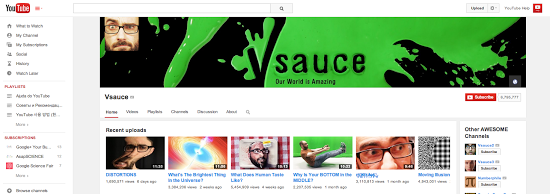
2. On Android devices
On Android phones , the safety zone is shrinking according to the width of the phone screen.
Note : The channel icon is located in the bottom left corner, which is a circular window with a small part of the channel image. The color of the taskbar is based on the highlight color that is in your channel image.
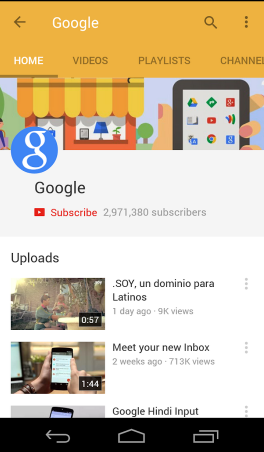
On Android tablets, the channel image size is 1855 x 423 px .
3. On iOS devices
On iOS devices , the safety zone is shrinking according to the width of the screen of mobile devices.
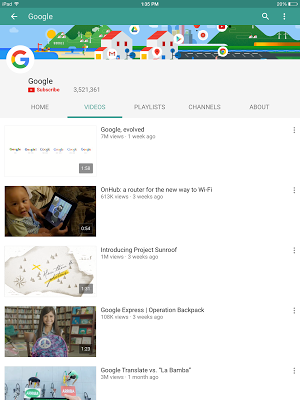
4. TV screen
On the TV screen , all images will be displayed as channel images. Screen aspect ratio is 16: 9 (equivalent to 2560 x 1440 px ).
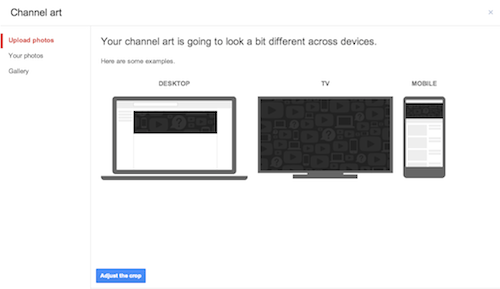
Good luck!
 MultCloud: A comprehensive cloud management solution
MultCloud: A comprehensive cloud management solution Trick to search on Google Drive
Trick to search on Google Drive Instructions to upload audio files and images to YouTube
Instructions to upload audio files and images to YouTube Guide to watching and managing video comments on Youtube
Guide to watching and managing video comments on Youtube How to censor comments on your YouTube channel?
How to censor comments on your YouTube channel? How to post and interact with video comments on YouTube?
How to post and interact with video comments on YouTube?