How to create a channel channel on Youtube
You have a lot of videos you want to share with everyone, you want to make money on Youtube or you just want to create your own YouTube channel and channel to reach out and interact with many people. Simply with a Google account you can create a channel, channel on Youtube.

The following article will guide you how to create channels, channels on Youtube and basic settings for your channel and channel.
Step 1 : Visit the homepage (https://www.youtube.com/) of Youtube, on the homepage interface, select Login.
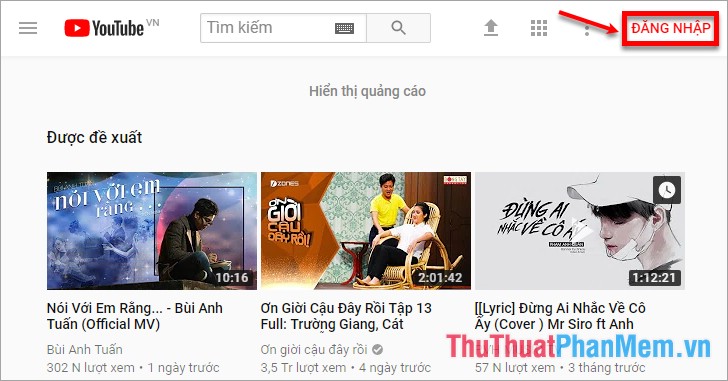
Step 2: Youtube is a Google product, so if you already have a Google account, that's your Youtube account. So here you enter the username and password of your Google account (Gmail) to login YouTube account.

Step 3 : After logging into Youtube, click on the avatar image -> select Settings to open the YouTube installation interface.

Step 4 : Next, select Create new channel to create channels.

Interface to create a new channel, create a brand account appears, enter the YouTube channel name in the Brand Name Account box and then click Create to create a channel.

So you've created the channel on Youtube.
Step 5: Edit the settings for the Youtube channel.
To edit the settings for your Youtube channel, select Customize channel on the channel interface you just created.
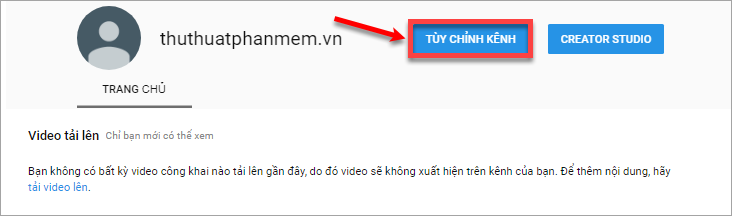
- Create a channel icon image and Youtube channel image, select the pen icon on the channel icon image and channel image, then select edit photos and upload photos.
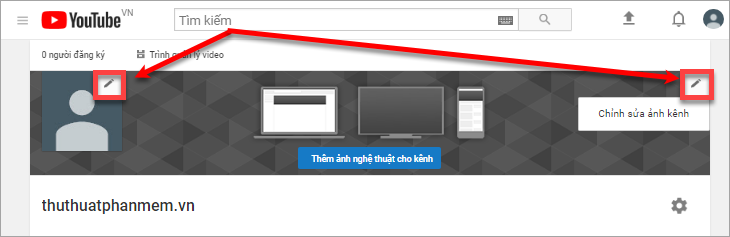
Note: You should download channel images of 2560 × 1440px.
- Minimum size for uploaded images: 2048 × 1152px.
- Minimum safe area for text and icons: 1546 × 423px, larger images may be cropped on certain views or devices.
- Maximum width: 2560 × 423px.
- File size: 6MB or less.
After you have added the icon and channel image, to describe the content of the channel, click About -> Add description -> Enter the content of your channel description -> Finish.
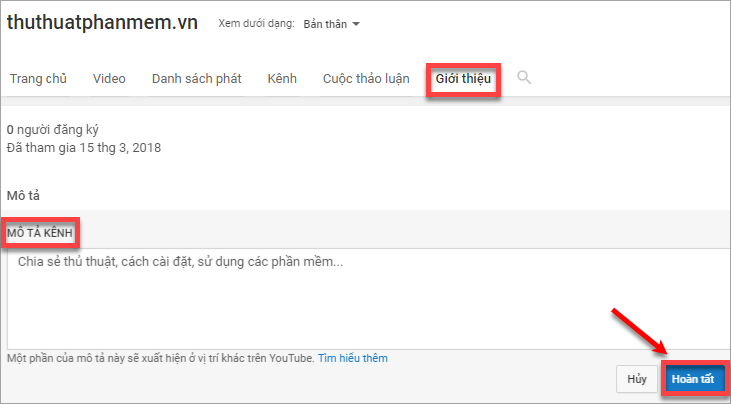
- Add links to the Youtube channel : in the Introduction you select the number of links under the CUSTOM LINKS section, up to 5 links. Then enter the link name and url, click Finish when done to save (if you enter a lot of links after you finish typing 1 link, click Add to add the link entry).

- Youtube provides you with additional contact information so people can contact you directly via the email you provide. Also in the Introduction you want to add email, click Send email (in the Details section) -> Enter email address -> Finish.
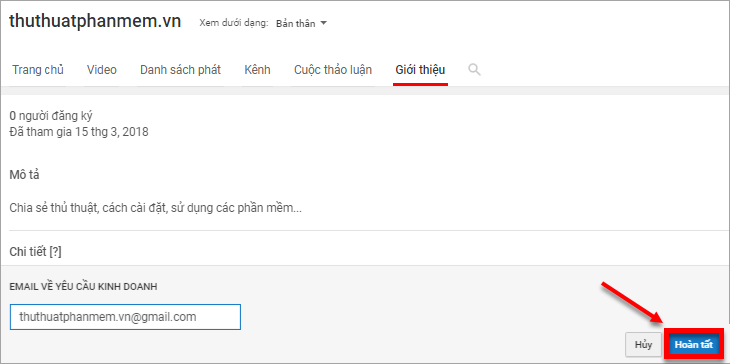
So you know how to create a channel, channel on Youtube and set up your own channel. You can share videos with everyone and also make money from videos you share. Good luck!
 Facebook name or best Facebook name combination
Facebook name or best Facebook name combination How to create a Facebook account for new users - Sign up for a Facebook account
How to create a Facebook account for new users - Sign up for a Facebook account How to create a Skype account for new users - Sign up for a Skype account
How to create a Skype account for new users - Sign up for a Skype account How to fake ip
How to fake ip The latest way to access blocked websites
The latest way to access blocked websites How to create a Microsoft account
How to create a Microsoft account