Instructions for using OS X's Wi-Fi channel scanning feature
Wi-Fi is an important connection for devices. On the new generation MacBook, Apple has removed the Ethernet connector so Wi-Fi is the only default Internet connection that users can use. This article will show you how to scan the surrounding Wi-Fi spots and OS X will suggest the best channels you should use.
Download OS X Yosemite 10.10.2

Wi-Fi channels play a rather important role, in fact, if in an area where too many Wi-Fi hotspots overlap, it will lead to a network shutdown or more conspicuous than reducing the connection speed. user's down significantly. This is also the reason for the Wi-Fi connection sometimes or limited.
To scan a Wi-Fi channel in a common area, users have to use an application from a 3rd party, but it is fortunate to have OS X Lion or more. Apple has integrated into a tool called " Diagnostics Wireless ", this tool will help users scan, calculate and suggest " safe " Wi-Fi channels that users should use. After that, users just need to change the Wi-Fi channel in their Wi-Fi transmitter settings.
Implementation steps
Step 1 : Hold down the " Option " key and click on the Wi-Fi icon in the menu bar.
Step 2 : Continue to click on " Open Wireless Diagnostics "

Step 3 : In the window that appears, select " Continue " and enter Passwold of the device.

Step 4 : At Menu bar of " Wireless Diagnostics ", click " scan " on the " Window " tab as shown below
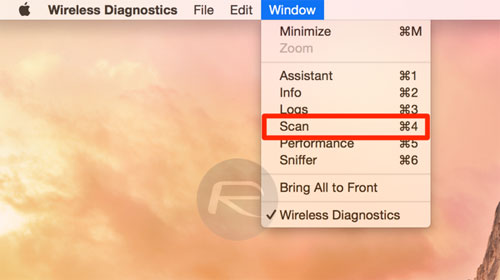
Step 5 : After " Scan ", " Wireless Dianostics " will show the user a list of connections around with some outstanding information. Of course the tool also displays good connection channels that users can use in this area.
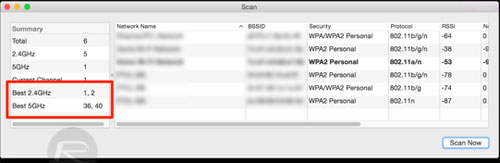
You just need to install your Wi-Fi transmitter so that it overlaps the Channel with the suggestion of " Wireless Dianostics ". Your Wi-Fi connection will be more optimized, improve speed somewhat and avoid unnecessary mistakes.
Good luck.
You should read it
- Trick to fix the MacBook not catching the standard wifi and the most effective
- Difference between WiFi 5, WiFi 6 and WiFi 6E
- What is WiFi 6E? How is WiFi 6E different from WiFi 6?
- Instructions for finding similar channels in Telegram
- What is WiFi 6? What is WiFi 6E? Things you need to know about WiFi 6 and WiFi 6E
- Change the channel of Wifi Router to maximize signal
![[OS X] Chat Facebook right on the Messages of MacOS](https://tipsmake.com/data/thumbs_80x80/[os-x]-chat-facebook-right-on-the-messages-of-macos_thumbs_80x80_PgKZLg7PO.jpg) [OS X] Chat Facebook right on the Messages of MacOS
[OS X] Chat Facebook right on the Messages of MacOS Mac OS X: 10 tips for beginners
Mac OS X: 10 tips for beginners Instructions to turn USB into Mac OS X installation drive
Instructions to turn USB into Mac OS X installation drive Create installation drive OS X 10.8 Mountain Lion
Create installation drive OS X 10.8 Mountain Lion Things to do before installing OS X 10.8
Things to do before installing OS X 10.8 Upgrade OS X Lion to the Mountain Lion
Upgrade OS X Lion to the Mountain Lion