Instructions for creating chat folders on Telegram
Telegram chat folder is a feature that helps you manage and classify Telegram messages more clearly. This feature is quite similar to the message classification option on Zalo. Users can create many different chat folders on Telegram, group chats or Telegram channels into folders to receive messages at their discretion. Below are detailed instructions for creating a chat folder on Telegram.
How to create chat folders on Telegram
Step 1:
At the interface on the Telegram application, click on Settings to set up. Switching to the settings interface on the application, users click on Chat Folders .
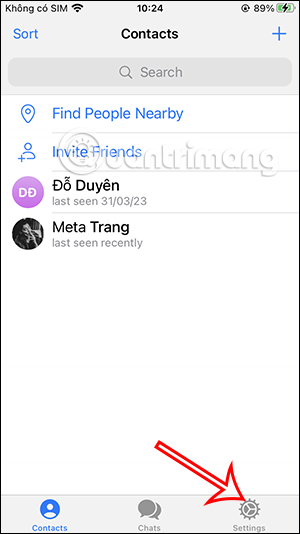
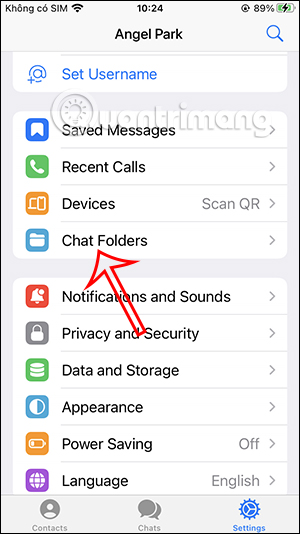
Step 2:
Display chat folder interface on Telegram. First, click Create New Folder to create a chat folder on Telegram. First, the user enters a name for this chat folder at Folder Name.
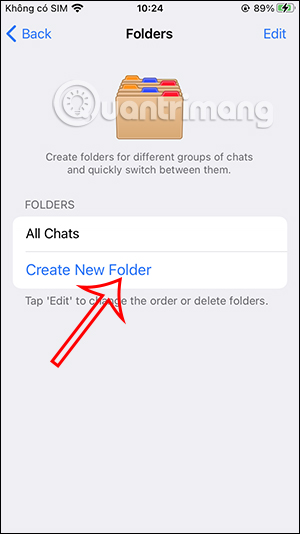
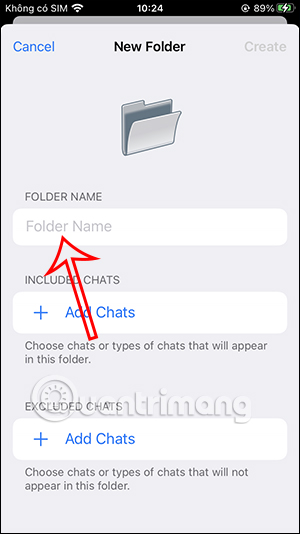
Continue scrolling down to the Included chats section, click Add Chats to add messages to this folder. Now you will choose the type of conversation in this folder, below is the chat account we add to the folder.
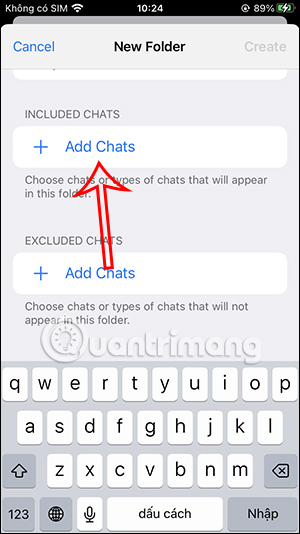
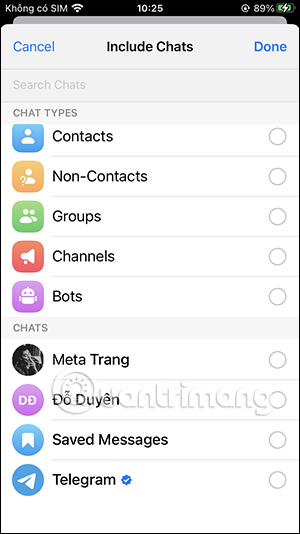
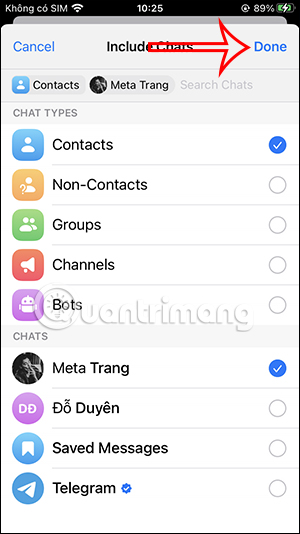
Step 3:
Next in the Exlude Chats section , you can add the exclusion message and what the message category is. After adding, click Done to save.
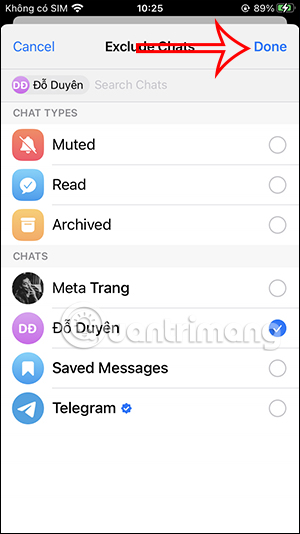
Finally click Create to create this chat folder. So you have finished setting up the chat folder on Telegram.
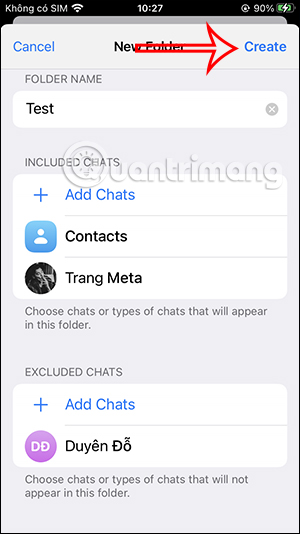
Step 4:
Now when someone messages you in the created Telegram chat folder, the classified folder will be displayed as shown. We just need to click on that folder to view the messages.
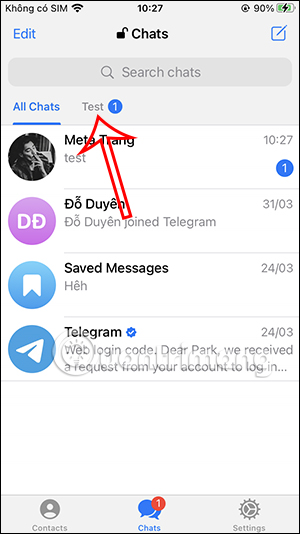
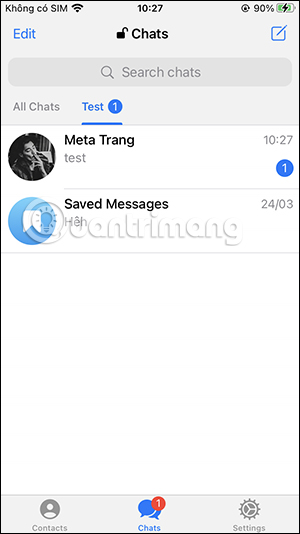
Instructions for managing Telegram chat folders
Step 1:
At the folder interface you will see chat folders on Telegram that users have created. Click Edit in the top right corner to adjust. Next, users can delete the chat folder they created, click on the red circle to delete .
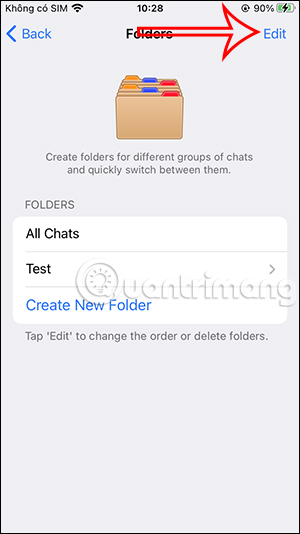
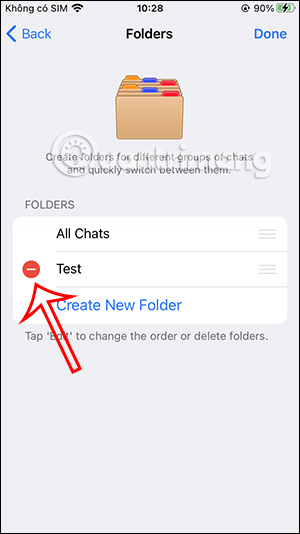
Step 2:
Click on Delete and then select Remove to delete . The messages in the folder remain intact.
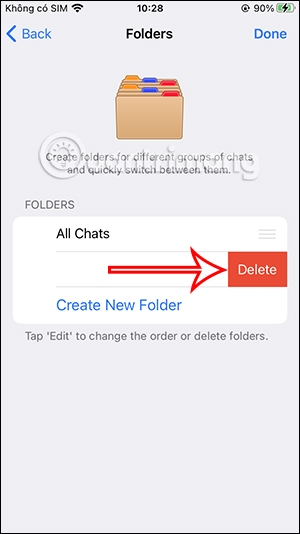
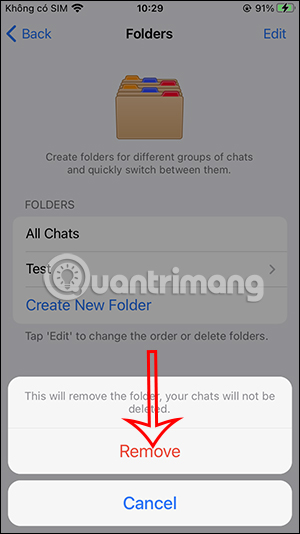
Step 3:
Access the folder to adjust the content inside. You can change the chat folder style, or delete the Telegram account in this folder .
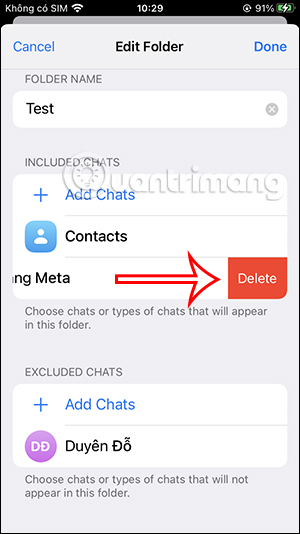
 Microsoft cites three reasons not to use the iPerf3 tool on Windows
Microsoft cites three reasons not to use the iPerf3 tool on Windows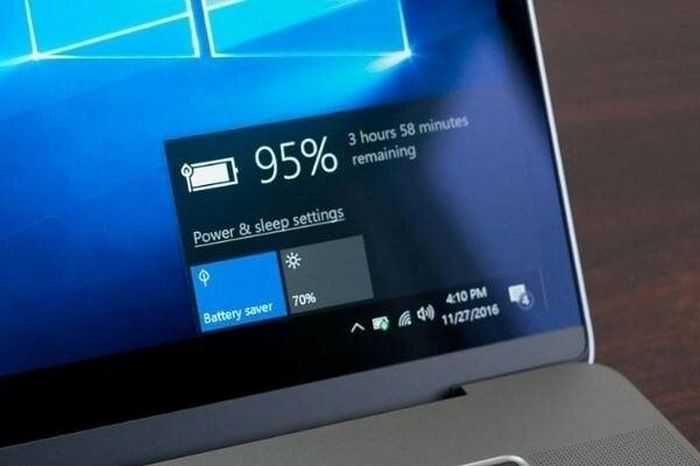 How to check battery level on Windows 10 laptop
How to check battery level on Windows 10 laptop 25 years ago today, Microsoft launched one of the most successful lines of computer mice
25 years ago today, Microsoft launched one of the most successful lines of computer mice Should we be worried about the iPhone vulnerability that forces iMessage to be disabled?
Should we be worried about the iPhone vulnerability that forces iMessage to be disabled? What is TS file?
What is TS file?