Instructions for using Copilot in OneDrive
In addition, Copilot also helps you create tables and improve content as well as create document summaries. Below are instructions for using Copilot in OneDrive.
How to use Copilot in OneDrive
Search for information in files
Through Copilot you can search for information in files stored in OneDrive. We just need to ask Copilot to find information in a certain file and will immediately receive the results we need.
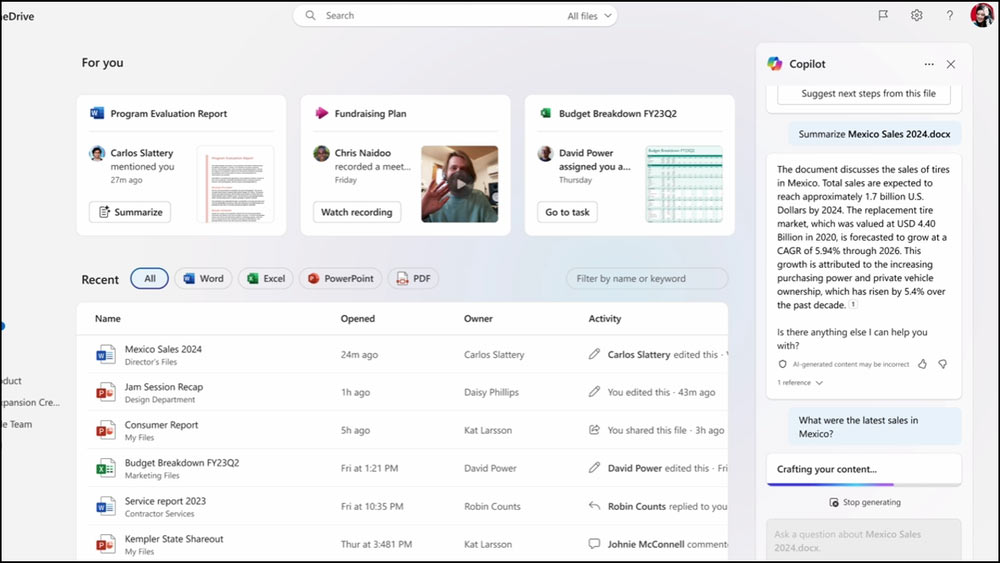
Find where files are stored in OneDrive
If you store a lot of files in OneDrive, instead of searching manually or via the search bar, you can use Copilot right away.
You just need to give the name of the file you want to find and then Copilot will search for the location of the file.
Summary of content in OneDrive
With files including PDF files, you can use Copilot to summarize the content, grasp the main ideas of a file as quickly as possible, and clearly understand the content of a file if you don't have time to read it or I don't understand the file's contents clearly.

Add a summary when sharing documents
We can also add summary content to documents when sharing, quickly providing information contained in the document to viewers without them necessarily having to open the document directly. However, sharing a summary created by Copilot when sharing a document only applies to Word documents on web-based OneDrive.
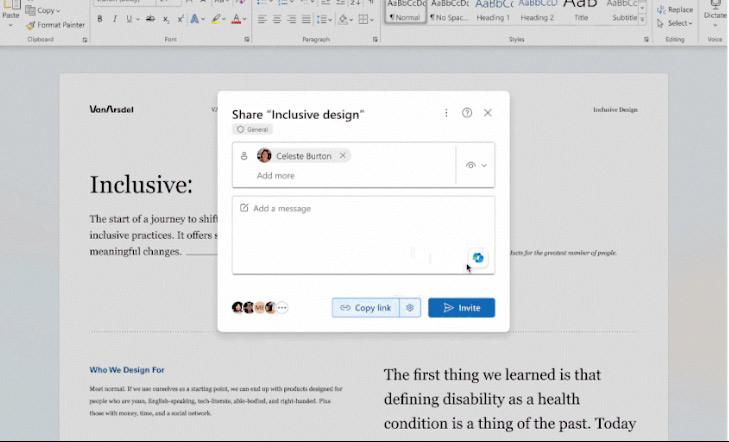
 The shortcut file cannot be opened, what should you do?
The shortcut file cannot be opened, what should you do? Real photos are tagged as 'AI photos' by Facebook and Instagram, making users uncomfortable
Real photos are tagged as 'AI photos' by Facebook and Instagram, making users uncomfortable How to turn off the LED lights of the computer mouse and keyboard when Shutdown
How to turn off the LED lights of the computer mouse and keyboard when Shutdown Microsoft Flight Simulator (2020) reaches 15 million players milestone; will be updated until 2028
Microsoft Flight Simulator (2020) reaches 15 million players milestone; will be updated until 2028 280 million people have installed malware-infected Chrome extensions
280 million people have installed malware-infected Chrome extensions Xiaomi is removing chargers when selling smartphones like Apple and Samsung
Xiaomi is removing chargers when selling smartphones like Apple and Samsung