Instructions for drawing probability distribution charts in Excel
The following article details how to use Histogram to plot probability distribution charts in Excel.
In order to use the Histogram Office, the Analysis Toolpak must be installed.
1. Install Analysis Toolpak
Step 1: Click on File -> Option -> Dialog appears -> at Add-Ins tab -> select Analysis Toolpak -> Go .

Step 2: The Add-Ins dialog box appears -> select the Analysis Toolpak -> OK .

So you have installed Analysis Toolpak for Excel.
2. Draw a histogram of probability distribution using Histogram
Example: For a data table, draw a histogram of probability distribution using Histogram.

Step 1: Select Data -> Data Analysis -> The Data Analysis dialog box appears -> Histogram -> OK .

Step 2: Histogram dialog appears -> Select the data you want to draw in Input Range -> Select the data area containing the value of the layers in Bin Range -> Select the position of the chart in Output Range -> Check all 3 items: Pareto , Cumulative , Chart Output -> OK .
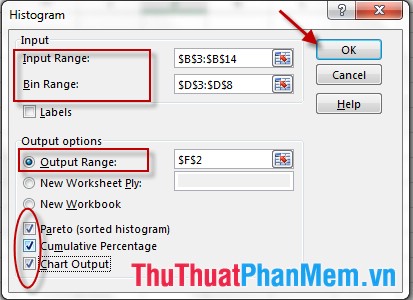
Results have drawn the chart:
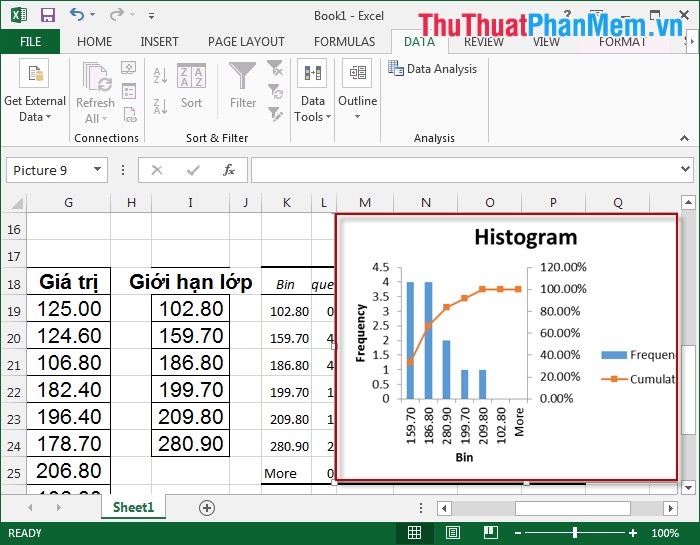
Working on the chart
1. Change the Style and Color for the chart
Click the icon 
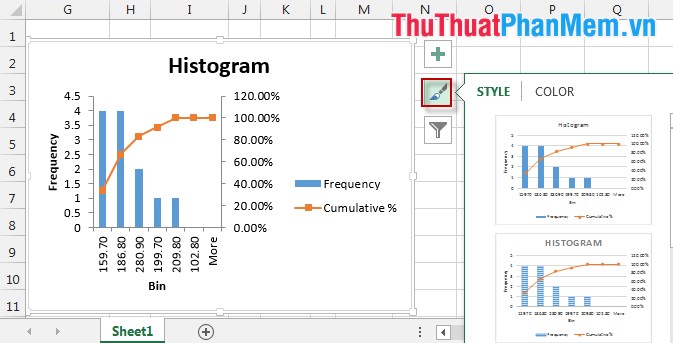
2. Add the elements of the chart
For example: Add GridLines -> click the icon 
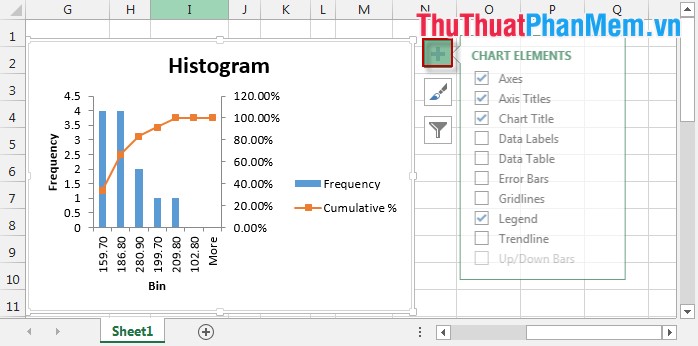
3. Select the values of the chart
Click the icon 
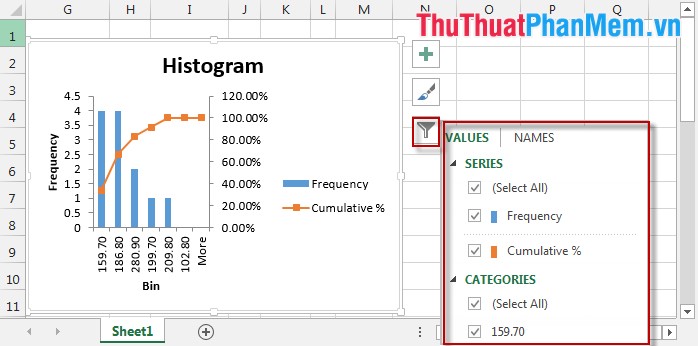
Good luck!
You should read it
- Instructions on how to create charts in Excel professional
- F.INV.RT function - The function returns the right-inverse head value of the probability distribution F in Excel
- How to draw flow charts in Excel
- CHIDIST function - Function returns the right end probability of the distribution when squared in Excel
- How to create charts in excel 2007 is extremely simple!
- F.INV function - The function returns the inverse of the probability distribution F in Excel
 How to compare 2 documents in Word
How to compare 2 documents in Word Protect Header and Footer in Word
Protect Header and Footer in Word How to format data in Excel
How to format data in Excel How to create word art in Word
How to create word art in Word Copy Page Setup settings to another Sheet in Excel
Copy Page Setup settings to another Sheet in Excel Basic common calculation functions to know in Excel
Basic common calculation functions to know in Excel