Instructions for connecting PC to laptop screen extremely simple
Laptops are one of the most convenient choices for technology users, office workers, and graphic designers. However, sometimes without being the main character, laptops can still become a stunt actor in the role of a great secondary screen. Do you know how to connect your PC to a laptop screen to expand the display capabilities?
Why do you need to connect your PC to your laptop screen?
Many people think that a PC only needs one screen to view information and work. However, with the increasing demand for multi-tasking computers, users will need to attach an external screen to the computer. An unused laptop can sometimes act as an effective replacement for a secondary screen, helping you to solve your work much faster and more conveniently.

You can easily connect your PC to your laptop or macbook screen with just a few simple steps and experience a completely different working experience with 2 screens at the same time according to the following instructions:
How to connect PC to laptop screen
Connect PC to Windows laptop screen simply
To use a Windows laptop as a second screen for your desktop, you need to prepare 2 computers connected to the same Wi-Fi network, then follow these steps:
Step 1: First, click on the Start Menu button at the bottom right of the screen, select Settings.
Step 2: In the Settings window, select System.
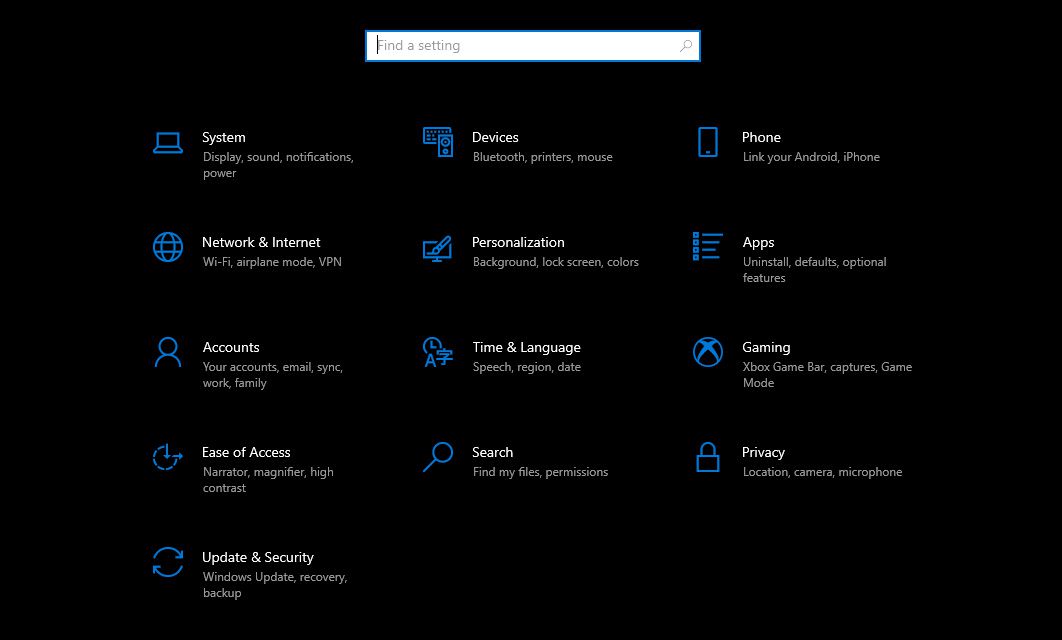
Step 3: Next, in the left slider, you find and select the Projecting to this PC feature below.
Step 4: At the command line Some Windows and Android devices… you click to change to Available everywhere on secure networks or Available everywhere depending on the network security needs you are using.
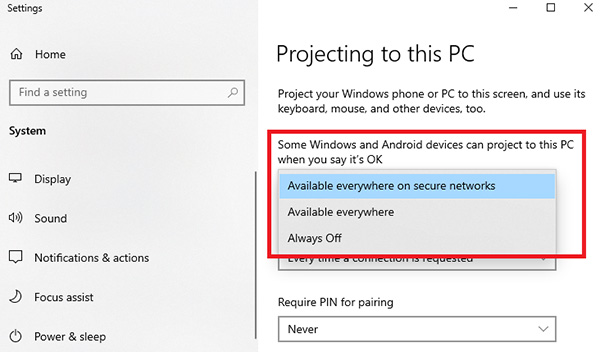
Step 5: In the Ask to project this PC command line, select First time only.
Step 6: Then open Action Center similar to Step 1 and then select Connect. Here, you will see the computer and laptop devices that can be connected. You just need to select the device you want to use the laptop as a PC screen by clicking on that device.
Step 7: Then, on the laptop screen selected above, a connection notification will appear allowing the laptop to be turned into a PC screen. After the user agrees, the two devices will be able to connect to each other if you select OK, or if you do not want to connect, select Dismiss.
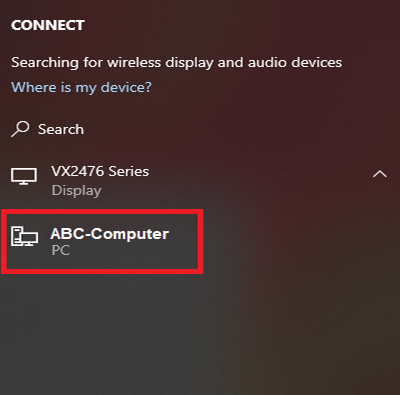
After successfully connecting your PC to your laptop screen , you can use the settings to adjust the display to 2, 3 or more screens as desired. Refer to the article: How to connect a 3-screen PC.
Connect PC to Macbook laptop screen
Establish connection
To connect your PC to your Macbook laptop screen , you will need to install the MacOS operating system for your PC. Apple's ecosystem with the AirPlay Display feature allows you to easily use your Macbook or iPad as a second screen. The advantage of Airplay Display is that it can work on both WiFi and USB, allowing you to choose between wired or wireless connection depending on your needs and available physical conditions.
To use AirPlay Display, you will need 2 devices running MacOS Monterey or later and logged into the same Apple ID account.
To access AirPlay Display, you can open Apple Menu -> Display and select Add Display.
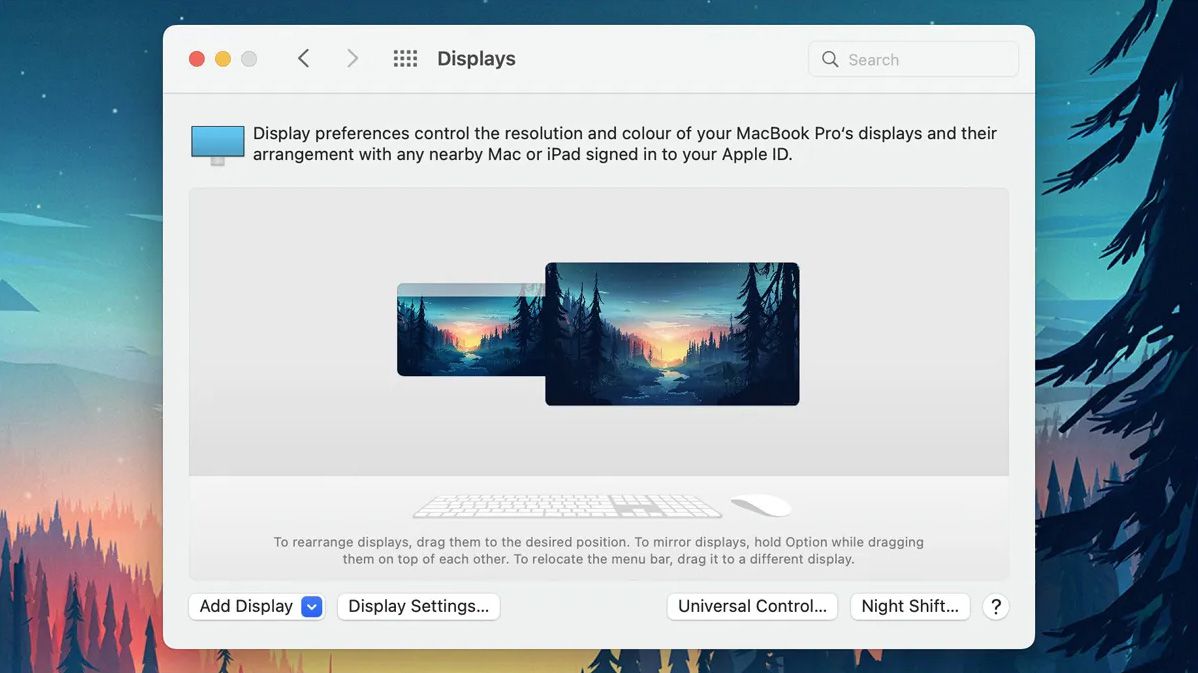
Adjust the display
Once connected, you can adjust the display to suit your viewing angle and usage needs. Follow these steps:
Step 1: Go to 'Systems Preferences' > Click on 'Displays'. Here, there are many different tabs for you to easily adjust. To set the order of the main screen and the secondary screen, select the 'Arrangement' tab.
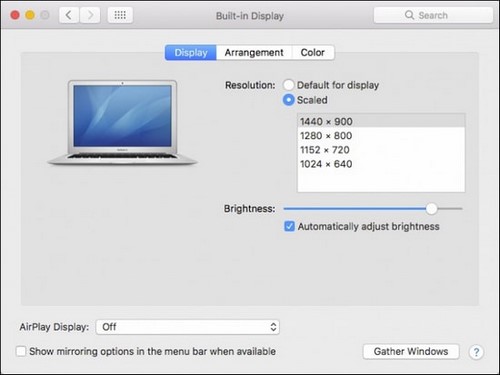
Step 2: In the lower left corner, uncheck the 'Mirror Displays' box. Then, you can use the Macbook screen and the computer screen in parallel as two separate screens.
Step 3: In addition, you can align the two screens by simple drag and drop. In case you want to change the main display from Macbook to separate PC screen and vice versa, you just need to drag and drop the horizontal bar to the main screen you want.
Furthermore, you can also adjust some other screen settings. For example, the "Displays" tab allows you to adjust brightness, resolution and refresh rate to synchronize the display capabilities for both screens; the "Color" tab to calibrate the colors for the screen and the "Night Shift" tab helps you change some features on the screen and soften the screen color at night,.
Conclude:
Above are detailed instructions on how to connect a PC to a laptop screen simply and quickly. Hopefully, this information will help you to easily perform and experience using two screens at the same time in the most effective and convenient way. Readers who need to buy computer screens, laptop screens, and screen stands can go to TipsMake showroom branches nationwide to choose to buy genuine quality products at the best prices.
 Instructions on how to fix the error of laptop screen rotating horizontally!
Instructions on how to fix the error of laptop screen rotating horizontally! 5+ Simple and fast laptop screen testing software
5+ Simple and fast laptop screen testing software How to turn on and off the cooling fan on Dell and Asus Tuf Gaming laptops!
How to turn on and off the cooling fan on Dell and Asus Tuf Gaming laptops! Why is the Adapter light off when you plug the charger into the laptop? How to fix it?
Why is the Adapter light off when you plug the charger into the laptop? How to fix it? 8 Simple and quick ways to turn off the LED fan light
8 Simple and quick ways to turn off the LED fan light  OWN A WINRAR COPYRIGHT AT AN EXTREMELY AFFORDABLE PRICE
OWN A WINRAR COPYRIGHT AT AN EXTREMELY AFFORDABLE PRICE