5+ Simple and fast laptop screen testing software
Screen-related problems are very common errors after a period of using a laptop. So, how do you know if your laptop screen is having problems so you can repair or replace it in time? The laptop screen testing software introduced below will help you determine the current quality of the screen immediately!
Why do you need to test the laptop screen when you first buy it?
- Most laptop manufacturers have a fairly strict quality control process, but that doesn't mean there are no errors. Every laptop or computer on the market can have errors when it reaches the user.

- In addition, if there is a problem during transportation, leading to a damaged box, it will have a negative impact on the internal equipment, affecting the quality of the machine, reducing the life and working speed of the machine.
- When the computer screen has an error, small spots with different colors or colored lines will appear, it may be just a small point and you have to pay close attention to see it or your computer screen is unstable, the screen color changes,. This not only causes discomfort when using but also affects the quality of the screen as well as the device.
- There are also many cases where you buy a non-genuine machine, a used machine that breaks down very quickly, is expensive to repair, and will be very difficult to solve.
Therefore, to avoid and overcome this situation, using laptop screen testing software to check newly purchased machines is extremely necessary.
5+ Simple and fast laptop screen testing software
Laptop screen quality is very important, especially for jobs that require high screen display density such as graphic design. Even if you own a laptop from a big brand such as Acer, Dell, HP, MacBook, . testing the laptop screen is necessary.
One of the ways that users often use is to use laptop screen testing software. Below are some of the most commonly used laptop screen testing software :
Dead Pixel Locator laptop screen testing software
Dead Pixel Locator is a laptop screen testing software for Windows operating system. The software has a light capacity, only 183KB but supports well in finding dead pixels with two types of LCD and Plasma screens.
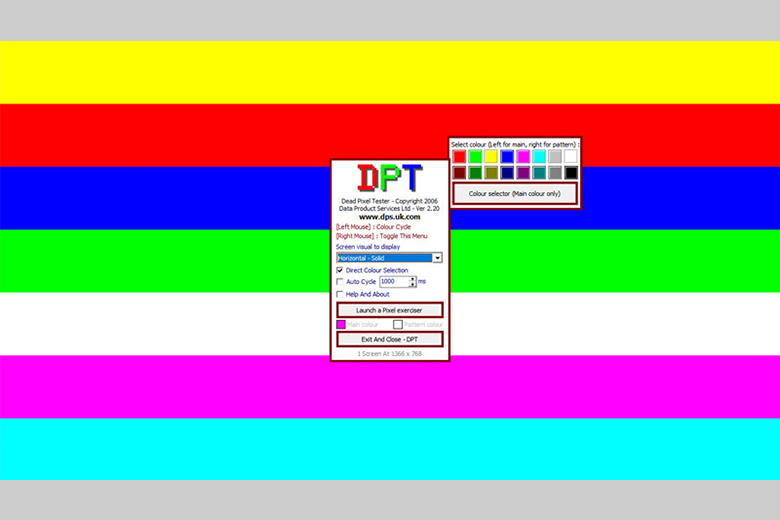
Dead pixels are small spots on the laptop screen, from which there will be a distinction in the displayed colors. This is annoying to many users. The reason for this phenomenon is that a certain pixel can only display certain colors. In many cases, it cannot even display any color.
Dead pixel errors on the screen are difficult to check with the naked eye, but with technology from Dead Pixel Locator, users using laptops equipped with LCD or Plasma panels can detect them immediately.
Performance Test 9 laptop screen testing software
Performance Test 9 laptop screen testing software is a paid software, has a capacity of 50MB and works on a variety of platforms. Performance Test 9 allows users to test the performance of the machine and compare it with certain computer system standards. From there, determine whether the laptop screen is working properly or not.
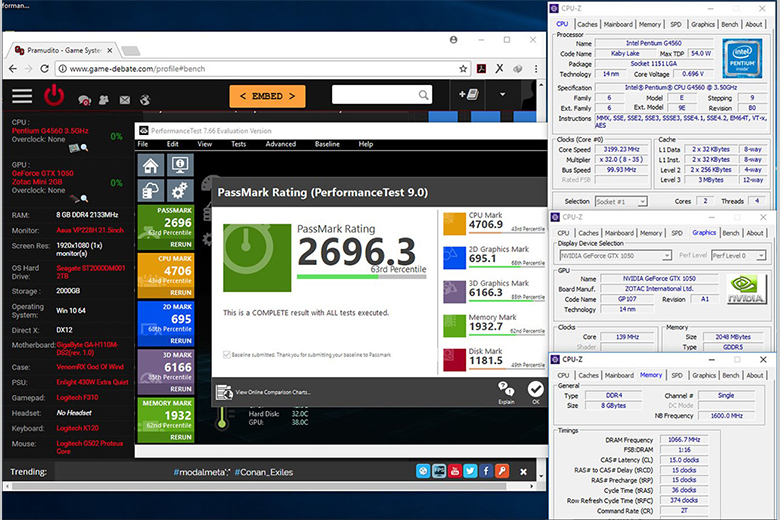
This laptop screen testing software can be easily installed on compact devices. For example, USB or floppy disk, so users can conveniently carry it anywhere. Thereby supporting screen testing at any time.
However, this tool also has certain limitations such as the CPU clock speed is not calculated accurately. Besides, the results from Performance Test 9 in Windows 7 are not rated higher than previous versions of Windows.
Laptop screen testing software LCD Test 2.0
LCD Test 2.0 laptop screen testing software is an application that supports testing liquid crystal screens with a capacity of only 995 KB. The tool supports both Windows and macOS (MacBook) operating systems.
LCD panels are characterized by having pixels with each pixel having 3 transistors. The three transistors have three different colors, represented by red, green, and blue. The LCD Test 2.0 tool allows checking the operating status of the transistors on the screen.
The LCD Test 2.0 laptop screen testing software only supports identifying stuck pixels and cannot repair the screen. Therefore, if you detect that the pixel is not working properly, you should immediately bring your computer to a repair center for support.
Software to check for dead pixels on the screen using InjuredPixels
InjuredPixels laptop screen testing software allows you to easily check for dead pixels on your LCD screen. Additionally, you can use InjuredPixels to test a new LCD screen before buying it or a screen purchased under warranty.
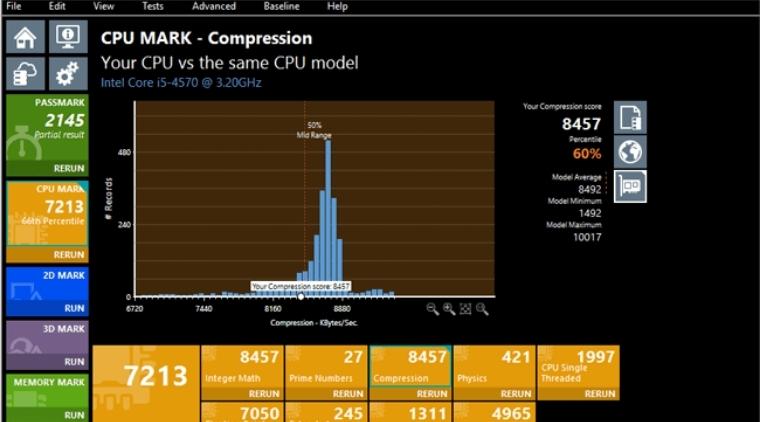
InjuredPixels contains the entire screen in either the primary or custom color, allowing you to check for pixels of the screen that do not match the selected color.
- Implementation steps:
+ First, click or use the arrow keys to change colors or right click to call the menu with the main commands.
+ InjuredPixels can run directly without having to install it on your computer, you just need to download the portable version and run it.
Dead Pixel Buddy laptop screen testing software
Dead Pixel Buddy is also a tool that helps you test your laptop screen quickly. Like the above software, this tool also allows users to check pixels that display color errors and search for dead pixels on the screen.
Simple and easy to use interface with automatic color conversion feature makes it easy for users to use.
Conclude:
If you are planning to buy a new computer or check for computer screen errors after a period of use, the above laptop screen testing software will help you quickly detect problems that appear on the screen. From there, it is easy to handle them promptly before the situation gets worse. When buying a computer screen or laptop at HACOM, you will be supported with a 1-for-1 exchange within the first 15 days completely free of charge for defective products, so choose TipsMake to find products with the best quality and support service.
 How to turn on and off the cooling fan on Dell and Asus Tuf Gaming laptops!
How to turn on and off the cooling fan on Dell and Asus Tuf Gaming laptops! Why is the Adapter light off when you plug the charger into the laptop? How to fix it?
Why is the Adapter light off when you plug the charger into the laptop? How to fix it? 8 Simple and quick ways to turn off the LED fan light
8 Simple and quick ways to turn off the LED fan light  OWN A WINRAR COPYRIGHT AT AN EXTREMELY AFFORDABLE PRICE
OWN A WINRAR COPYRIGHT AT AN EXTREMELY AFFORDABLE PRICE ROG - World's leading gaming monitor with outstanding performance for gamers
ROG - World's leading gaming monitor with outstanding performance for gamers Special features of ASUS WiFi transmitter that not everyone knows
Special features of ASUS WiFi transmitter that not everyone knows