How to delete iOS jailbreak using 3uTools
For the features that the iPhone has now, the jailbreak is not necessarily necessary, or there are more than enough things you have already experienced. If you want to delete jailbreak is also simple, with how to delete jailbreak iOS with 3uTools is one of the many ways to help you do that. And in this article Taimienphi.vn will guide you on how to delete iOS jailbreak with 3uTools
Note before deleting iOS jailbreak with 3uTools
- This will restore the device, so you should Backup your data first.
- Maybe this restore won't let you go back to the old frimware, but rather the latest frimware or Apple allows it.
Instructions to delete iOS jailbreak using 3uTools
To be able to delete iOS jailbreak with 3uTools of course we need to have 3uTools in the machine first. So download and install 3uTools before proceeding to delete iOS jailbreak with 3uTools.
- Download 3uTools for PC here.
Step 1: To delete iOS jailbreak with 3uTools please open 3uTools, connect iPhone to your computer by cable. On the iPhone remember to choose to trust the device connected to.

Step 2: Here the device's interface appears, so we have finished connecting iPhone to 3uTools.

Step 3: Here you pay attention to Jailbroken, if it is Yes, your device has been jailbroken. And this is also our job, that is to delete the iOS jailbreak with 3uTools.

Step 4: Pay attention to the right corner of More, where you select Enter Recovery after clicking.

Step 5: 3uTools will ask if you want to put your iPhone in Recovery mode, of course we have to.
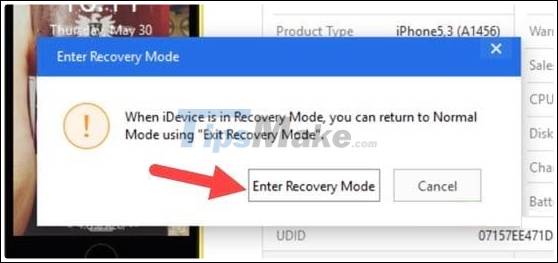
Step 6: In the next interface, click Go Flash to flash the device.
Note: During this process, you are not allowed to disconnect the device.

Step 7: The system will list the frimware you can download, here we have preloaded it and if you haven't, 3uTools will help you do this.
>> Click Flash to proceed with deleting iOS jailbreak with 3uTools.

Step 8: Confirm the iOS jailbreak with 3uTools, click Flash to start.

This process will take a long time, to delete the iOS jailbreak using 3uTools will probably take 15 to 20 minutes or maybe longer to complete.
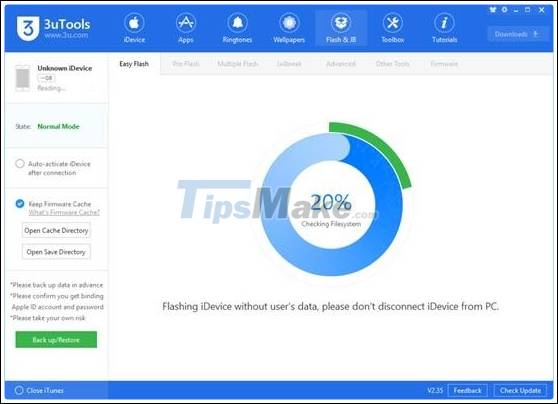
Step 9: When the Congratulations message, Clean Flash Completed> deleting the iOS jailbreak with 3uTools is done.

Step 10: Now you just need to reset iPhone, if it was backed up before then restore the copy.
Otherwise we perform a fresh install for that iOS device.

So we have completed how to delete iOS jailbreak with 3uTools, 3uTools is a great tool to help us handle a lot of problems not just jailbreak. This is a tool that many people trust and use, it overcomes many limitations that iTunes cannot do.
Not only is it possible we can create iPhone ringtones using 3uTools, which on iTunes does but is much more difficult. Not only that, but transferring contacts and photo messages is also a strength of 3uTools. Compared to Apple iTunes, using 3uTools to transfer contacts, messages, and photos is much more efficient.
You should read it
- 3uTools v2.36 update supports virtual location and ignores cumbersome installation steps
- Instructions for creating ringtones on iPhone with 3uTools
- There are 3uTools v2.31, support connecting to iDevice via Wi-Fi
- How to download iPhone apps with 3uTools
- 3uTools - Download 3uTools here
- How to change Vietnamese language on 3uTools
 Link Download Windscribe 1.83.20
Link Download Windscribe 1.83.20 Link Download Plex 1.27.1.1571-2fface66
Link Download Plex 1.27.1.1571-2fface66 How to open multiple windows of a software
How to open multiple windows of a software How to use Lastpass to manage passwords
How to use Lastpass to manage passwords TOP 10 free antivirus software for Windows computer best
TOP 10 free antivirus software for Windows computer best Unity Web Player 5.3.8: Great tool for playing 3D games
Unity Web Player 5.3.8: Great tool for playing 3D games