See traffic light location on the phone
Traffic lights are one of the important signals when you are in traffic, and if there is a road that you have not traveled to and want to move there, you can anticipate how many areas there are. many traffic lights and they are plugged into any area for ease of transportation. Waze application below will tell you the location of traffic lights in the area you are going to move to.
- How to avoid traffic jams with the latest Google Traffic
- How to view Ho Chi Minh City traffic camera on Zalo
How to view the location of traffic lights in each area with Waze
Step 1: Download and start the Waze app on your phone, start up and you'll see the app start updating traffic information.
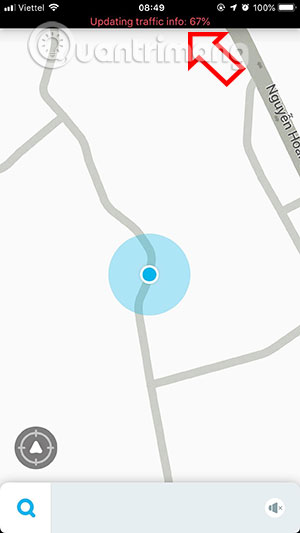 See traffic light location on the phone Picture 1
See traffic light location on the phone Picture 1
Next, search the areas you want to check the location of the traffic light, you can find it by pressing Where to on the top.
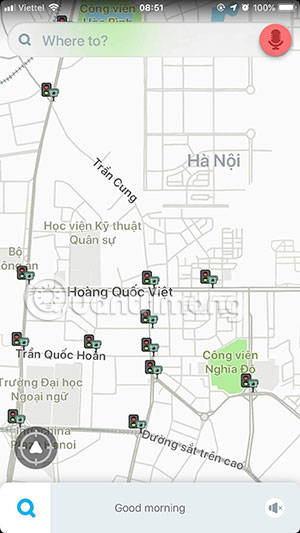 See traffic light location on the phone Picture 2
See traffic light location on the phone Picture 2
Note, the accuracy of the traffic light location on Waze map is not 100% absolute, there are areas where the traffic light location has not been updated so there will be no light icon on the map. Especially in suburban streets.
At that time, be aware that the road is large or not, if there is a large intersection, there must be traffic lights at that location, especially the roads in the city.
 See traffic light location on the phone Picture 3
See traffic light location on the phone Picture 3
In addition to viewing the location of traffic lights on Waze, you can also set your road frame from home to work with the travel distance associated with time.
You should read it
- Why do traffic lights have 3 colors of red - yellow - blue and toilet paper must be white?
- Homemade ultra-light light switch, only you can turn it on
- How to Test Trailer Lights
- Summary of penalties for violations of traffic errors of motorcycles and cars
- How to avoid traffic jams with the latest Google Traffic
- OliLight climbing lamp sends an alarm signal when disaster strikes
- What is the effect of the lights on the wings, tail... of the plane?
- What color is the turn signal light? It's easy to think but 90% of people answer wrong
- 5 ways to encrypt Internet traffic
- How to Ride a Bicycle in Traffic
- 5 easy location sharing apps on Android
- How to Avoid Traffic Jams






 Why don't traffic lights in the US have a second counter?
Why don't traffic lights in the US have a second counter? What's special about Light Phone 3, a phone to help you quit smartphone addiction priced at $799?
What's special about Light Phone 3, a phone to help you quit smartphone addiction priced at $799? How to fake GPS on the phone
How to fake GPS on the phone 5 easy location sharing apps on Android
5 easy location sharing apps on Android Summary of penalties for violations of traffic errors of motorcycles and cars
Summary of penalties for violations of traffic errors of motorcycles and cars What is special about Light Phone 2, a smartphone that helps smartphone users?
What is special about Light Phone 2, a smartphone that helps smartphone users?