Install and use Windows Phone Store on Windows 8
If you own a computer with Windows 8 operating system installed, it will be much more convenient to find or upgrade Windows Phone Store applications directly on Windows 8.
This article will show you how to install and use Windows Phone Store on Windows 8:
Access the search feature in Windows Charms bar, select Store item and type in the search bar for "Windows Phone Store" , you will immediately be suggested as shown below, click on it.
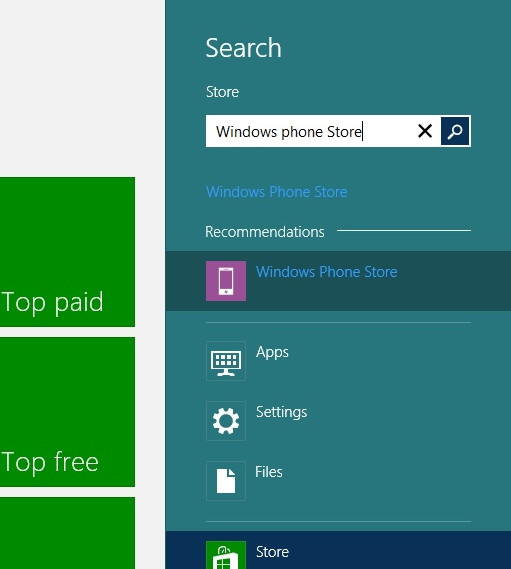
You will find the Windows Phone Srore application from Ciunkos, which is provided completely free of charge, suitable for Windows 8 32bit and 64bit versions, including Windows RT. Click Install to proceed with the installation.
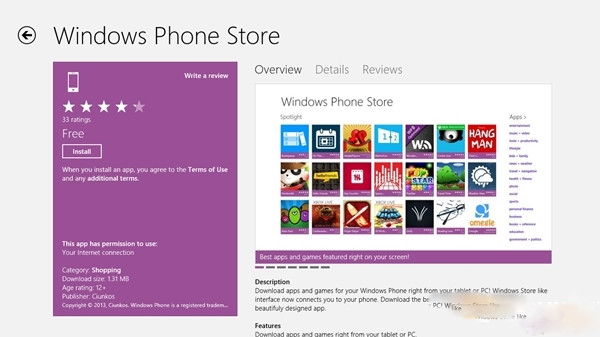
The download and installation process will begin.

After the installation is completed, the application's icon will be displayed at the Startscreen screen of Windows 8 / RT.

Now click on the application's icon to proceed with the usage process. Initially used, the application will ask you to set the language for Vietnamese-supported applications and applications. Click Continue to continue.

The main interface of Windows Phone Store is arranged in a horizontal format quite reasonable and professional, making it easy to manipulate and search for the applications you need.
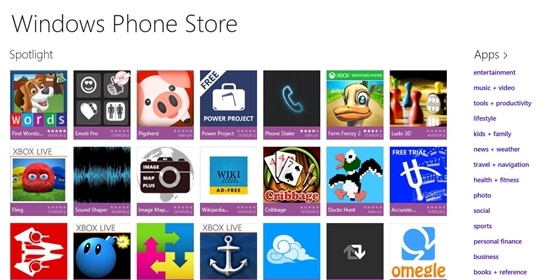
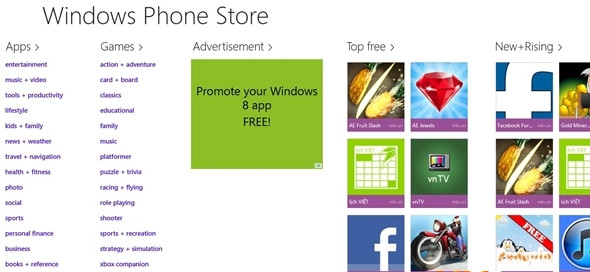
After finding the application like that, please click Install to proceed with the installation on the device, of course, this time the device is connected to the computer.
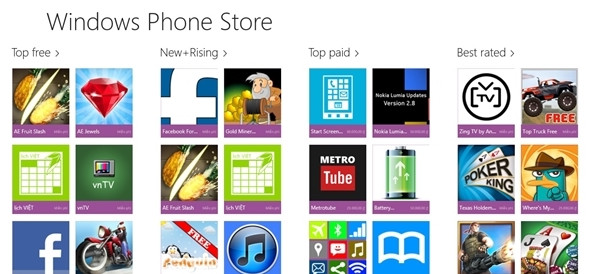
The installation process will ask you to use your Windows account, after logging in, the installation process will begin.
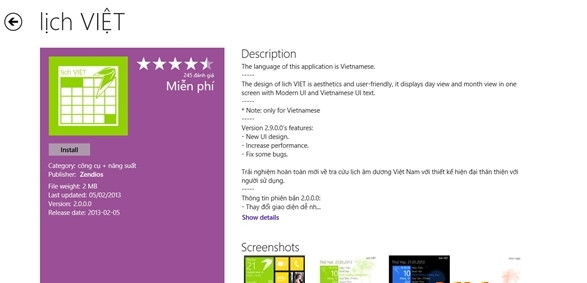
Good luck.
You should read it
- Windows Phone is about to end with a 'poor application' reputation
- Microsoft is about to death Windows 8 Store
- Windows Phone 8 has allowed to install applications from memory cards
- 4 ways to fix when problems do not find Windows Store on Windows 10
- Windows Store rolled over 150,000 applications
- 54% of the best iOS apps are available on Windows 8
 Battery saving tips for Windows Phone
Battery saving tips for Windows Phone Setup for Windows Phone 8 phones
Setup for Windows Phone 8 phones 8 ultra-exclusive capabilities of Windows Phone 8 phones
8 ultra-exclusive capabilities of Windows Phone 8 phones Some applications help customize the Windows Phone 8 lock screen
Some applications help customize the Windows Phone 8 lock screen Backup and restore data on Windows Phone 8 device
Backup and restore data on Windows Phone 8 device Detailed list of new features on Windows Phone 8.1
Detailed list of new features on Windows Phone 8.1