How to watch Netflix on the Raspberry Pi
You can load programs like Plex and Kodi onto your Raspberry Pi to create an affordable media center device, but even those simple projects aren't really necessary if you just want to watch Netflix on your Raspberry Pi. .
While the Pi can't get the job done right away, giving the Pi the ability to stream Netflix is pretty straightforward. Here's how to watch Netflix on the Raspberry Pi.
What we will do is use the Raspbian operating system to run the Chromium browser and open Netflix in Chromium on the Raspberry Pi.
Sorry, Chrome and Chromium aren't exactly the same, so you can't watch Netflix using Chromium right away. If you try, you will be greeted with a screen like this:
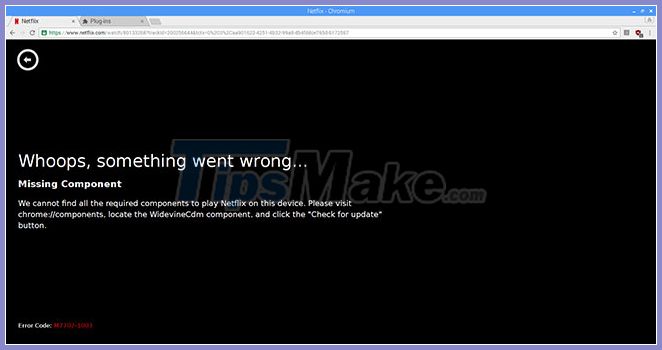
The error indicates that you are missing a required component for watching Netflix. That component is called the Widevine Content Decryption Module .
That sounds like some weird third-party plugin, but it's not - it's actually included in Chrome. If you've ever used Chrome to stream Netflix, then you've used this plugin without even realizing it. It's just that while this plugin is standard with Chrome, not with Chromium.
So what to do is get the Chromium version that includes this Chrome plugin.
How to watch Netflix on the Raspberry Pi
Step 1: Install Raspbian
Reference: How to install an operating system for Raspberry Pi for more details.
Step 2: Install Chromium with Widevine Support
What to do is download and install the version of Chromium that has been compiled with Widevine Support. Open a command line window in Raspbian and type the following two lines in order:
wget https://github.com/kusti8/chromium-build/releases/download/netflix-1.0.0/chromium-browser_56.0.2924.84-0ubuntu0.14.04.1.1011.deb sudo dpkg -i chromium-browser_56.0.2924.84-0ubuntu0.14.04.1.1011.debVery easy, right?
Step 3: Make the plugin work
You installed the plugin, but does it work immediately? Not so fast. Try playing something on Netflix and you'll get this error:
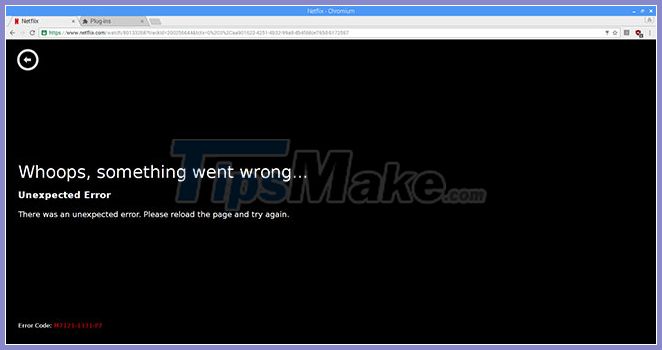
It takes one more step and installs a Chrome extension called User-Agent Switcher for Chrome . That's because you need to 'lie' on Netflix a bit and let it believe you're using Chrome OS.
So head over to Chrome Webstore and install the User-Agent Switcher for Chrome extension. Next, you just need to enter some values into the utility.
Step 4: Create a new user-agent string
Once installed, open the add-on's options and create a new user-agent string like this:
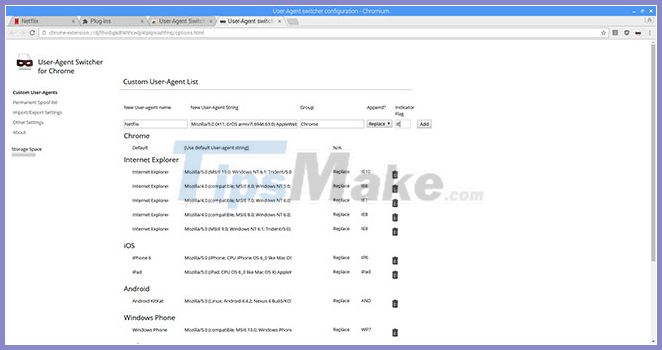
New user-agent name: Netflix New user-agent string: Mozilla/5.0 (X11; CrOS armv7l 6946.63.0) AppleWebKit/537.36 (KHTML, like Gecko) Chrome/47.0.2526.106 Safari/537.36 Group: Chrome Append? Replace Indicator flag: IEThen, click on the extension's icon and choose Chrome> Netflix .
Now you should be able to watch Netflix without a problem.
Option
If you open Netflix from the Terminal using chromium-browser https://www.netflix.com , you might see an error message like ' Failed to call method: org.freedesktop.UPower.EnumerateDevices '. To fix this, you can install UPower, a middleware for power management on your Linux system. To install UPower, just head back to Terminal and enter:
sudo apt-get install upower How to listen to Spotify on Raspberry Pi
How to listen to Spotify on Raspberry Pi Learn Pi Imager, How to Use Raspberry Pi Imager
Learn Pi Imager, How to Use Raspberry Pi Imager How to install Arch Linux on Raspberry Pi
How to install Arch Linux on Raspberry Pi How to use Raspberry Pi to monitor network with Nagios
How to use Raspberry Pi to monitor network with Nagios How to use IFTTT with Raspberry Pi
How to use IFTTT with Raspberry Pi How to install LibreELEC on Raspberry Pi 4
How to install LibreELEC on Raspberry Pi 4