How to use Windows XP forever
Microsoft no longer provides official support for Windows XP since April 8, 2014. So, you can upgrade to Windows 10, Windows 7 or Windows 8, or learn how to continue using Windows XP one by one. safe way after 2014. To help readers do this, today's guide will describe some tips for keeping Windows XP safe for a long time.
Many users are still using Windows XP on a laptop or desktop computer. In fact, it seems that more than 30% of users are not willing to upgrade Windows software for many reasons, so knowing how to continue using Windows XP after 2014 is essential. Obviously Windows 10 or Windows 8 systems are not very popular for users worldwide. So far Windows XP is still the most popular platform, followed by Windows 7 and only very few users actually use Windows 10 or Windows 8.

An upgrade to Wins 10 or Wins 8 may not be appropriate in some cases, especially when there are many software programs that can only run on Windows XP or even on older Microsoft operating system versions. In that case, you will have to use a virtual machine and of course things will become much more complicated.
But that's not the only reason many people refuse to upgrade to Windows 10/8. You will not find a driver compatible with Windows XP. The latest laptops and desktops only support Windows 10, Windows 8 and part for Windows 7.
Therefore, if you want to continue using your favorite Windows XP system, do not hesitate to check out the tips and instructions detailed below.
The risk of using Windows XP when Microsoft no longer officially supports is about security. The end of Microsoft support for Windows XP means that no security updates are released after April 8, 2014. So, if you don't know how to properly protect your computer, your system may be infected with many malware, worms and viruses.
Do not worry! There are a number of tricks used to secure Windows XP even after 2014.
How to use Windows XP when Microsoft has stopped supporting?
- 1. Install specialized antivirus software
- 2. Always update the software
- 3. Stop using Internet Explorer or offline
- 4. Stop using Java to browse the web
- 5. Use day-to-day account
- 6. Use virtual machines
- 7. Choose wisely what to install on a Windows XP computer
- 8. Add RAM
1. Install specialized antivirus software
Although Microsoft will no longer release security updates for Windows XP, you can still protect your computer. Free or paid antivirus programs can be downloaded and installed at any time. Free software is fine, but if you really want to secure your Windows XP system, you should choose the paid antivirus software version. The best antivirus programs you can refer to are AVG, Avast, Norton or Kaspersky.
In case you are wondering what will happen to Microsoft Security Essential after April 2014, this software has no longer received official support since June 2015. Although Security Essential is Microsoft's official security tool, but it is still better to choose another reliable antivirus software.
2. Always update the software
It is extremely important to keep the programs up to date by installing the latest official updates. This way, you can protect your Windows XP computer from being infected with basic viruses and secure those programs and software. Secunia PSI is a tool that can scan computers for obsolete software.
3. Stop using Internet Explorer or offline
Previously, Microsoft often advised users to use Internet Explorer as the default web browser software. But after 2014, you should use Google Chrome or Mozilla Firefox instead on Windows XP.
The reason is that Windows XP will no longer receive official Internet Explorer support. This means that the IE web browser does not provide the security support you need anymore. Therefore, the best way to avoid unpleasant situations is to use Google Chrome or Mozilla Firefox instead.
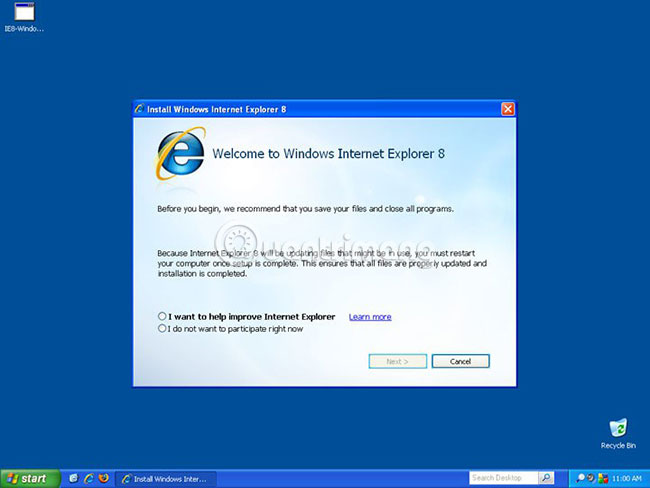
Another possible solution is offline as much as possible. For example, when using many different business programs, it is not necessary to turn on the Internet connection. Most of the tools you use only use the Internet connection to update. Not all of these updates are official and most likely one of them is malware. So, choose offline if possible.
4. Stop using Java to browse the web
Java is the software used by most Windows users, especially in web browsers; Therefore, hackers will basically attack the computer through Java, especially after Microsoft officially stopped supporting Windows XP. Therefore, keep it safe by disabling Java when using a web browser.
Just go to Control Panel and select Java. Then, click on 'Security' and uncheck the option named 'Enable Java content in the browser' . Click OK and then apply the new settings.
5. Use day-to-day account
Malware can cause serious damage on the infected system. Please keep that in mind when using Windows XP after 2014. For the same reason, it is best to stay away from admin accounts and start using day-to-day accounts (Limited accounts). .
Day-to-day accounts come with important limiting factors, which are used to protect the desktop. A restricted account cannot install or delete all applications, or make system-wide changes, such as changing the hard drive partition.
Here's how to activate limited accounts:
1. First login with admin then set password and go to Control Panel.
2. From there click on User Accounts and select your own account.
3. Select Create a New password and enter the new password twice.
4. Now, click Home, then click Create a new account .
5. Save the new name for the account and select Next.
6. Next select Limited and click Create Account.
To use the limited account you just created, restart your computer and simply select the account you created as done.
6. Use virtual machines
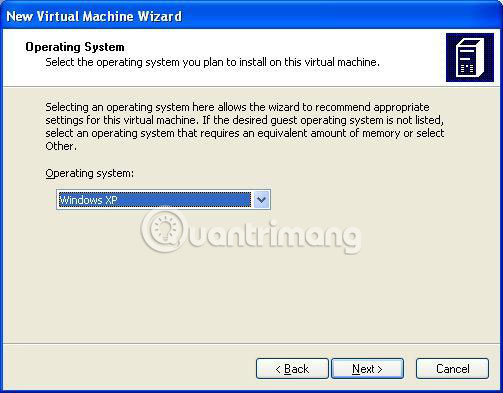
If the tips from above are too complex and you want to upgrade your computer to Windows 10/8, you should use a virtual machine to install Windows XP. As mentioned above, some applications and programs can only run on Windows XP systems, which means that virtual machines must be used on any other Windows operating system, otherwise the tools are mentioned. will not work.
Installing virtual machines is not difficult because it is possible to use an official software developed by Microsoft. But it will be quite annoying to switch between a normal Windows platform and a virtual machine whenever you need to use programs. The only advantage is that the system is more secure.
7. Choose wisely what to install on a Windows XP computer
Beginning in April 2014, Windows XP is no longer officially supported. But there are still many ways to protect your computer against virus and malware infections. Anyway, the best is still 'to raise awareness' when installing software, going online, using a web browser and downloading something on a laptop or desktop computer.
By trying to install only official programs that have been tested and suggested by other users, and using the appropriate antivirus program, the system will be secured even when using Windows XP later. year 2014.
8. Add RAM
RAM is very important if you want to keep Windows XP running fast. One of the most common problems affecting Windows XP computers is the ability to respond slowly due to limited hardware configuration.
Older computers running Windows XP usually have about 1GB of RAM or even less. The good news is that you can increase RAM on Windows XP up to 3GB. So buy a compatible RAM slot to speed up Windows XP.
With the above instructions, you can still use Windows XP for a long time after the operating system has been officially stopped supporting. By using the tips described in this tutorial, you can safely protect Windows XP computers without upgrading to Windows 10/8 or choosing Linux instead.
Of course, it will be time to upgrade to the Windows operating system as you will not find drivers and software compatible with older versions. But until then, don't worry and keep using this favorite Windows operating system on your laptop or desktop computer.
Hope you are succesful.
You should read it
- Installing Windows 10 Technical Preview on a virtual machine is available in Windows
- Steps to install windows 11 on virtual machine, how to install windows 11 on VMware
- How to check if your computer is running Windows 10 Hyper-V?
- Use Windows XP Mode on Windows 8
- Set up and install Windows 8 on VirtualBox
- Why is Windows 11 so much more secure than Windows 10?
 Install Windows XP from a USB Flash drive
Install Windows XP from a USB Flash drive WinSetupFromUSB - a simple way to install Windows XP from a USB flash drive
WinSetupFromUSB - a simple way to install Windows XP from a USB flash drive Legendary Windows XP operating system - who still remembers?
Legendary Windows XP operating system - who still remembers? How to display the menu bar in Internet Explorer 7
How to display the menu bar in Internet Explorer 7 How to import Recovery Console in Windows XP?
How to import Recovery Console in Windows XP? What is the Bootcfg command?
What is the Bootcfg command?