How to fix slow or unstable Wi-Fi connection
Is your wireless connection okay? Your Wi-Fi may be slow. This problem is quite common in high density residential or residential areas. Fortunately, this problem is not difficult to overcome.
- Tips to increase Wifi signal to the highest level
How to fix slow or unstable Wi-Fi connection
- What is the cause of slow Wi-Fi?
- Tool to resolve Wi-Fi connection is interrupted
- Use WiFi Anlyzer
- Change the channel for the router
- Tips to increase Wifi signal to the highest level
What is the cause of slow Wi-Fi?
Imagine the radio tower. There are dozens of stations in any area. Each radio emits an invisible wave of radiation, called a frequency, from the tower to your radio. Adjusting the radio will change the channel. But what if the two stations are on the same channel?
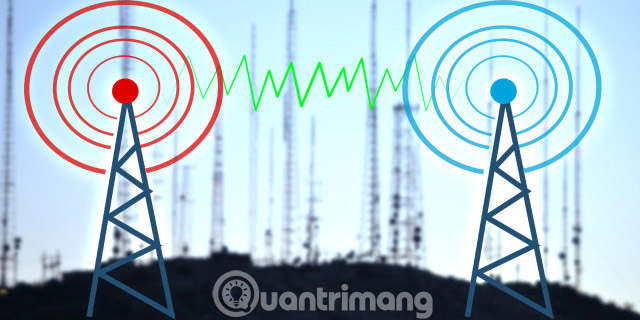
Fortunately, this does not happen in fact. The government adjusts the radio the same way they regulate wireless internet frequencies. If the radio stations use the same frequency, you will hear a distorted or distorted sound - just like when you try to have a voice at a crowded party.
Like radio, Wi-Fi is an invisible form of radiation. Like all forms of radiation, the physical form of Wi-Fi or frequency, it looks like a wave. It is also not limited to a single form - there are many types of Wi-Fi frequencies used by computers, namely 2.4GHz and 5GHz. While government regulators strictly control how devices connect to each frequency, there are limitations inherent in 2.4GHz technology.
2.4GHz provides 3 non-overlapping channels. 5GHz provides 23 non-overlapping channels - and its shorter range means less signal overlap between channels.
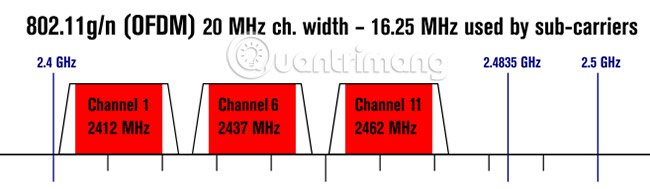
The problem with 2.4GHz is: Most consumer technologies, including Bluetooth and some Wi-Fi technologies, use the same frequency and 2.4GHz have only three separate channels. Above all, 2.4 GHz owns a long range, resulting in many different Wi-Fi signals overlapping.
The solution is simple: Determine which channel is not blocked and move the device to that channel. If that doesn't work, think about changing the router to a 5GHz model (that's why dual-band routers work). Remember that many routers are capable of providing three bands and other features. But the best option is always a dual-band device.
Tool to resolve Wi-Fi connection is interrupted
First, you must determine which Wi-Fi channel provides better reliability and speed. Second, you must change the router's channel. That means using Wi-Fi analysis tools and changing settings on your router.
On Windows, a large number of tools can identify crowded channels. One of the best options comes from Windows Store: WiFi Analyzer.
If you do not have access to the Windows Store, you should use WifiInfboView of NirSoft.
(Link to reference: http://www.nirsoft.net/utils/wifi_information_view.html)
Use WiFi Anlyzer
Use WiFi Anlyzer extremely simple. Just install and run the application. After installation, you can start it by going to Windows Search ( Windows + Q key), typing WiFi Analyzer, and selecting the Store result ; You may have to install before you can launch the application.
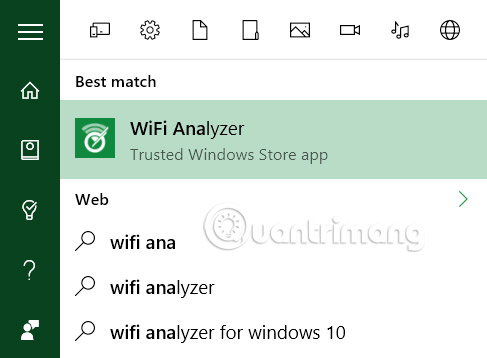
The tool will detect your Wi-Fi signal strength, ranging from -0 to -100 milliwatt decibels (dBm), the lower the better. At -0 dBm, you're right next to the transmitter. At -100 dBm, your connection will not work. A lower number (technically a low sound) over -70 means a solid connection. -80 dBm or higher means poor connection.
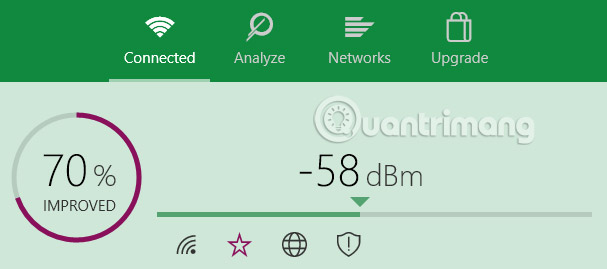
Next, click Analyze in the top menu bar. WiFi Analyzer visually displays different overlapping Wi-Fi networks in your neighborhood. If two networks broadcast on the same channel, you will notice that they will overlap. Each channel is a number, from 1 to 161.
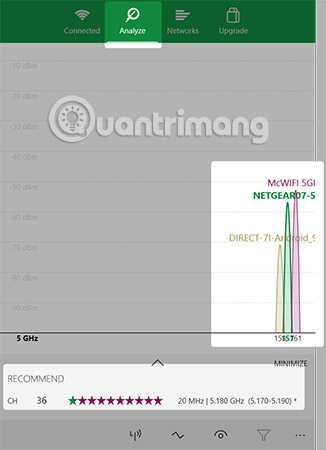
It also recommends the most reliable (but not always fastest) channel on your network. Write down that number.
Below is the image when the two networks overlap:
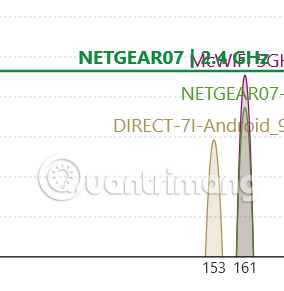
WiFi Analyzer application does not suggest the fastest channel. It only recommends the channel with the most reliable connection. In general, the higher the number of channels, the faster the speed.
If you do not own Windows 8 or above, you may want to try WifiInfoView from NirSoft, which provides the same features as WiFi Analyzer.
Change the channel for the router
- How to choose the best Wi-Fi channel for the router
Now you know which Wi-Fi channel works best. Next, you need to change the settings of the router. Accessing the router's settings requires a browser, like Chrome or Microsoft Edge. Unfortunately, accessing the settings is not the same between different router models, but some general rules still apply.
- Router NetGear: In your browser, navigate to http://routerlogin.net.
- Router TP-Link: In your browser, navigate to http://tplinklogin.net
- Router Linksys: In your browser, navigate to 192.168.1.1.
Note : Most routers use "admin" as login information and "password" as a password. Login details can also be printed on the back of the router or included user guide.
If you can't access your router, try searching for that router's own access method on the Internet.
For NetGear routers, changing the Wi-Fi channel does not cause major difficulties. Just navigate to http://routerlogin.net and enter your username and password. The splash screen displays a number of options in the left window. Channel is a wireless attribute, so it definitely lies there. The channel changer is under the name of the network.
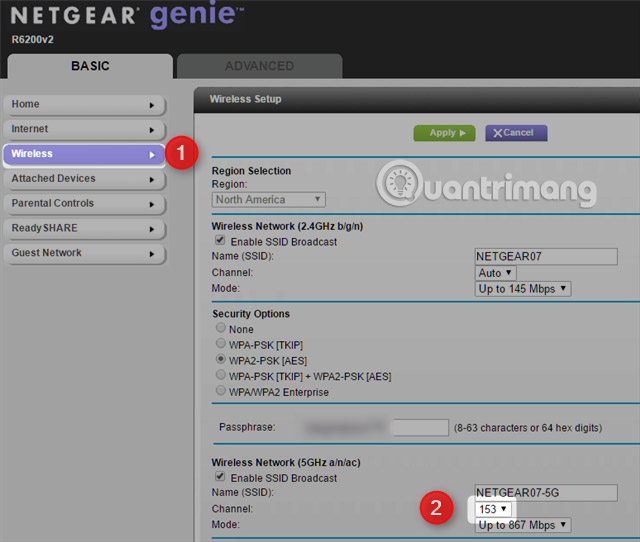
Then, change the network channel to an option that provides a good connection with a higher number of channels (meaning higher frequencies). After changing the channel, there may be some connection problems, which can be solved by restarting the router.
Finally, the best way to know if you have improved your network speed is through testing. You should use SpeedTest.net. It is a good way to determine which Wi-Fi channel offers the optimal combination of speed and reliability. If that doesn't work, you can try some other methods to improve the performance of the router.
Good luck!
See more:
- Learn about optimizing Internet connection speed
- Speed up tips for wireless routers
- Tips to speed up the Internet, connect to the network faster
You should read it
- How to Speed Up Slow Internet Connection
- How to fix slow computer connection to the network on Windows 10
- 7 reasons why WiFi on phones is slow
- Tips to speed up the Internet, connect to the network faster
- Speed up Internet connection by using CMD command on WindowsXP / 7/8 / 8.1
- Google devices may cause your home wifi to be slow
 Use low bandwidth Internet with MicroEmulator
Use low bandwidth Internet with MicroEmulator Learn 192.168.0.100 IP address for local network
Learn 192.168.0.100 IP address for local network Understanding IP address 192.168.1.3
Understanding IP address 192.168.1.3 Access the home router with admin rights
Access the home router with admin rights How to find the default gateway IP address
How to find the default gateway IP address Understanding IP address 192.168.1.4
Understanding IP address 192.168.1.4