How to enable Enhance Audio on Windows 11 for better speakers
Windows 11 is the latest computer operating system from Microsoft, with many interesting and useful features. In particular, Windows 11 brings users a new feature, which is Enhance Audio, which helps improve the sound quality of the device. Below, I will guide you how to enable Enhance Audio on Windows 11.
How to Enable Enchance Audio on Windows 11
Step 1: Press the Windows + I key combination to quickly open Settings.
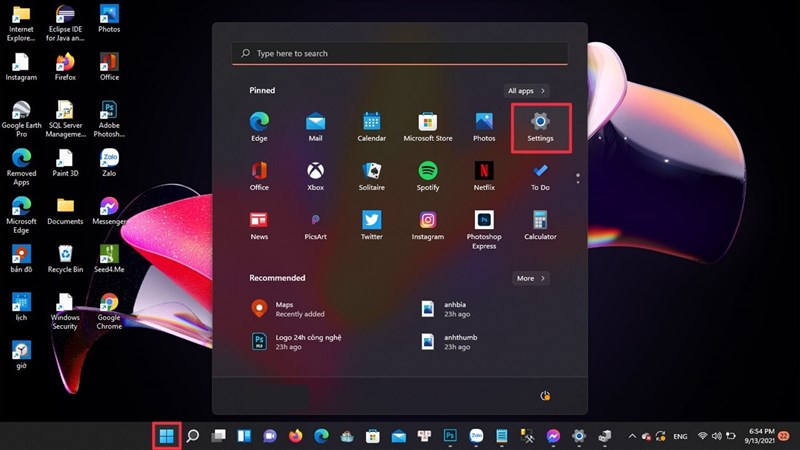
Step 2: Then select System and select Sound. After selecting Sound, go to Advanced and select All sound devices .
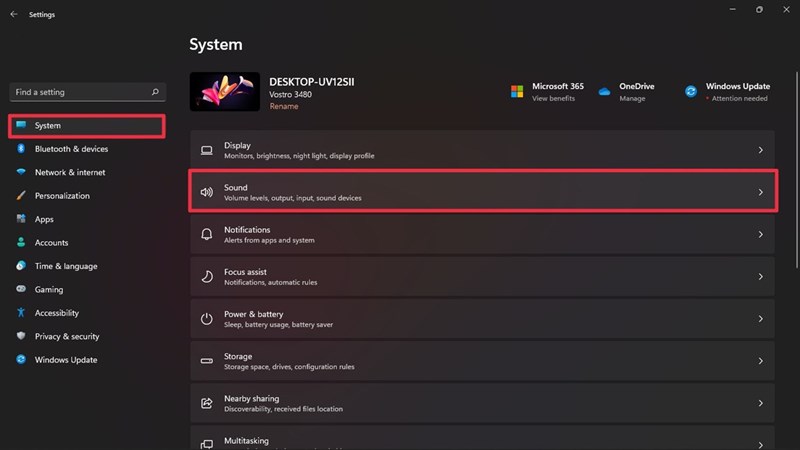
Step 3: After selecting Sound , go to Advanced and select All sound devices .
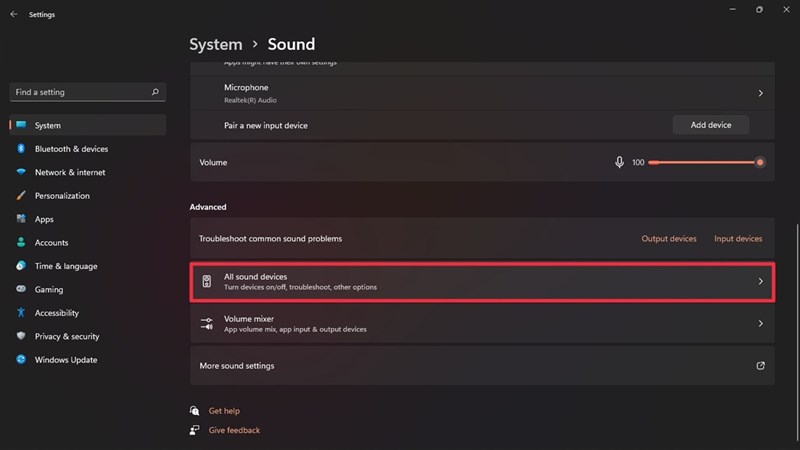
Step 4: At Output devices , select Speaker/Headphones .
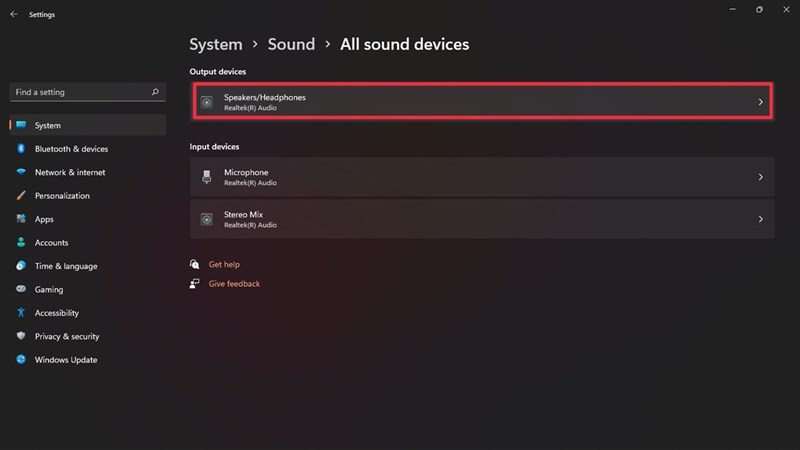
Step 5: In Properties , find the Enhance Audio option in the Output Setting section and turn it On .
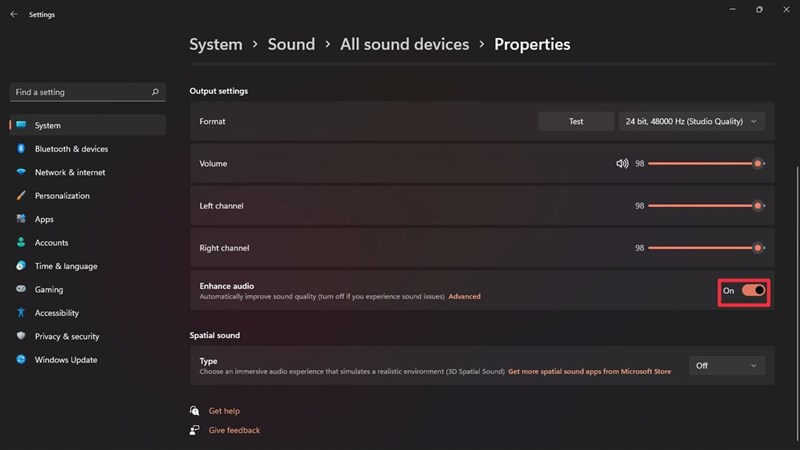
Good luck. Hope this article is useful to you. If you find it interesting, don't forget to leave me a like and share.
You should read it
- How to Fix the Sound on a Mac Computer
- How to fix sound errors on Windows 10, fix Windows 10 sound errors
- The most effective way to fix sound loss error on Windows 11
- The sound system on Windows 11 is tweaked to be softer, less jarring
- Instructions on how to use VPN in Opera browser
- How to Create a Sound Recording on Windows 8
 Super Cool Configuration - Super Cool Gaming with Acer Gaming Laptop Predator Helios 300 & Trion 300
Super Cool Configuration - Super Cool Gaming with Acer Gaming Laptop Predator Helios 300 & Trion 300 3 Fastest Ways to Fix Reversed Webcam Error on Computer
3 Fastest Ways to Fix Reversed Webcam Error on Computer Top 5 best genuine online meeting microphones
Top 5 best genuine online meeting microphones Top 7 Best Webcams for You
Top 7 Best Webcams for You Discover the best Sony headphones worth buying this year
Discover the best Sony headphones worth buying this year Where to buy the best, durable wireless headphones?
Where to buy the best, durable wireless headphones?