How to Cut an Object Using Knife Project in Blender 2.77
Part 1 of 2:
Setting Up the Object
-
 Add a new cube by pressing ⇧ Shift+A » Mesh » Cube.
Add a new cube by pressing ⇧ Shift+A » Mesh » Cube. -
 Continue to add a new circle by pressing ⇧ Shift+A » Mesh » Circle.
Continue to add a new circle by pressing ⇧ Shift+A » Mesh » Circle. -
 Press the R key, hit the X key and type 90 to rotate the circle 90 degrees around the x-axis.
Press the R key, hit the X key and type 90 to rotate the circle 90 degrees around the x-axis. -
 Switch from the Perspective View Mode (persp) to the Orthographic View Mode (ortho). You can do this by pressing the Numpad 5 key.
Switch from the Perspective View Mode (persp) to the Orthographic View Mode (ortho). You can do this by pressing the Numpad 5 key. -
 Press the Numpad 1 key to view from the front of the cube.
Press the Numpad 1 key to view from the front of the cube. -
 Press G to move the circle to the center of the cube. Then press S to scale the circle.
Press G to move the circle to the center of the cube. Then press S to scale the circle. -
 Press A to deselect all visible objects in scene. Hold down the ⇧ and right click on the circle first. Then right click on the cube.
Press A to deselect all visible objects in scene. Hold down the ⇧ and right click on the circle first. Then right click on the cube. -
 Switch from Object Mode to Edit Mode by pressing Tab ↹. In the Tool Shelf panel, select Tool » Knife Project. Press T to open the Tool Shelf panel if you don't see it.
Switch from Object Mode to Edit Mode by pressing Tab ↹. In the Tool Shelf panel, select Tool » Knife Project. Press T to open the Tool Shelf panel if you don't see it.
=== Making the Cut ===
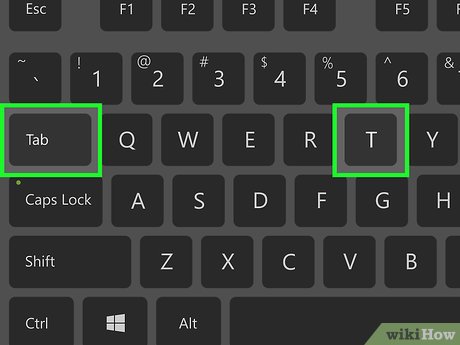
Method 1: Using Cut-Through
-
 Select the Cut through option in Knife Project. This will cut both two sides of the cube.
Select the Cut through option in Knife Project. This will cut both two sides of the cube. -
 Press the Delete key » Faces to cut holes in the cube.
Press the Delete key » Faces to cut holes in the cube.
Part 2 of 2:
Method 2: Using the Cut Through Tool
-
 Deselect the Cut through option. You will cut only one side of the cube – the front of the cube.
Deselect the Cut through option. You will cut only one side of the cube – the front of the cube. -
 Press the Delete key » Faces to cut a hole in the front of the cube.
Press the Delete key » Faces to cut a hole in the front of the cube.
4 ★ | 2 Vote
You should read it
- Macromedia Flash - Variable circle
- How to circle answers in Word, Excel, PowerPoint
- The mysterious 'circle' in the deep sea was finally decoded but the answer made the scientists worry
- Masta Box: When a fidget cube is not just a toy to play with
- How to Create a Sin and Cos Circle in Excel
- How to crop an image into a circle in Photoshop








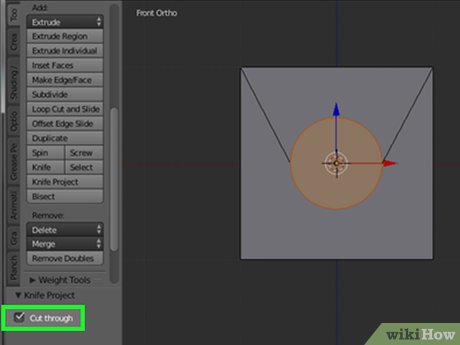
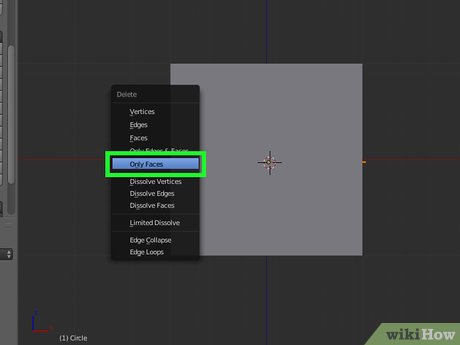

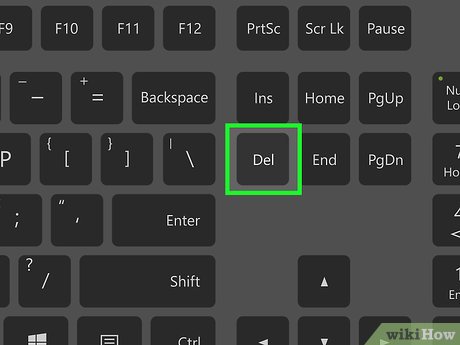
 How to Make a Coffee Cup Using Blender
How to Make a Coffee Cup Using Blender How to Make a Wine Glass in Blender
How to Make a Wine Glass in Blender How to Apply a Material or Texture in Blender
How to Apply a Material or Texture in Blender How to Turn a 2D Image Into 3D Using Blender
How to Turn a 2D Image Into 3D Using Blender How to Install Blender
How to Install Blender How to Import Models Into Blender on PC or Mac
How to Import Models Into Blender on PC or Mac