How to check the CPU speed of Windows and Mac computers
Base speed is the standard speed your CPU provides during use. Usually the CPU can run faster but this is the lowest speed your CPU can provide.
Windows and macOS have different methods of testing CPU base speed.
Windows
This method is applicable to Windows 7, 8, and 10.
Step 1. Press the Windows button then enter My PC

Step 2. In Windows 7 and 8 you should see My PC in the results box. In Windows 10, the operating system will display This PC. Regardless of the operating system, the next step you need to do is right-click (or press and hold with a touchscreen device) on the result and then select Properties.
Step 3. Your computer's CPU speed should show up in the window that just appears

On MacOS
This method works on all versions of macOS.
Step 1. Click the Apple logo in the upper left corner of the screen
Step 2. Select About This Mac from the menu that appears
Step 3. The CPU speed of your device will appear next to the name of the CPU
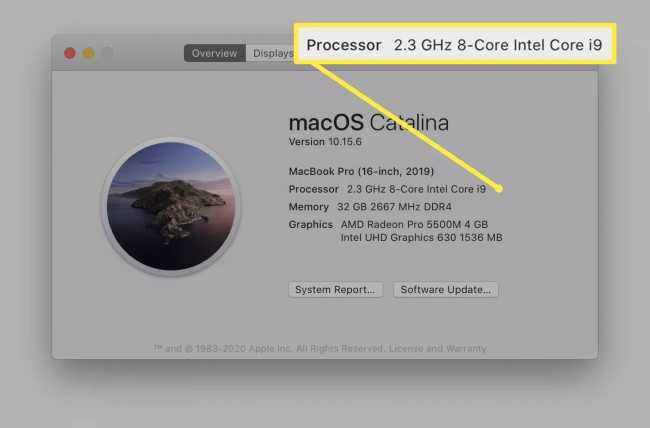
How to check the current speed and maximum CPU speed in Windows
The manufacturer rarely publishes the typical and maximum CPU speed on a computer. To know this, you must use third-party software. With Windows, CPU-Z is one of the best.
Step 1. Download CPU-Z and install
Step 2. Run C PU-Z and update if necessary
Step 3. Looking at the Core Speed result , you will see the current CPU speed. When dealing with games or graphics applications, Core Speed increases. This number will reach the maximum when you render graphics or play games at max setting.

Link to download CPU-Z software: CPU Z - Download CPU-Z 1.94: Check CPU, computer configuration
How to check current and maximum CPU speed on macOS
On macOS, to check the current and maximum CPU speed you also need specialized software. Ideally, you should use Intel's Power Gadget tool.
Step 1. Download Intel Power Gadget directly from Intel's site
Step 2. Select the package and follow the installation instructions. In Security and Privacy System Preferences , you need to click Allow (allowed) Intel Power Gadget can be installed on MacOS
Step 3. Once installed, run Intel Power Gadget from Applications just like any other application
Step 4. Frequency table on Intel Power Gadget will tell you current CPU speed. This speed will vary based on your activity.
Intel Power Gadget software download link: Intel® Power Gadget
What is CPU speed?
CPU speed is an important metric in evaluating the speed of your computer. CPU speed isn't absolutely decisive, especially when playing games. However, knowing how fast your CPU is running will help you figure out how to improve performance. It also helps ensure that you are getting the most out of your computer's existing hardware and knows when to upgrade.
There are many factors that affect the CPU speed when processing tasks. The number of cores and the number of threads also make a difference between CPUs. Cache size, CPU age and CPU architecture are also important in determining the CPU speed.
However, often when it comes to CPU speed people often refer to clock clocks. This is the number of cycles the CPU can perform tasks per second. In modern CPUs the unit of clock measurement is usually the gigahertz (GHz).
Currently, the fastest CPUs in the world can operate at above 5.0 GHz. Meanwhile, the vast majority of other CPUs have speeds between 2.0 and 3.0 GHz.
Will the CPU speed stay the same?
The answer is no. Modern CPUs use intelligent algorithms to accelerate when needed and decelerate at idle to save power and reduce heat generation. Therefore, if you let your CPU be covered with a lot of dirt, poor heat dissipation, it will always run at a slow rate to avoid overheating.
You should read it
- To speed up the Windows 7 boot process, read this article
- The best computer acceleration tools
- Speed up Windows 10 computers, speed up Win 10 with 7 customizations later
- Speed up your computer to make your computer run faster
- Control computer fan speed
- 30+ ways to speed up your computer effectively on Windows 10
 Top 10 best SSD hard drive 2021
Top 10 best SSD hard drive 2021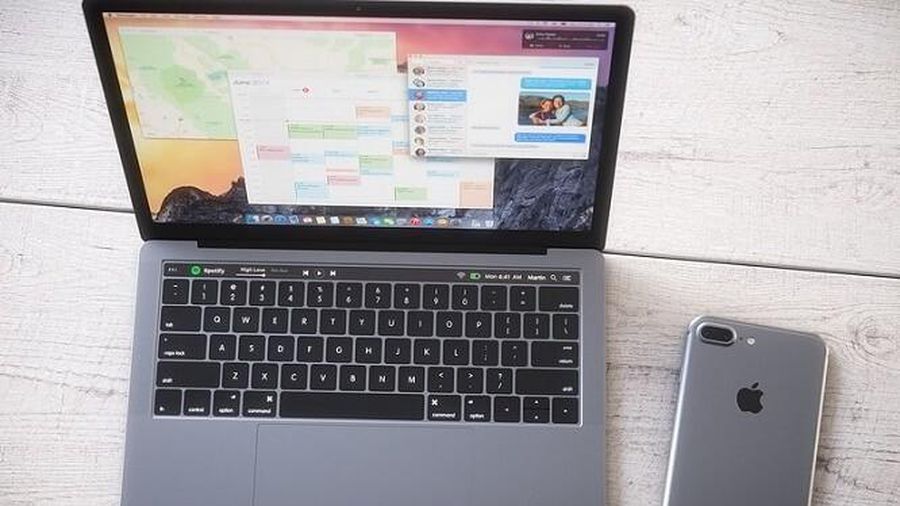 5 ways to fix the error can not connect iPhone to the computer
5 ways to fix the error can not connect iPhone to the computer Top 5 best gaming monitors 2020
Top 5 best gaming monitors 2020 Instructions for connecting PS5 and Xbox Series X controllers to smartphones
Instructions for connecting PS5 and Xbox Series X controllers to smartphones GPD Win 3: handheld gaming laptop, integrated with buttons and sliding keyboard
GPD Win 3: handheld gaming laptop, integrated with buttons and sliding keyboard How to connect a Chromebook to a screen or TV
How to connect a Chromebook to a screen or TV