How to use Chromecast with iPad, iPhone and Android
First, find a compatible application (Google has a list of some applications, but there are thousands of apps available), then open up and select the Cast button with the same icon as a screen. The content will then be displayed on the TV. If not, check each step below.

Play from mobile to TV using Chromecast
Turn on the TV and mobile device
This is a sure step, but make sure the TV is moved to the correct input option. There are quite a few people who forget this.
Make sure your phone has Google Home installed
The Google Home application needs to be installed on Chromecast and if not, download it from Play Store or App Store.

Google Home supports both iOS and Android
Open the application you want to use
Here we take the example with Netflix, but you can do the same with Hulu, YouTube, Pandora or any application compatible with Chromecast. (Note that Amazon Video does not support, you can view it on Chromecast but must play from laptop, not mobile).
Select Cast button
The location of this button depends on which application you use, but normally it will display in the top or bottom right corner. If not, it may be in the same Play, Pause . options on the toolbar.
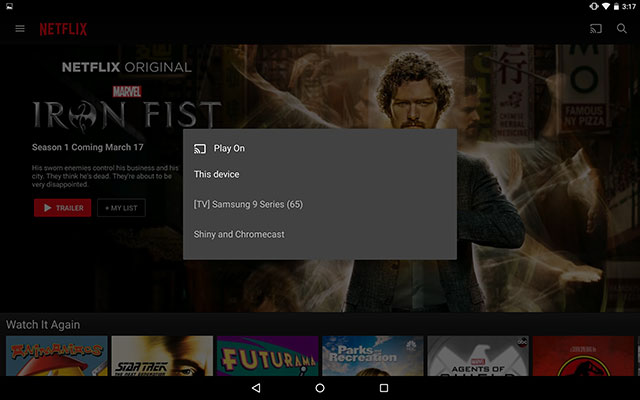
Cast buttons can be displayed in different places depending on the application
Select Chromecast
If you own multiple devices in your home, make sure you choose the right device. Naming Chromecast will be more useful when selecting them.
Use mobile device to control
Now you can watch the show on the TV screen. Use your phone to remotely control operations like Play, Pause, increase or decrease the volume . If you want to stop playing, just select the Cast button again and select Disconnect.
 Instructions for screenshot of Android Wear smart watch
Instructions for screenshot of Android Wear smart watch What is the screen of infinity? Does it resemble the overflow screen?
What is the screen of infinity? Does it resemble the overflow screen? How to share apps with family on Android
How to share apps with family on Android How to forget your password on Android?
How to forget your password on Android? Summary of secret codes to activate hidden features on mobile phones
Summary of secret codes to activate hidden features on mobile phones The best apps that support writing and writing notes on Android
The best apps that support writing and writing notes on Android