How to turn your phone into a wireless speaker for your computer
Currently, smartphones in general and Android devices in particular are developed by the developers to maximize the features and turn it into many things that you sometimes don't think about. For example, in the topic of today's article, with only one phone in hand, you can turn it into a wireless speaker, connect remotely to a computer to listen to music or watch movies. This is especially useful when suddenly one day we turn on the computer and detect the computer speaker is not working. For ease of implementation we need an application that bridges the phone and computer named AudioRelay via an Internet connection. If you are interested, here is how to use it.
- How to turn smartphones into wireless mice and keyboards on computers
- Turn your Android phone into a webcam
- How to turn an Android phone into a universal controller for every home appliance
Instructions to turn phones into wireless speakers for computers
To connect your phone to a wireless speaker, follow these steps:
Step 1: Save it, go to Google Play store and type the keyword AudioReplay in the search bar to download the application to your phone. Or you can also click on the link below to download the application faster.
- Download: AudioRelay: Stream audio from PC (Unreleased).
Note: AudioReplay is compatible with Android 5.0 and above and has a relatively light capacity of only 7MB.
Step 2: Install AudioRelay software on your computer by visiting AudioRelay homepage at audiorelay.net. Next, choose Windows to download and proceed with the installation steps.
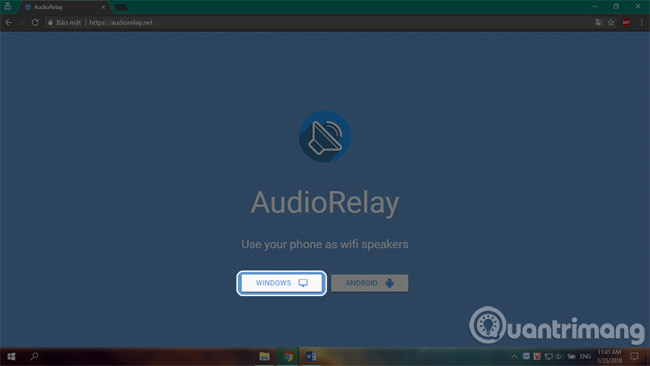
Step 3: After successfully installing on your computer, open AudioRelay and wait for AudioRelay's confirmation on android. If the connection is successful, you will see the Android device name under the AudioReplay window.
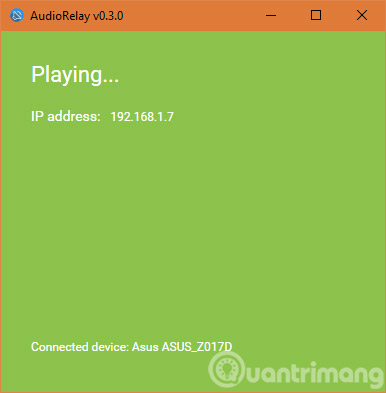
Because of connecting out, AudioRelay can be blocked by Windows firewall or antivirus software, when you encounter that situation, please select Allow access or allow the application to connect out (Or temporarily turn off Anti-virus software and connection).
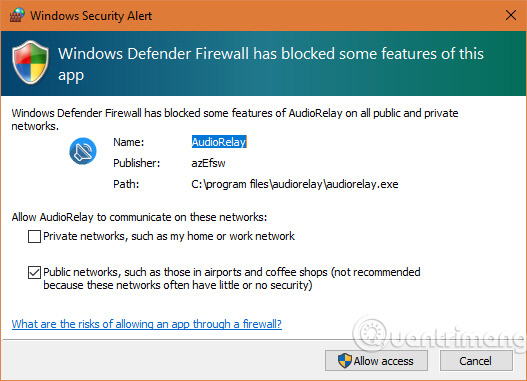
Step 4: On the phone device, select the computer name and wait until the computer accepts the connection. If you see the word Stop appearing, it means you have connected successfully.
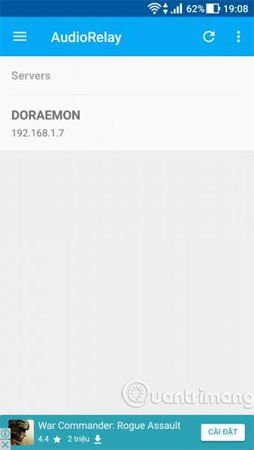
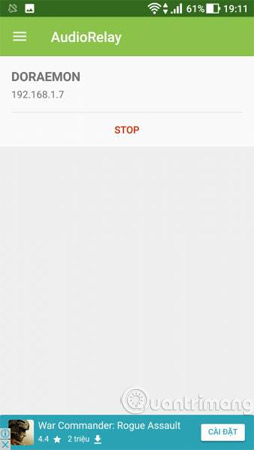
Thus, we have just completed the steps to turn the phone into a wireless speaker for the computer. Just need to "pocket" the 4 steps above that you can play sound from your computer to your phone. However, to improve the experience when using it, you need to note a few points:
- AudioRelay can only transmit sound from a computer to an Android device when connecting to a Wifi network.
- To stop streaming on your computer, you just need to close AudioRelay window.
- If the connection fails mainly due to the antivirus program, temporarily turn it off for a few minutes until the connection is successful, then turn it back on.
- AudioRelay is still in the testing phase so many operations are not stable.
Hope you enjoy the application.
See more:
- Adobe's new Adobe Scan application turns your phone into a document scanner
- 19 great ideas to take advantage of old smartphones
- Edward Snowden released an application to turn inexpensive smartphones into security systems
You should read it
- JBL Horizon Bluetooth speaker is compact, good sound quality
- Turn your old phone into a home security camera for free
- 3 Sample 5.1 speaker for sound quality
- Common errors on computer speakers and how to fix them
- Instructions to connect the computer to other devices via bluetooth
- Soundmax AW 300: Good music speaker for less than 1.5 million VND for computers
 How to reply to messages extremely fast on Android
How to reply to messages extremely fast on Android Low-profile Android smartphone apps
Low-profile Android smartphone apps How to 'call' smartphones is lost with applause
How to 'call' smartphones is lost with applause How to fix the game playing error is escaping on Android
How to fix the game playing error is escaping on Android The best 4 free and open source Android keyboard apps
The best 4 free and open source Android keyboard apps How to identify and avoid fake Android apps in Play Store
How to identify and avoid fake Android apps in Play Store