How to turn off the Focused Inbox feature in Mail Windows 10
When using Mail on Windows 10, the Focused Inbox feature makes it easy to categorize mail content. Users can set up a program to sort incoming mail, rely on content filters to select important mail or regular mail. Instead of the usual way of searching, we will rely on this Focused Inbox feature to get important mail. In addition, the Focused Inbox also supports quick editing of mail to addresses to save editing time.
Step 1:
First of all, in the search bar on Windows we enter the Mail keyword and then click on Mail (Trusted Windows Store app) .
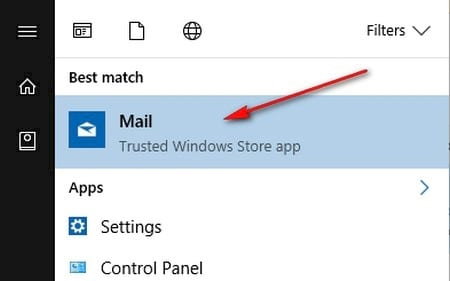
Step 2:
Next, click on the Settings icon to access Mail Settings. Users perform the operation click on the Settings icon with all types of mailboxes entered on Mail.

Soon a list of options for the Mail application appears, click Reading to get to the Focused Inbox feature.

Step 3:
At the Settings interface, users scroll down to the Focused Inbox and see the Sort messages option into Focused and Other . Here, push the horizontal bar to the right to activate the ON mode to turn on the Focused Inbox feature on Windows 10.
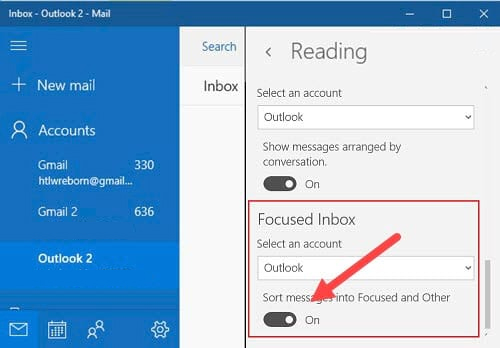
Step 4:
Soon after, we will see Focused and Other items appear. Focused will help users filter all important content messages, while the Other section will categorize regular messages.
In case you want to turn off the Focused Inbox feature, just push the horizontal bar to the left to Off mode.
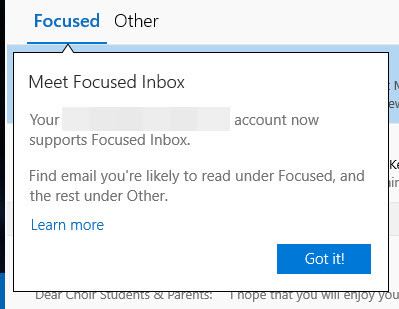
The Focused Inbox feature on Windows 10 is applied to most popular Mail services such as Outlook, Hotmail, . to help users sort messages quickly. In addition, when you click on Focused Inbox, sending mail will have a mentions feature to help us add anyone to the mailing list. So the mail they send will automatically go to Inbox or Focused, not spam.
Refer to the following articles:
- Instructions 4 simple ways to backup Outlook data
- Email on Outlook is not synchronized on Windows 10, this is how to fix it
- Summary of some common errors in Outlook and how to fix them
 Use and configure Cortana on Windows 10
Use and configure Cortana on Windows 10 Disable programs that start with the system on Windows
Disable programs that start with the system on Windows How to login Windows 10 by fingerprint
How to login Windows 10 by fingerprint Attractive features on Windows 10 Creators Update
Attractive features on Windows 10 Creators Update How to turn on Night Light mode on Windows 10
How to turn on Night Light mode on Windows 10 How to use the command history function in Command Prompt
How to use the command history function in Command Prompt