Windows 11 supports full desktop sharing with Copilot
Microsoft has just released a small but useful new feature update for the Copilot app and its accompanying Vision feature. Through this feature, users can now view and share the entire desktop screen to AI, not just one or two application windows as before.
Starting with build 1.25071.125 (now available to all Windows Insiders across all channels), you can share your entire desktop with Copilot Vision. This allows the AI model to essentially see what you see and provide you with relevant information about whatever is happening on your screen. You can ask Copilot to provide tips, suggestions for improvements, analysis, tutorials, or any other information about the apps you currently have open.
You can launch Copilot Vision by opening the Copilot app and clicking the glasses button in the editor. Then, select your desktop and start asking Copilot whatever you want.
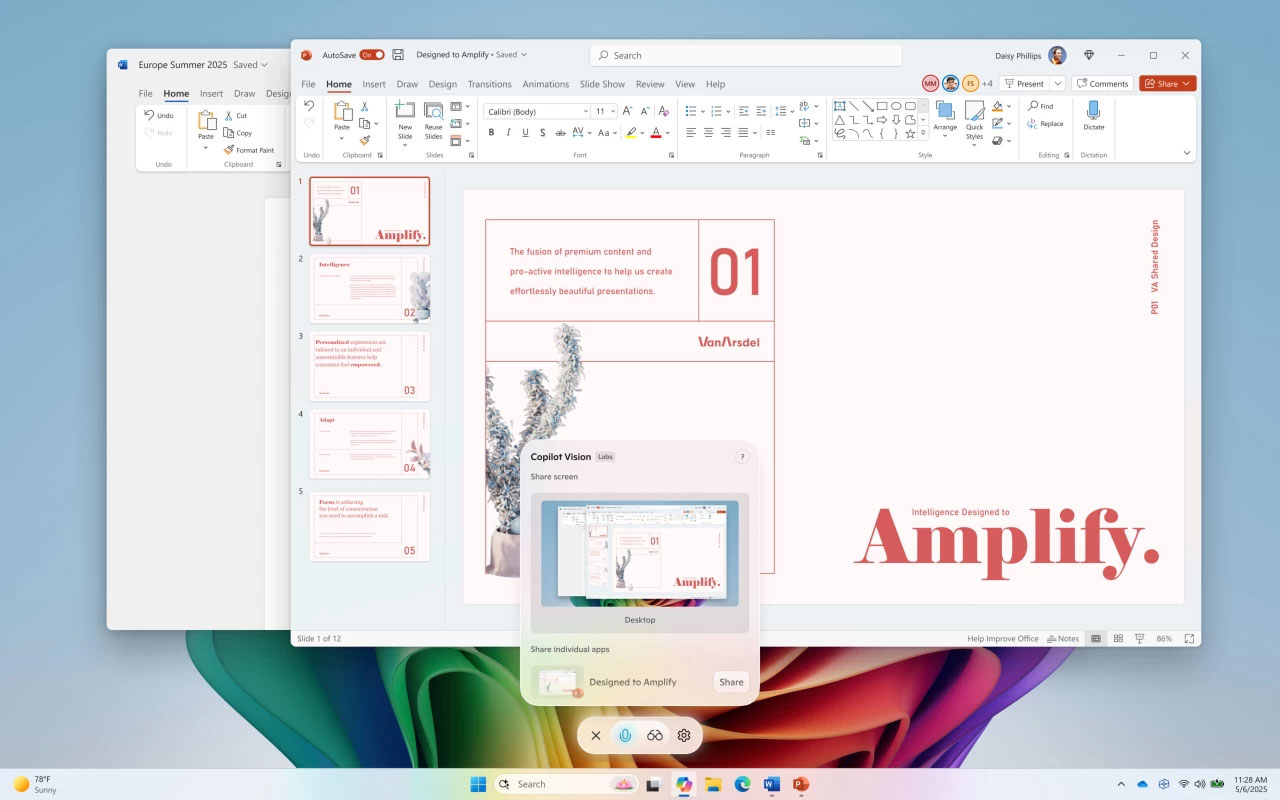
That's not the only way to activate Copilot Vision, though. Windows 11 users can now launch Copilot Vision while having a voice conversation with the AI. Microsoft says the glasses icon will now appear whenever you speak to Copilot using your voice, making launching Copilot Vision a little more convenient.
It's worth noting that while the Copilot Vision update is rolling out to all Insiders across all four channels, these improvements are only available in countries where Copilot Vision is enabled. Additionally, the rollout is phased, so give Microsoft a few more days to roll out these features if you don't see them after updating your Copilot app to version 1.25071.125 or later.
You should read it
- How is Copilot Pro different from Copilot? Should I upgrade?
- Exclusive processing platform on Copilot+ PC era
- Copilot is ready to help users install pirated Windows 11?
- What is Copilot? How to install and use Copilot AI on Windows 11
- Copilot cannot be successful if Microsoft cannot convince Windows 10 users
- Comparing Microsoft Copilot Vision and Google Lens
 This Gen4 NVMe SSD has a self-destruct mechanism when needed, but for good reason.
This Gen4 NVMe SSD has a self-destruct mechanism when needed, but for good reason. Windows 11 is about to have a completely new self-repair feature
Windows 11 is about to have a completely new self-repair feature Should I use an SD card as a memory expansion solution for my laptop?
Should I use an SD card as a memory expansion solution for my laptop? Google Chrome will stop supporting macOS 11 Big Sur
Google Chrome will stop supporting macOS 11 Big Sur Nokia 'dies'... again
Nokia 'dies'... again YouTube kills Trending section
YouTube kills Trending section