How to translate languages on Google Sheets spreadsheet
 How to translate languages on Google Sheets spreadsheet Picture 1
How to translate languages on Google Sheets spreadsheet Picture 1
To translate the language in each cell on the spreadsheet into another language, use the function below:
=GOOGLETRANSLATE("văn bản cần dịch"; "ngôn ngữ nguồn";"ngôn ngữ đích")Suppose if you want to translate text in cell A1 from English (en) to Vietnamese (vi), you use the function below:
=GOOGLETRANSLATE(B64;"en";"vi")If you remove the target language (in the example above, "vi") from the function, the GOOGLETRANSLATE function will automatically convert the text to the default language on your spreadsheet.
Use GoogleTranslate with the ImportFeed function
Below is an animation demonstrating how to use the Google Translate function in a spreadsheet (with ImportFeed) to translate a feed from another language into your own.
In this example the translation from English to French:
 How to translate languages on Google Sheets spreadsheet Picture 2
How to translate languages on Google Sheets spreadsheet Picture 2
Use the Google Sheets add-on
Although Google Sheets' built-in functions work quite effectively and quickly. But if you find having to type out formulas like that is too cumbersome, or you might just want a quick way to translate an entire sheet, use a free add-on called Translate My Sheet.
After installing the Translate My Sheet add-on from the Google Workspace Marketplace, you can immediately start translating some cells or your entire spreadsheet.
 How to translate languages on Google Sheets spreadsheet Picture 3
How to translate languages on Google Sheets spreadsheet Picture 3
On the worksheet interface, click the Extensions tab in the upper left corner of the screen. In the pop-up menu, click Translate My Sheet and select ' Start a New Translation '.
 How to translate languages on Google Sheets spreadsheet Picture 4
How to translate languages on Google Sheets spreadsheet Picture 4
When the sidebar menu opens, you can perform several tool setup options. You will see the Source Language section set to Auto Detect . However, you can select another language in the drop-down list if you want. Then, select Target Language (target language).
 How to translate languages on Google Sheets spreadsheet Picture 5
How to translate languages on Google Sheets spreadsheet Picture 5
At the bottom in the Advanced Settings section , you turn on the corresponding toggles for translating the entire worksheet, copying the worksheet for translation, or applying a background color to changed cells. It all depends on your actual needs.
 How to translate languages on Google Sheets spreadsheet Picture 6
How to translate languages on Google Sheets spreadsheet Picture 6
If you only want to translate specific cells instead of the entire worksheet, select the exact cells you want.
When you're ready, click ' Translate '.
 How to translate languages on Google Sheets spreadsheet Picture 7
How to translate languages on Google Sheets spreadsheet Picture 7
You will see a pop-up message indicating the number of cells to be translated. If correct, select ' Yes ' to continue.
 How to translate languages on Google Sheets spreadsheet Picture 8
How to translate languages on Google Sheets spreadsheet Picture 8
You will see the edited cells or new sheets according to the settings selected above.
 How to translate languages on Google Sheets spreadsheet Picture 9
How to translate languages on Google Sheets spreadsheet Picture 9
Whether you choose to use built-in functions or add-ons, there are options to quickly translate languages in Google Sheets.
Wish you success!
You should read it
- Instructions on how to translate languages on Excel spreadsheets
- Instructions for translating documents in Excel
- How to use Google Translate to translate languages on the phone
- For the first time in 4 years, Google Translate is adding new languages
- Google Translate adds support for 110 new languages, including Cantonese
- Translate language on Viber
- How to translate text on photos for iPhone with Translate Photo
- How to translate languages right on the camera with Google Translate
- Translate text directly on iPhone keyboard with Gboard's Translate
- How to use Mate Translate to translate on Chrome
- Google Translate can translate from images of 13 languages to Vietnamese
- How to translate a conversation on Google Assistant
Maybe you are interested

How to translate a web page on Microsoft Edge

Top best browser tools to translate websites

How to translate websites on Firefox

Google Translate adds support for 110 new languages, including Cantonese

AI translates animal sounds to help people understand barking dogs

ChatGPT is a better choice than Google Translate when traveling



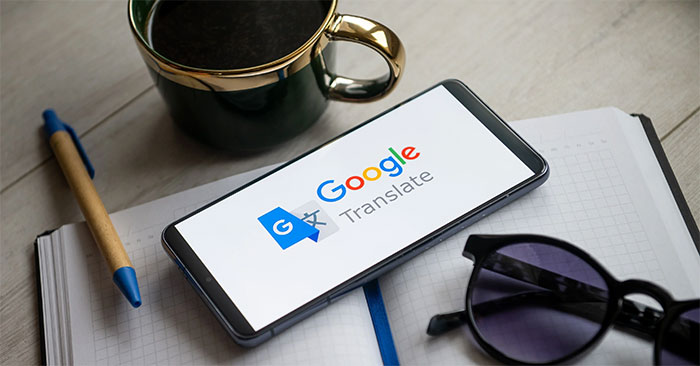


 What is AI file? How to open AI files without Adobe Illustrator
What is AI file? How to open AI files without Adobe Illustrator How to use Google Maps to make your vacation even better
How to use Google Maps to make your vacation even better Instructions for using Xingtu 醒图 on the computer
Instructions for using Xingtu 醒图 on the computer How to set custom resolution in OBS
How to set custom resolution in OBS How to search for similar photos using Google Lens on your computer
How to search for similar photos using Google Lens on your computer What can the shortcut Ctrl + E in Excel do?
What can the shortcut Ctrl + E in Excel do?