How to translate emails you receive in Gmail
Language differences are no longer a major barrier preventing you from communicating with friends, colleagues or partners via email. You also don't need to seek the help of third-party translation tools when using Gmail, because Google's email platform itself has a built-in extremely accurate and convenient text translation feature.
You can translate emails you receive with just a few clicks. Gmail can even automatically detect languages and translate to your own target language. Let's find out how to do it right below.
Translate emails you receive in Gmail
Go to the Gmail website, sign in with your Google account and select the email you want to translate.
Gmail can automatically detect if the language in an incoming email is different from the language you use, thereby providing the option to instantly translate the email content. If you find the detected language is correct, click 'Translate Message ' on the translation bar.
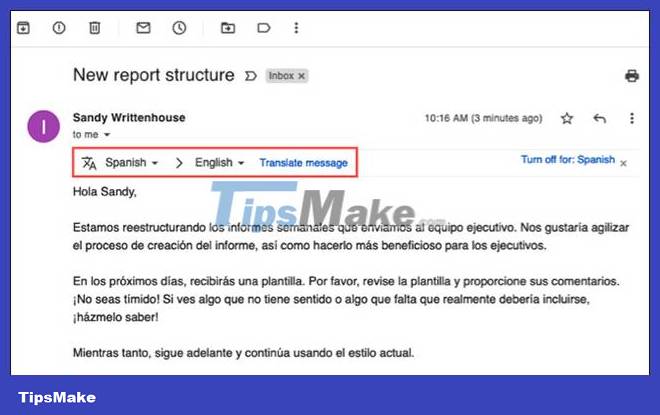
In case you don't see the translation option, tap the three-dot menu at the top right of the email and select ' Translate Message ' .

You will then see a translation bar appear at the top of the email. In the drop-down box on the far left, click the translation language or select ' Detect Language ' and let Gmail automatically detect the language for you.

In the drop-down box on the right, select the target language. You'll see the default language your Gmail account is using. But if you want to use another language, click to select that specific language from the list.
Then, click ' Translate Message ' to see the translation.

(Tip: Check or change the default language on your Gmail account by clicking the gear icon in the top right. Then select See All Settings > Language .
You can revert to an untranslated email at any time by clicking ' View Original Message ' on the translation bar.

Option to always translate emails
You can also tell Gmail to always translate emails you receive in a specific language.
To do so, After translating the message, select ' Always Translate: [Language] ' on the right side of the translation bar.

You'll see a brief notification appear at the bottom left of the Gmail interface screen, giving you the option to undo this action if you wish.
If you change your mind later, you can turn this option off. Open a translated email in that language and you'll see the option ' Don't Automatically Translate For: [Language] ' . Click on it.

The next message you see at the bottom confirms that you've turned off automatic translation for emails. Again, you have the option to undo the action if you wish.
You should read it
- How to use AZ Translate screen, voice, photo
- How to translate the example of the original word on Google Translate
- Translate language on Viber
- How to translate web pages into Vietnamese, English or any language
- How to translate images, translate words on photos for Android
- How to use Google Translate Offline on a windows computer
- How to Scan and Translate with Google translate
- How to translate text on photos for iPhone with Translate Photo
May be interested
- Instructions for configuring Gmail on Outlook
 outlook makes it easy for you to manage your gmail emails. send and receive emails quickly without accessing gmail's webmail. use microsoft office directly from microsoft office.
outlook makes it easy for you to manage your gmail emails. send and receive emails quickly without accessing gmail's webmail. use microsoft office directly from microsoft office. - How to forward multiple Gmail emails at once
 to forward multiple gmail emails at the same time to another account, we will immediately use the options available on gmail without the need for external utilities or applications.
to forward multiple gmail emails at the same time to another account, we will immediately use the options available on gmail without the need for external utilities or applications. - Swipe tips to quickly delete emails in Gmail iPhone
 the gmail app on iphone does not have a swipe to delete option, you need to press and hold and select delete to do so. here is a guide on how to swipe to delete emails in gmail iphone.
the gmail app on iphone does not have a swipe to delete option, you need to press and hold and select delete to do so. here is a guide on how to swipe to delete emails in gmail iphone. - Discover useful Gmail features
 perhaps you have mastered the basic features of the gmail service such as setting up contacts, sending email ... however, gmail has many other useful uses that you may not know ...
perhaps you have mastered the basic features of the gmail service such as setting up contacts, sending email ... however, gmail has many other useful uses that you may not know ... - How to delete all emails at once in Gmail
 want to clean up your gmail inbox? through gmail's bulk delete option, you can easily delete all emails from your gmail account at once with just a few clicks.
want to clean up your gmail inbox? through gmail's bulk delete option, you can easily delete all emails from your gmail account at once with just a few clicks. - How to block strange emails sent from Google+ to Gmail
 google has allowed people on google+ to send emails directly to your gmail address. however, if you don't want to receive email from strangers, how do you do it?
google has allowed people on google+ to send emails directly to your gmail address. however, if you don't want to receive email from strangers, how do you do it? - How to use Google Translate to translate languages on the phone
 google translate is a popular translation application not only on computers but also on phones. we can translate text, translate images or even translate on apps.
google translate is a popular translation application not only on computers but also on phones. we can translate text, translate images or even translate on apps. - How to backup all email on Gmail to your computer
 when backing up messages on gmail, you'll avoid losing important emails. or in case of hacked account or lost email address, you will still be able to retrieve the email in the mailbox.
when backing up messages on gmail, you'll avoid losing important emails. or in case of hacked account or lost email address, you will still be able to retrieve the email in the mailbox. - How to back up email on Gmail to OneDrive
 in addition to downloading gmail emails to your computer with important content emails, we can also choose to back up gmail to storage services.
in addition to downloading gmail emails to your computer with important content emails, we can also choose to back up gmail to storage services. - Instructions to delete spam automatically in Gmail
 anyone who is using an email service is almost in a position to receive a lot of spam (spam), in which gmail is no exception. those spam emails do not provide content. practical for you, in addition to taking up the storage space provided by google for each personal email account and then you will have to clean up the mailbox to recover some of the storage provided by google.
anyone who is using an email service is almost in a position to receive a lot of spam (spam), in which gmail is no exception. those spam emails do not provide content. practical for you, in addition to taking up the storage space provided by google for each personal email account and then you will have to clean up the mailbox to recover some of the storage provided by google.










 How to Set Up Email in Outlook Latest 2022
How to Set Up Email in Outlook Latest 2022 6 leading Exchange Server monitoring software
6 leading Exchange Server monitoring software Setting up Mail Server on the Debian platform
Setting up Mail Server on the Debian platform Instructions for installing Exchange Server 2010 - Part 1: Installation
Instructions for installing Exchange Server 2010 - Part 1: Installation Backup the Exchange 2010 Information Store with Windows Backup
Backup the Exchange 2010 Information Store with Windows Backup Configure shared mailbox in Exchange 2010
Configure shared mailbox in Exchange 2010