iPhone keyboard error cannot type numbers, how to fix?
TipsMake will quickly help 'Apple' fix this error in the blink of an eye.
Whether it's a high-end or mid-range smartphone, sometimes the device may not work as expected. Therefore, don't worry too much when the iPhone keyboard error cannot type numbers . It's not just you, many other 'Apple' users also encounter this problem. TipsMake has some effective tips available to help you fix problems quickly.
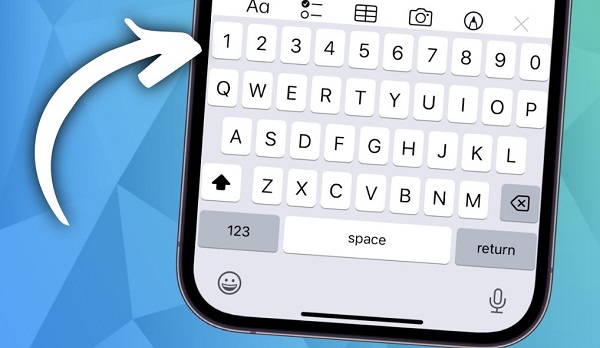
Share how to solve the iPhone keyboard error of not being able to type the latest number 2024
Some iPhone users have reported that after updating to iOS 15, keyboard problems appeared. Specifically, the numeric keypad on the iPhone does not work, the letters on the keyboard are corrupted or do not respond when pressed. But fortunately, if the cause does not come from hardware, the fix is not too complicated. Here are some quick but effective solutions that Apple brothers should apply.
1/ Force restart iPhone
Restarting is the first trick you should do. Although this is a simple operation, it is extremely useful, quickly fixing problems with unknown causes.
- For iPhone 8 and later : Press the Volume Up button then press the Volume Down button. Then, hold the Power button long and release when you see the Apple logo appear.
- For iPhone 7/7Plus : Press and hold the Power and Volume Down buttons at the same time, when the Apple logo appears, release.
- For iPhone 6S/6S Plus/SE : Press and hold the Power button and Home button at the same time. When the Apple logo appears, release your hand.

2/ Update iOS
The next solution you should apply is to check and update IOS to the new official version if available. Because the old version in use may be outdated, incompatible or have problems, causing problems on the iPhone. Therefore, new versions not only provide new features but also contain patches, overcoming problems in old versions. The problem of not being able to press the number key on iPhone can also be fixed.
3/ Reset the keyboard dictionary
Resetting the keyboard dictionary is also a way for Apple users to fix the keyboard error they are experiencing. The steps are as follows:
- Step 1 : Go to Settings > Click General Settings .
- Step 2 : Continue selecting ' Switch or reset iPhone ' > Reset .
- B3 : Select line ' Reset keyboard dictionary ' > Reset dictionary .

Wait for this process to complete and check to see if the problem has been fixed or not!
4/ Close all running applications
Sometimes keyboard problems appear due to conflicts with running applications. Therefore, you open Multitasking on Apple > Close all running applications > Access the messaging application and test to see if the keyboard works normally or not.
If it still doesn't work, users should consider using a third-party keyboard. One of the popular keyboard applications on both iPhone and Android is the Laban key application. After downloading and installing this application, go to Settings > General settings > Keyboard > Add new keyboard > Add to the keyboard application you have installed.
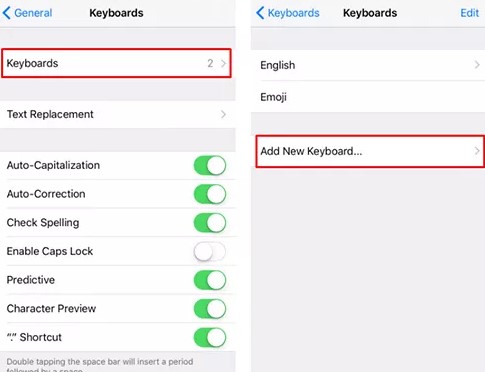
5/ Reset all settings on iPhone
Finally, if none of the above solutions help, resetting the settings is the solution you should apply. Here's how to reset iPhone to factory default settings without affecting data. Go to Settings > General > Switch or reset iPhone > Reset > Reset all settings .
Above are solutions to fix iPhone keyboard errors that cannot type numbers. If it fails, you can bring the device for warranty or repair so that a technician can check the device!
- Why is the iPhone screen auto-lock hidden? Troubleshooting
- iPhone cannot automatically lock, what should iFan do?
 How to create stickers from text on Android phones
How to create stickers from text on Android phones How to track flights on iPhone is very simple
How to track flights on iPhone is very simple How to install Copilot as a virtual assistant on Android phones
How to install Copilot as a virtual assistant on Android phones How to create AI wallpapers on Android
How to create AI wallpapers on Android Oppo lost the background playback feature, how to fix it?
Oppo lost the background playback feature, how to fix it? 10 ways to increase network speed on your phone
10 ways to increase network speed on your phone