How to create stickers from text on Android phones
This feature makes stickers much richer, as users can easily create stickers from different Android text. Below are instructions for creating stickers from text on Android.
Instructions for creating stickers from text on Android
Step 1:
First you need to update the Gboard keyboard application to the latest version, then open the text input on your phone. Next, click on the gear icon . In the settings list click on Emojis, Stickers & GIFs .
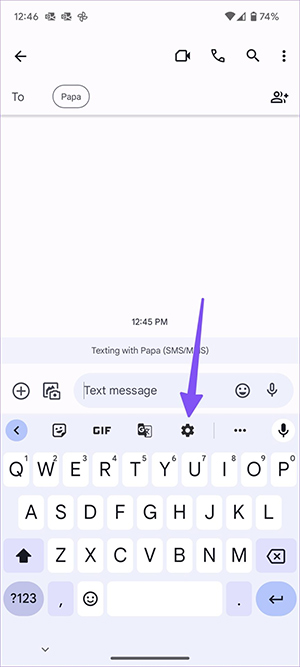
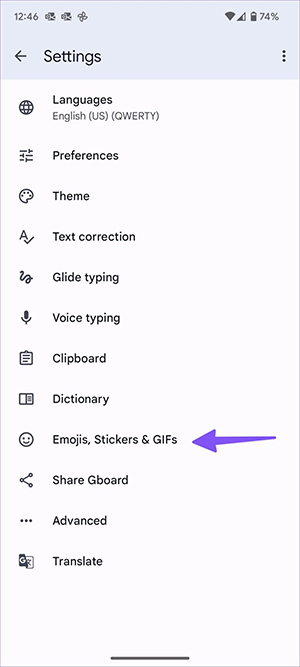
Step 2:
Scroll down below the Suggestions while typing section , activate Stickers to use.

Step 3:
Return to the content entry interface. Enter any word then press the Space key and then click on the suggested emoji below. You will immediately see sticker suggestions from text on Android as shown below.
Finally, click on the Sticker you want to use to send .


Step 4:
If you want to save a sticker created from text , click on the sent sticker and then click on the download icon below to download. Or users can click on the share icon to send a sticker created from this text to others if desired.
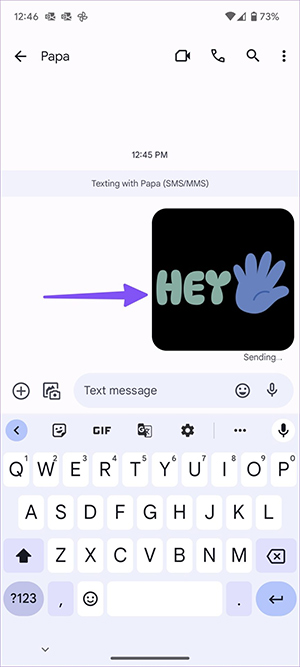
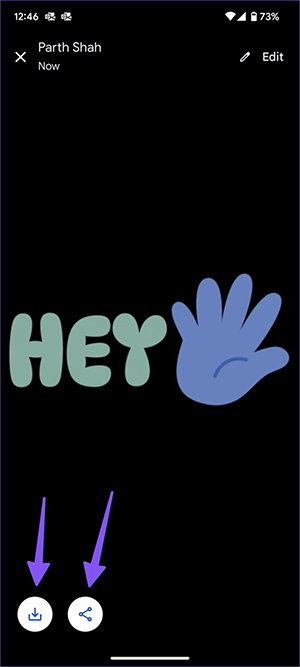
 How to track flights on iPhone is very simple
How to track flights on iPhone is very simple How to install Copilot as a virtual assistant on Android phones
How to install Copilot as a virtual assistant on Android phones How to create AI wallpapers on Android
How to create AI wallpapers on Android Oppo lost the background playback feature, how to fix it?
Oppo lost the background playback feature, how to fix it? 10 ways to increase network speed on your phone
10 ways to increase network speed on your phone Differences between Android TV and Google TV
Differences between Android TV and Google TV