How to stream any PC game to the TV using Raspberry Pi
Do you want to stream games from a computer to a TV, but don't have a Steam Link box or are limited by hardware without a built-in Nvidia GPU?
Those worries no longer exist. If you have a PC game that you want to play on your living room TV, now you can do this with just one Raspberry Pi. You can even play games with many online players with the Raspberry Pi! Here's what you need to know about how to stream any PC game to the TV using Raspberry Pi.
How to stream any PC game to the TV using Raspberry Pi
- How is Parsec better than Steam Link or Moonlight?
- What you need to stream PC games with Parsec
- Install Parsec on your PC and create an account
- Install Parsec on Raspberry Pi
- Configure Parsec and start streaming PC games
- Quick tip: Improve mouse speed
- Refine Parsec settings for the home network
How is Parsec better than Steam Link or Moonlight?
Before starting, you may be wondering why you should use this method? After all, is it easier to buy a Steam Link box? You can even stream Steam games via Raspberry Pi with Moonlight, an open source version of the streaming software from Nvidia.
However, the problem is that you're not only limited to specific Nvidia hardware, but are also stuck with Steam games. Although this is a huge library, some games are still not available on Steam.
Meanwhile, setting up Raspberry Pi and Parsec on your gaming PC can help overcome these limitations. Which means you can play and stream any PC game you want!
What you need to stream PC games with Parsec
To get started, make sure you have the following:
- Raspberry Pi 2 or 3
- New microSD card formatted
- Ethernet cable or (for Raspberry Pi 2) a Wi-Fi dongle USB
- USB keyboard and mouse (wired or wireless with USB receiver)
- HDMI cable
- Game controller (optional, depending on your game!)
If you do not have any of the above tools, you can buy them online at Amazon, individually or in sets.
Of course, you will also need a desktop (or laptop), where you install your games on it. On this computer, you will also be able to burn your favorite Raspberry Pi operating system to a microSD card.
Install Parsec on your PC and create an account
With Parsec installed on your computer, it will act as a server and be able to share games on your network. A client application is required on the Raspberry Pi, but first you need to visit the Parsec website and download the software for your computer. Versions for Windows 7 and above, macOS 10.9 and above and Ubuntu 16.04 and above are available.
Download Parsec.
While downloading the software, visit the Parsec: https://ui.parsecgaming.com/signup account creation page . You will need to enter the information after installing and running the Parsec software for the first time.

On the first run, you will see a prompt asking if you want to enable hosting. Click the Enable Hosting button, then Add a computer . Two options will appear. Select Add your own gaming computer , then wait for the computer to be connected and an ID created.

Go to Play tab and click Manage to display the code ID. It can be found in the top right corner. Record this ID, because you may need it to set up Parsec on Raspberry Pi.
Install Parsec on Raspberry Pi
The next step is to prepare your Raspberry Pi and install Parsec.
In the terminal, check the upgrade and upgrade packages:
sudo apt update
apt upgrade sudo
Next, open the Raspberry Pi Configuration tool. You can do this on the screen ( Menu> Preferences> Raspberry Pi Configuration ) or in the command line:
sudo raspi-config
In the Advanced Options section, select Memory Split and change it from the default value to 128 .
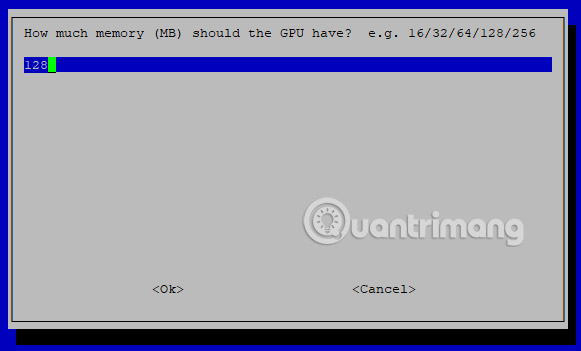
This will ensure that Parsec has enough GPU memory to stream the game. Select OK, then exit the configuration tool.
When you're done, you'll be prompted to restart the Raspberry Pi. Select Yes to restart.
Configure Parsec and start streaming PC games
With Parsec already installed on your PC, this will be very simple, starting from this point. All you need to do is install the client application on the Raspberry Pi, configure it and start playing the game!
Start by switching to the home directory, then download the dedicated Raspberry Pi package.
cd ~
wget https://s3.amazonaws.com/parsec-build/package/parsec-rpi.deb
Next, unzip and install the DEB file:
sudo dpkg -i parsec-rpi.deb
This process will take several minutes to complete. Once completed, you will be able to start configuring the client application. However, you will only be able to do this from the terminal emulator on the desktop, instead of SSH or login directly to the command line.
Open a terminal ( Ctrl + Alt + T ) and enter:
parsec
When prompted, enter the username and password you created earlier.

Note : You can use different accounts, but they must be approved through Parsec server running on your gaming PC. However, for the first setup, attach to your own account and when prompted, enter 1 to connect to the available storage server (your computer).
In case this option does not appear, please make the connection manually:
parsec server_id = YOUR_ID_CODE
This uses the code ID you saved earlier.
A moment later, the device you connected to the Raspberry Pi will display your desktop PC. You will have full control through the Raspberry Pi and can hear the sound.
Parsec provides minimal latency, allowing you to play all types of games running on the PC, but transmitted to your TV via a Raspberry Pi. It's basically like Steam Link, but not limited to Steam library games!
Quick tip: Improve mouse speed
Although everything will be streamed pretty well, you can see that the mouse you connected to Raspberry Pi is a bit slow. Fortunately, you can fix this error. Open a terminal and enter:
sudo nano /boot/cmdline.txt
In the text editor, find a line starting with:
dwc_otg.lpm_enable = 0
Use the arrow keys to find the end of the line and add the following:
usbhid.mousepoll = 8
When you're done, press Ctrl + X to save and exit, then restart your Raspberry Pi:
sudo reboot
The problem of mouse latency has now been resolved!
Refine Parsec settings for the home network
To make sure your game looks great, you should use Ethernet instead of wireless Internet. Certainly one of the devices (your PC, or your Raspberry Pi) should have a cable connection directly to the router.

The reason is simple: Your game will look better. Fortunately, it is possible to tweak performance and interface through the Parsec server application on your computer, with a number of options available.
Although the default options are usually best, you can also increase the quality of the video. In most cases, lower-level settings will create a better frame rate on your TV.
Now you can launch any game on your PC and stream it via Raspberry Pi to the TV. Please make sure you have the connected game controller if needed (devices with USB ports are preferred). Remember to connect directly to the Raspberry Pi, instead of your computer.
All you need to do is start playing your favorite game. Parsec will stream this game to your TV via Raspberry Pi. This could be a mouse-based strategy game, a fierce FPS shooter that you need both a mouse and a keyboard, or a game you have configured with a controller!
Parsec is easier to set up than Moonlight or Steam Link. Parsec's true power is not the same as Steam Link, it is not limited to a specific digital distribution service. In fact, if you already own a Steam Link, you can also remove it and place it in the drawer.
Now you can play modern games through the Raspberry Pi, along with thousands of other retro games! In fact, you can run non-game software. It's a lot simpler than simulating Windows software on Raspberry Pi!
See more:
- 20 great applications from micro-Raspberry Pi computers
- 5 great apps that make your Raspberry Pi really useful
- How to run, Raspberry Pi emulator on computer?
You should read it
- The Galaxy S10 can now stream games directly from the PC
- How to stream games on PS5
- How to stream games from Windows computer to iPhone
- How to stream BlueStacks with Facebook Live
- How to stream live to YouTube with Raspberry Pi
- Project Stream, playing every blockbuster game right on the Chrome browser, does not need a terrible configuration computer
 Turn Raspberry Pi into an Amazon Echo
Turn Raspberry Pi into an Amazon Echo How to turn the TV into a Retro gaming system with the Raspberry Pi Zero
How to turn the TV into a Retro gaming system with the Raspberry Pi Zero How to connect the Raspberry Pi Zero to a TV without HDMI
How to connect the Raspberry Pi Zero to a TV without HDMI 11 Raspberry Pi acceleration tricks
11 Raspberry Pi acceleration tricks 3 ways to edit file boot / config.txt on Raspberry Pi
3 ways to edit file boot / config.txt on Raspberry Pi How to install a new theme on RetroPie
How to install a new theme on RetroPie