How to stream games on PS5
Not only does this help you share your gaming moments and skills with everyone, but you can even earn extra income from it.
On the PS5 platform, Sony has made streaming simpler than ever thanks to the built-in streams of links with Twitch and YouTube. Users only need to perform a few simple steps to successfully setup a stream game right on their PS5.
How to stream games on PS5
Just follow these simple steps:
Step 1. Launch the game you want to stream.
Step 2. Press the Create button on the DualSense controller. Then navigate to the Broadcast section in the menu that appears at the bottom of the screen. Press the X button on the handle to access this item.
Step 3. Continue to press the X button on the controller to select YouTube or Twitch stream. If you have not yet linked your account on these 2 platforms to your PlayStation Network account, you will receive a prompt from the system.
Step 4. Give your stream a name then click Go Live to start streaming. If you want to change your stream settings, tap the ellipsis button (.) to open the options menu.
Step 5. To pause streaming, simply press the PlayStation (PS) button on your controller to access the Control Center . Then press the Square button to select the stream program name. Press X to access the option to stop streaming.
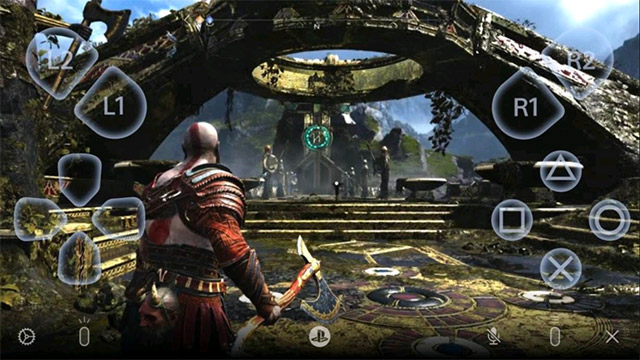
Some note when streaming games on PS5
The streaming process on PS5 itself is very simple, but there are a few details to keep in mind depending on your individual situation / needs.
Do you need Playstation Plus to stream?
Are not. You only need an internet connection and login to your PlayStation Network account to stream on PS5. You will also need to link your streaming service account.
Do you need to stream immediately?
After linking your YouTube account, you may need to verify your account to start streaming. YouTube notes that this can take up to 24 hours. Twitch doesn't require a verification process, and once your accounts are linked, you can start streaming right away.
What does linking your account to PlayStation mean?
When you link your Twitch or YouTube account to your PlayStation Network account, Sony notes that absolutely no data will be posted to YouTube or Twitch without your permission.
However, Sony also said that public broadcasts will automatically show up on your PlayStation Network profile. It is not uncommon for others to be able to access this public content.
You should read it
- How to stream BlueStacks with Facebook Live
- Project Stream, playing every blockbuster game right on the Chrome browser, does not need a terrible configuration computer
- Facebook launched a new Games SDK, which enhances interaction and streams PC games to Facebook
- Instructions on how to stream Overwatch and Hearthstone to Facebook
- How to play PC games on Android devices using Parsec
- Guide live streaming, streaming live video on Youtube using computer, laptop
 How to get a Free Fire refund from Garena
How to get a Free Fire refund from Garena How to complete 23 missions on the Polus map in Among Us for the crewmates
How to complete 23 missions on the Polus map in Among Us for the crewmates Top 8 best games for PS5 - PlayStation 5 2021
Top 8 best games for PS5 - PlayStation 5 2021