How to Screenshot on Google Chromebook
Part 1 of 3:
Taking a Full Screenshot
-
 Go to the screen of which you want a screenshot. You can take a screenshot of anything that appears on the Chromebook's screen, like a webpage, document, or movie frame.
Go to the screen of which you want a screenshot. You can take a screenshot of anything that appears on the Chromebook's screen, like a webpage, document, or movie frame. -
 Press Ctrl and the Screen Switcher key. Doing so captures an image of everything on your Chromebook's screen.
Press Ctrl and the Screen Switcher key. Doing so captures an image of everything on your Chromebook's screen.- The Screen Switcher key is the one with a rectangle and two vertical lines to its right.
- If your keyboard doesn't have a Screen Switcher key, use F5 instead.
- Click on Copy to clipboard if you'd like to paste the screenshot into a document.
Part 2 of 3:
Taking a Partial Screenshot
-
 Go to the screen of which you want a screenshot. You can take a screenshot of anything that appears on the Chromebook's screen, like a webpage, document, or movie frame.
Go to the screen of which you want a screenshot. You can take a screenshot of anything that appears on the Chromebook's screen, like a webpage, document, or movie frame. -
 Press Ctrl + ⇧ Shift and then press the Screen Switcher key. Doing so launches a framing tool on your screen.
Press Ctrl + ⇧ Shift and then press the Screen Switcher key. Doing so launches a framing tool on your screen.- The Screen Switcher key is the one with a rectangle and two vertical lines to its right.
- If your keyboard doesn't have a Screen Switcher key, use F5 instead.
-
 Click on and hold the tool. While doing so, drag it to frame the part of the screen that you'd like to capture.
Click on and hold the tool. While doing so, drag it to frame the part of the screen that you'd like to capture.- When you release the mouse or trackpad, your screenshot will be saved.
- Click on Copy to clipboard if you'd like to paste the screenshot into a document.
Part 3 of 3:
Accessing Your Chromebook Screenshots
-
 Hold down ⇧ Shift + Alt and then press the M key. Doing so opens the "Downloads" folder where all screenshots are automatically stored.
Hold down ⇧ Shift + Alt and then press the M key. Doing so opens the "Downloads" folder where all screenshots are automatically stored. -
 Double-click on a screenshot. This opens the screenshot so you can view it.
Double-click on a screenshot. This opens the screenshot so you can view it.- Screenshots are .png files labeled with the word "Screenshot," along with the date and time they were captured.
5 ★ | 1 Vote
You should read it
- 12 quick and simple ways to take screenshots of Acer computers
- How to Take a Screenshot in Microsoft Windows
- How to take a screenshot on Windows 11
- How to Use the 'Print Screen' Function on a Keyboard
- How to take a laptop screen, take a screenshot of the computer screen
- How to take a screenshot of only the Dock on a Mac
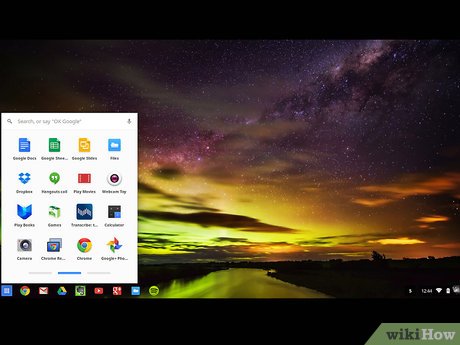


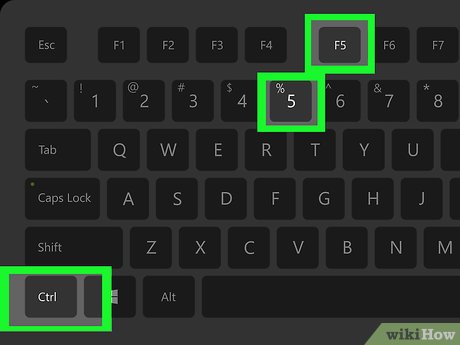
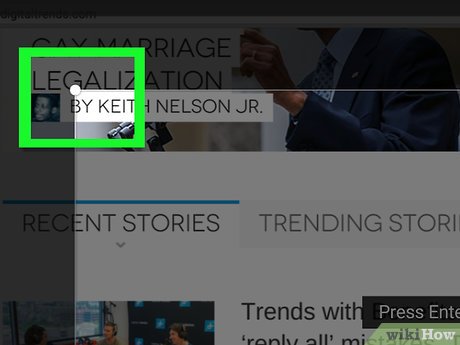
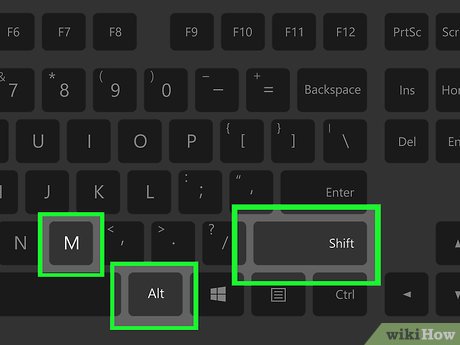
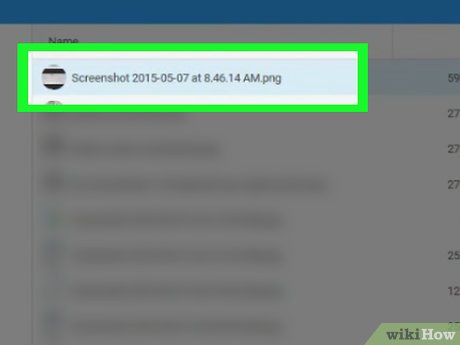
 How to Install CentOS
How to Install CentOS How to Disconnect a Mapped Network Drive
How to Disconnect a Mapped Network Drive How to Print a List of Files
How to Print a List of Files How to Use Keyboard Shortcuts
How to Use Keyboard Shortcuts How to Format a Hard Drive
How to Format a Hard Drive How to Change Startup Programs on Your Computer
How to Change Startup Programs on Your Computer