How to Run Software Directly Off a USB Flash Drive
Method 1 of 2:
Windows - Using PortableApps.com's Platform
-
 Navigate to the PortableApps website. This website provides a wide variety of open source and free portable applications—as well as a "Platform" that helps you access and organize them.
Navigate to the PortableApps website. This website provides a wide variety of open source and free portable applications—as well as a "Platform" that helps you access and organize them.- PortableApps software is compatible with modern versions of Windows.
- PortableApps isn't the only site from which you can access software that will run on a USB flash drive—but it is free and easy to use. Alternatives include http://www.portablefreeware.com/ and LiberKey.
-
 Download the PortableApps.com Platform. This launcher will help you install portable apps and even keep them automatically updated. It also provides user-friendly organization allowing you to view various apps according to their categories or when they were released. Click the home page's "Download Now-Free" button.[1]
Download the PortableApps.com Platform. This launcher will help you install portable apps and even keep them automatically updated. It also provides user-friendly organization allowing you to view various apps according to their categories or when they were released. Click the home page's "Download Now-Free" button.[1]- Note that you may download individual apps from PortableApps.com without first downloading the PortableApps Platform. However, the platform makes apps easier to find, select and install.
-
 Acquire a USB flash drive. Consider the number and the sizes of app files you wish to run from here.
Acquire a USB flash drive. Consider the number and the sizes of app files you wish to run from here.- Most recently produced flash drives can store a large number of portable apps.
-
 Insert a flash drive to your USB port. You'll generally find this port on the front or on the side of your computer.
Insert a flash drive to your USB port. You'll generally find this port on the front or on the side of your computer. -
 Click the "Portable Apps" download in your "Downloads" folder. A window will appear saying you have chosen to open the ".exe" file associated with "PortableApps.com_Platform_Setup."
Click the "Portable Apps" download in your "Downloads" folder. A window will appear saying you have chosen to open the ".exe" file associated with "PortableApps.com_Platform_Setup." -
 Save the PortableApps Platform to your flash drive. Begin by clicking "Save File" when asked, "Would you like to save this file?" Then find and select your USB flash drive as the save location.
Save the PortableApps Platform to your flash drive. Begin by clicking "Save File" when asked, "Would you like to save this file?" Then find and select your USB flash drive as the save location. -
 Launch the PortableApps Platform from your flash drive. You'll immediately be directed to an App Directory that allows you to select and install specific apps.
Launch the PortableApps Platform from your flash drive. You'll immediately be directed to an App Directory that allows you to select and install specific apps.- Some programs (e.g. Microsoft Office or Adobe Photoshop) won't be available.
- Portable app versions of OpenOffice, Google Chrome, Firefox, Skype and Dropbox are all available and free.
- Unavailable applications are typically ones which cannot run independently from a USB flash drive. There may however be similarly functioning apps available as portable apps..
-
 Go to the PortableApps.com Platform. Double-click StartPortableApps.exe in the root of your USB flash drive.
Go to the PortableApps.com Platform. Double-click StartPortableApps.exe in the root of your USB flash drive.- Windows may also ask you if you wish to start the PortableApps.com Platform automatically when you insert your USB flash drive.
-
 Open the PortlableApps Platform's built-in "App Store." This is located in the Platform menu.
Open the PortlableApps Platform's built-in "App Store." This is located in the Platform menu. -
 Find portable apps to install. First, click "Apps" from the menu and then click "Get More Apps."
Find portable apps to install. First, click "Apps" from the menu and then click "Get More Apps." -
 Install your desired portable apps to your USB flash drive. An installer will automatically download and install these app(s) to your USB flash drive.
Install your desired portable apps to your USB flash drive. An installer will automatically download and install these app(s) to your USB flash drive. -
 Run a portable app from your flash drive. After you've selected and installed your desired portable app(s) via the PortableApps Platform, simply double-click the app you wish to open from your flash drive's folder.
Run a portable app from your flash drive. After you've selected and installed your desired portable app(s) via the PortableApps Platform, simply double-click the app you wish to open from your flash drive's folder.
Method 2 of 2:
Mac - Using SourceForge.net for Direct Downloads
-
 Navigate to the Mac version of Source Forge. You'll see a number of portable apps along the lefthand side and at the center of the screen.[2]
Navigate to the Mac version of Source Forge. You'll see a number of portable apps along the lefthand side and at the center of the screen.[2]- Portable apps are a more popular solution for Windows users, so don't expect to find as many app options for Mac.
-
 Click on the portable app you wish to download. You'll then be taken to a screen that shows you a "Download" option and offers instructions on "How to install and run."
Click on the portable app you wish to download. You'll then be taken to a screen that shows you a "Download" option and offers instructions on "How to install and run." -
 Acquire a USB flash drive. Consider the number and sizes of the app files you plan to download.
Acquire a USB flash drive. Consider the number and sizes of the app files you plan to download.- Most recently produced flash drives can house a large number of portable apps.
-
 Insert a flash drive to your USB port. You'll generally find this port on the front or on the side of your computer.
Insert a flash drive to your USB port. You'll generally find this port on the front or on the side of your computer. -
 Download and your desired portable app. Begin by clicking the "Download" button associated with the portable app you've selected.
Download and your desired portable app. Begin by clicking the "Download" button associated with the portable app you've selected. -
 Install the portable app. Drag the portable app's file folder to your flash drive's icon.
Install the portable app. Drag the portable app's file folder to your flash drive's icon. -
 Run your portable app from the USB flash drive. Double-click the portable app file from your USB flash drive. A small window will appear to say that the portable app opened successfully.
Run your portable app from the USB flash drive. Double-click the portable app file from your USB flash drive. A small window will appear to say that the portable app opened successfully.
4.3 ★ | 3 Vote




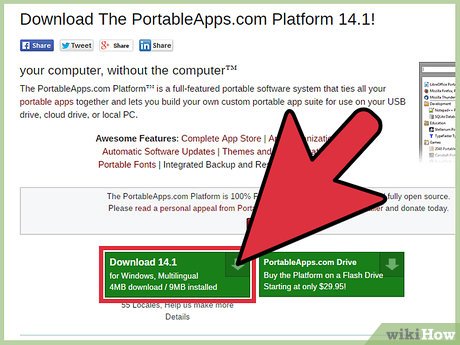
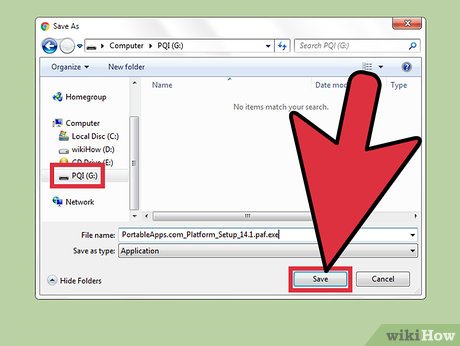
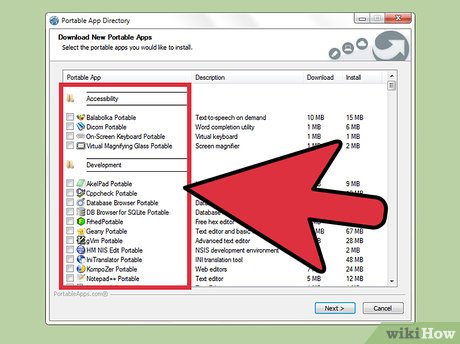
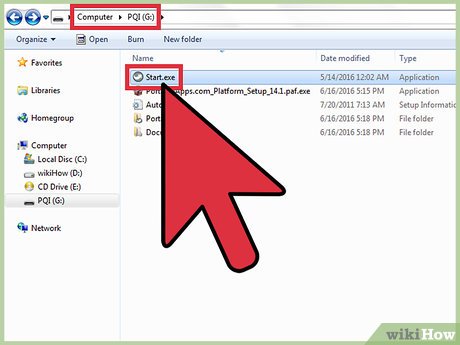
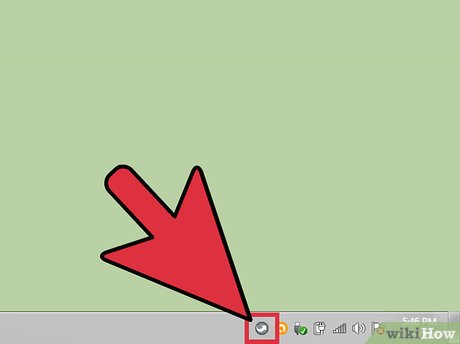
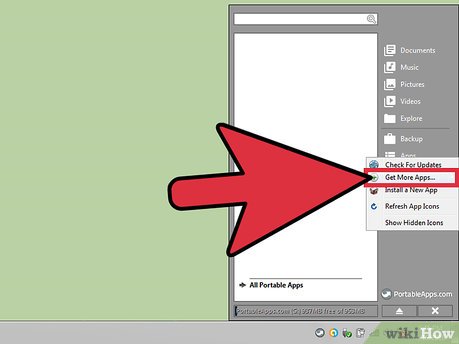
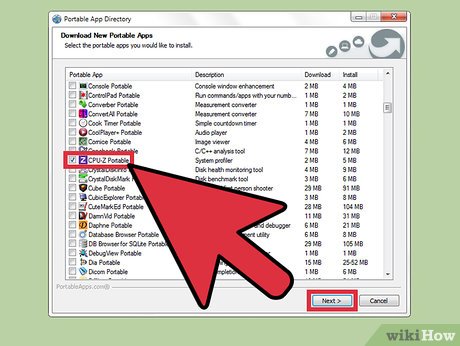
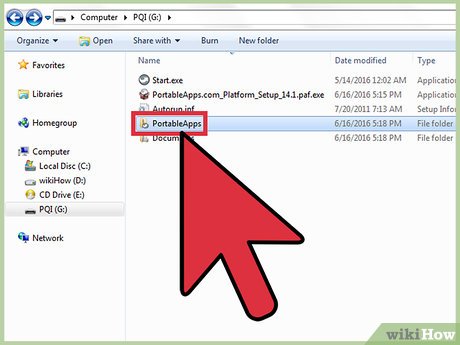


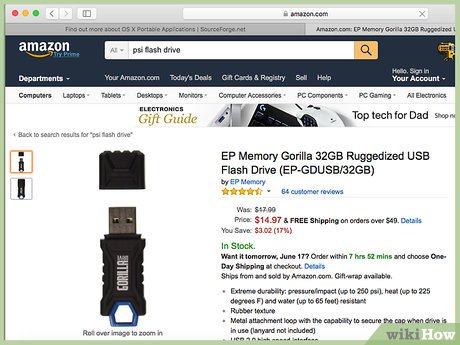
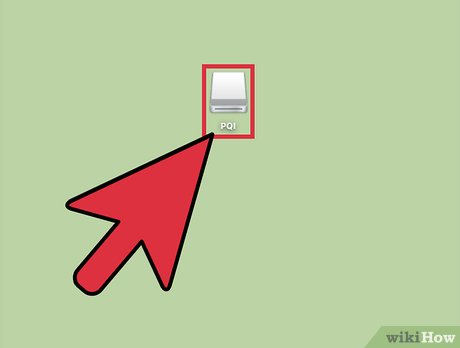
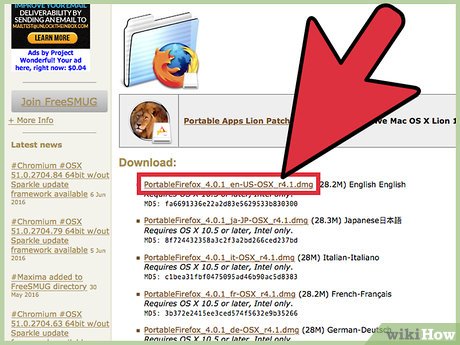
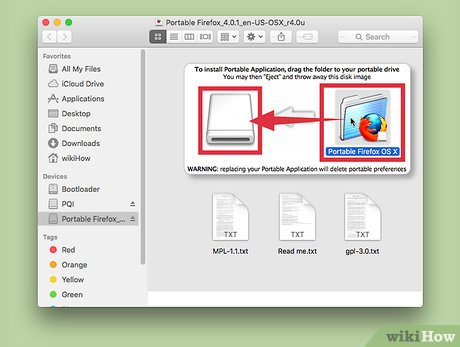
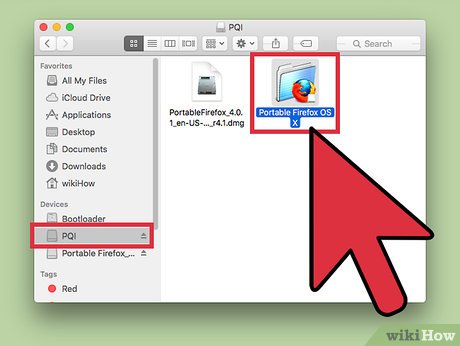
 How to Turn On Windows Defender
How to Turn On Windows Defender How to Download WinRAR
How to Download WinRAR How to Add a Password to a RAR File
How to Add a Password to a RAR File How to Backup and Restore Google Chrome's Entire Settings
How to Backup and Restore Google Chrome's Entire Settings How to Boot a Computer from a CD
How to Boot a Computer from a CD How to Connect the Kindle Fire to a Computer
How to Connect the Kindle Fire to a Computer