How to reset Apple AirPods, AirPods Pro or AirPods Max
If your AirPods are not working properly or you want to restore them to factory settings before selling or transferring them to a new owner, you may need to reset them. Here's how to reset AirPods, AirPods Pro or AirPods Max. Once reset, the device will operate the same as when you first took it out of the box.
How to reset AirPods or AirPods Pro
To reset AirPods, first place them in the charging case and close the lid. Make sure the charging case still has power and then wait 30 seconds before continuing.
After 30 seconds, open the lid of the charging box but keep the headphones in there. Now press and hold the Setup button on the back of the charging case for 15 seconds until the status light flashes amber then white again. When the light returns to flashing white, you can release the button.
 How to reset Apple AirPods, AirPods Pro or AirPods Max Picture 1
How to reset Apple AirPods, AirPods Pro or AirPods Max Picture 1  How to reset Apple AirPods, AirPods Pro or AirPods Max Picture 2
How to reset Apple AirPods, AirPods Pro or AirPods Max Picture 2  How to reset Apple AirPods, AirPods Pro or AirPods Max Picture 3
How to reset Apple AirPods, AirPods Pro or AirPods Max Picture 3
Note that after AirPods reset, they will still be linked to your Apple ID and iCloud account. In case you sell or give away your AirPods to someone else, you will need to forget them from your Apple device.
To do this, go to Settings > Bluetooth on your iPhone, Mac, or any Apple device where you've used your AirPods. You'll still see your AirPods listed among your saved Bluetooth devices, even if they're not connected. Tap the blue " i " button next to the device's name.
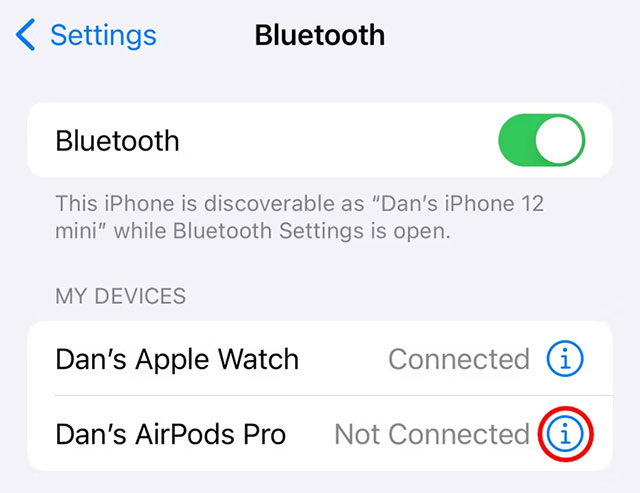 How to reset Apple AirPods, AirPods Pro or AirPods Max Picture 4
How to reset Apple AirPods, AirPods Pro or AirPods Max Picture 4
Now tap " Forget this device " and confirm you want to " Forget device ". This will remove AirPods from any devices signed into your Apple ID account, and also remove them from your iCloud account.
 How to reset Apple AirPods, AirPods Pro or AirPods Max Picture 5
How to reset Apple AirPods, AirPods Pro or AirPods Max Picture 5
Alternatively, you can sign in to iCloud.com, go to " Find My ", find your AirPods, and then click " Erase this device " to remotely remove them from your Apple ID.
 How to reset Apple AirPods, AirPods Pro or AirPods Max Picture 6
How to reset Apple AirPods, AirPods Pro or AirPods Max Picture 6
After you reset your AirPods or AirPods Pro, they will forget all the devices they were connected to and return to factory settings. That means you'll need to re-pair your AirPods with your iPhone or other devices when you want to use the headphones.
How to reset AirPods Max
To reset your AirPods Max to factory settings, all you need to do is hold down the Digital Crown and the noise control button at the same time until the status light next to the charging port changes from flashing amber to flashing. white (about 15 seconds).
Note that AirPods Max will still be linked to your Apple ID even after resetting. To remove them from your account, go to Settings > Bluetooth on the Apple device your AirPods Max were previously paired with. You'll still see your AirPods Max listed among your saved Bluetooth devices, tap the blue "i" button next to the headphone's name.
Now tap "Forget this device" and confirm you want to "Forget device". Now you can pair your headphones with another iPhone and Apple ID as if they were brand new.
Hope you are succesful.
You should read it
- Review Apple AirPods Pro: The best wireless headset available
- How to connect AirPods to Apple TV
- Will new AirPods be available in black?
- Instructions for properly cleaning AirPods headphones with 3 steps of Apple standard
- How to connect and use AirPods
- How to set up and connect AirPods Max
- Steps to reset Apple TV, How to factory reset Apple TV
- How to connect AirPods Max to Apple TV
- New Update Guide for AirPods: Enhanced Auto-Connection!
- Comparing AirPods Pro and AirPods, is it worth upgrading?
- Tips for making the most of your AirPods Max headset
- How to pair Apple AirPods with your PC
May be interested

10 best cartoon creation apps on mobile

iOS 18 will have a chatbot designed by Apple specifically for the iPhone

South Korea's military considers banning iPhones

Looking for a way to fix iPhone screen mirroring and not finding the TV

Will iPhone 16 be the first iPhone without mechanical buttons?

Apple just 'swallowed' a French company to support AI






 Review Apple AirPods Pro: The best wireless headset available
Review Apple AirPods Pro: The best wireless headset available How to connect AirPods to Apple TV
How to connect AirPods to Apple TV Will new AirPods be available in black?
Will new AirPods be available in black? Instructions for properly cleaning AirPods headphones with 3 steps of Apple standard
Instructions for properly cleaning AirPods headphones with 3 steps of Apple standard How to connect and use AirPods
How to connect and use AirPods How to set up and connect AirPods Max
How to set up and connect AirPods Max