How to install and use Microsoft Defender in Linux
Integration with Active Directory and much of the Microsoft ecosystem is huge for desktop Linux, and it could make your favorite distribution a more viable operating system at work. . One of the most important parts of the business is security. This guide will show you how to install and use Microsoft Defender on Linux to make sure the IT department can scan your machine and look for threats.
How to install Microsoft Defender in Linux
To install Microsoft Defender on Linux, the instructions will differ depending on the distribution. Microsoft hasn't put its packages in repositories yet, so you'll have to make sure you install the right dependencies and add the repositories.
The distribution is based on RPM
You will need yum-utils or dnf-utils :
sudo dnf instll yum-utilsTo configure Microsoft repos, the basic syntax of Microsoft repos is as follows:
https://packages.microsoft.com/config/[distro]/[version]/[channel].repoPosts will use prod.repo , because all distributions are available prod.repo or prod.list. So for Fedora systems that command would look like this:
sudo yum-config-manager --add-repo=https://packages.microsoft.com/config/fedora/33/prod.repoFor CentOS systems, the command will be as follows:
sudo yum-config-manager --add-repo=https://packages.microsoft.com/config/centos/8/prod.repoThe example is using the yum command as it is targeted at RHEL, CentOS, and Oracle Linux, but you can use dnf as well. You will also need to enter the Microsoft GPG key with the following command:
sudo rpm --import http://packages.microsoft.com/keys/microsoft.ascRun quick update:
sudo yum updateAfter that, you'll just need to install the package called mdatp or Microsoft Defender Advanced Threat Protection .
sudo yum install mdatpDebian / Ubuntu system
You will need some additional dependencies:
sudo apt install curl libplist-utilsThen you can basically follow the same process:
curl -o microsoft.list https://packages.microsoft.com/config/ubuntu/20.04/prod.list sudo mv ./microsoft.list /etc/apt/sources.list.d/microsoft-prod.list sudo apt install gpg curl https://packages.microsoft.com/keys/microsoft.asc | sudo apt-key add - sudo apt install apt-transport-https sudo apt update sudo apt install mdatpInstall the repo, GPG key, all dependencies and mdatp.
Use Microsoft Defender on Linux
Run a scan for threats
One of the main things you may want to do is scan your system for threats. To do that, open Terminal and type the following command:
mdatp scan full 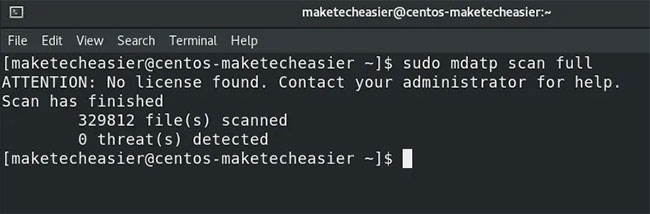
This will scan all files it has access to (in our case 329,812 in our case) and report any threats it knows about. You can also run quick scans or custom scans. Customization options allow you to specify a directory or file, or to ignore any exceptions that you have previously set. You can run the scan as follows:
mdatp scan custom --path /PATH/TO/DIRECTORY --ignore-exclusionsIf you have set an exclusion as mentioned below, you can run the scan above.
Update virus signature
To update the signature virus on Microsoft Defender on Linux, update it like any other package.
sudo yum update mdatp sudo apt-get upgrade mdatpSet exclusion
To exclude deemed good files from being reported, there are several ways you can do it. To exclude a file type, you can use the following command:
mdatp exclusion extension add --name .pngThis will select all the .png files and put them in the exclusion list. If you have a specific file type created by you and know that you will never need a scan, you can use this command to do so.
To exclude a directory, you can use a similar command:
mdatp exclusion folder add --path /PATH/TO/DIRECTORY/Now, any folder you have just asked for the mdatp to exclude will not be scanned. This is very useful if you have some security testing tool on your system.
You should read it
- Microsoft Defender for Endpoint encountered an error that could not be started on Windows Server
- Microsoft Defender for Business launched, mainly aimed at the small and medium business community
- What is Microsoft Defender for Android and iPhone and should you use it?
- Fix Microsoft Defender 0x80073b01 on Windows 10
- Windows Defender was officially renamed Microsoft Defender
- Hackers take advantage of Microsoft Defender's 8-year-old weakness to bypass the virus detection system
 8 commands for efficient management of Linux processes
8 commands for efficient management of Linux processes How to configure color temperature in GNOME Night Light
How to configure color temperature in GNOME Night Light How to install KDE Plasma Desktop on CentOS 8
How to install KDE Plasma Desktop on CentOS 8 How to speed up clipboard with CopyQ
How to speed up clipboard with CopyQ What's new in Linux Kernel 5.9?
What's new in Linux Kernel 5.9? How to install the Arduino IDE on CentOS 8
How to install the Arduino IDE on CentOS 8